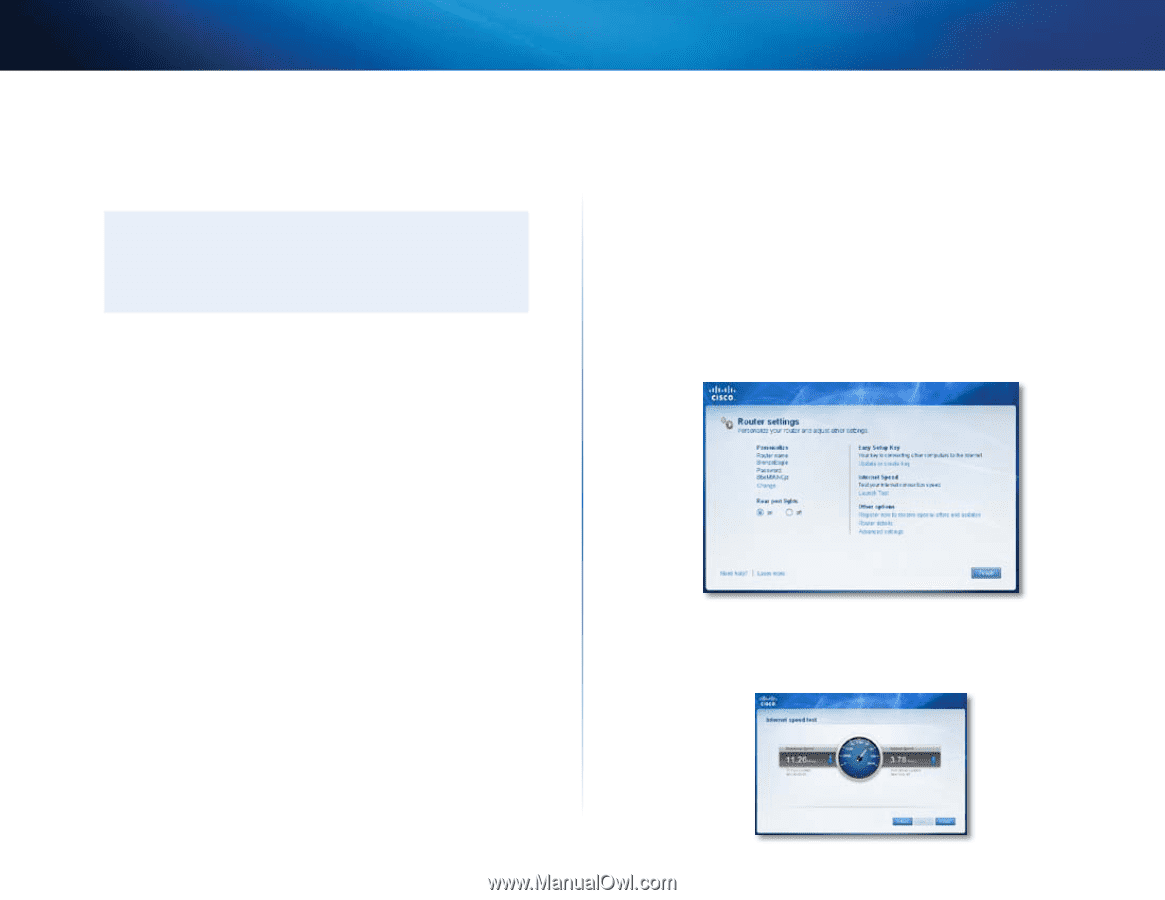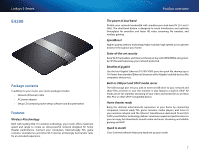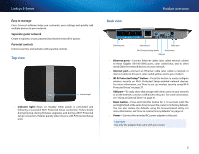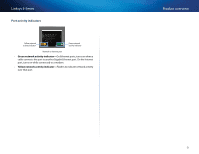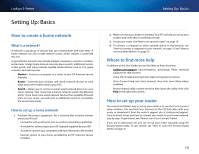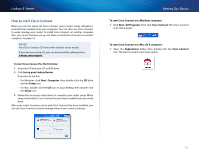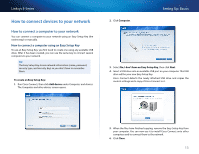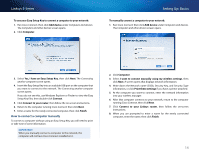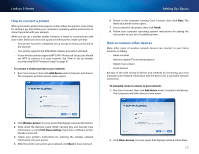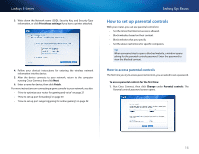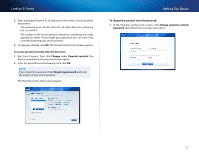Cisco E1200 User Manual - Page 22
How to install Cisco Connect on another computer, How to improve your wireless connection speed - router password
 |
View all Cisco E1200 manuals
Add to My Manuals
Save this manual to your list of manuals |
Page 22 highlights
Linksys E-Series How to install Cisco Connect on another computer Although Cisco Connect is installed onto your computer when you run the setup CD, you may want to manage your router from a different computer on your network. CAUTION After your router has been set up, do not run the setup CD to install Cisco Connect to another computer. If you run the setup CD again, you will be prompted to enter the router's network name (SSID) and password. To install Cisco Connect onto another computer: 1. See "How to connect a computer using an Easy Setup Key" on page 13. When finished, Cisco Connect has also been installed onto the computer's hard drive. How to improve your wireless connection speed Follow these tips to improve your network's wireless connection speed: •• Make sure that your router is in a good location. •• For the widest coverage area, install your router near the center of your home, and near the ceiling, if possible. •• Avoid placing the router on or near metal objects (such as file cabinets and metal furniture), reflective surfaces (such as glass or mirrors), or masonry walls. •• Any obstruction can weaken the wireless signal (even non-metallic objects), so the fewer obstructions between the router and the wireless device, the better. •• Place the router in a location away from other electronics, motors, and fluorescent lighting. •• Many environmental variables can affect the router's performance, so if your wireless signal is weak, place the router in several locations and test the signal strength to determine the ideal position. Setting Up: Basics •• If possible, upgrade wireless network interfaces (such as wireless network cards in computers) from older wireless standards to 802.11n. If a wirelessly networked device uses an older standard, the performance of the entire wireless network may be slower. How to test your Internet connection speed To test your Internet connection speed: 1. Run Cisco Connect, then click Change under Router settings. The Router settings screen opens. 2. Click Launch Test under Internet Speed. The Internet speed test screen opens. 3. Follow the on-screen instructions to complete the test. 12