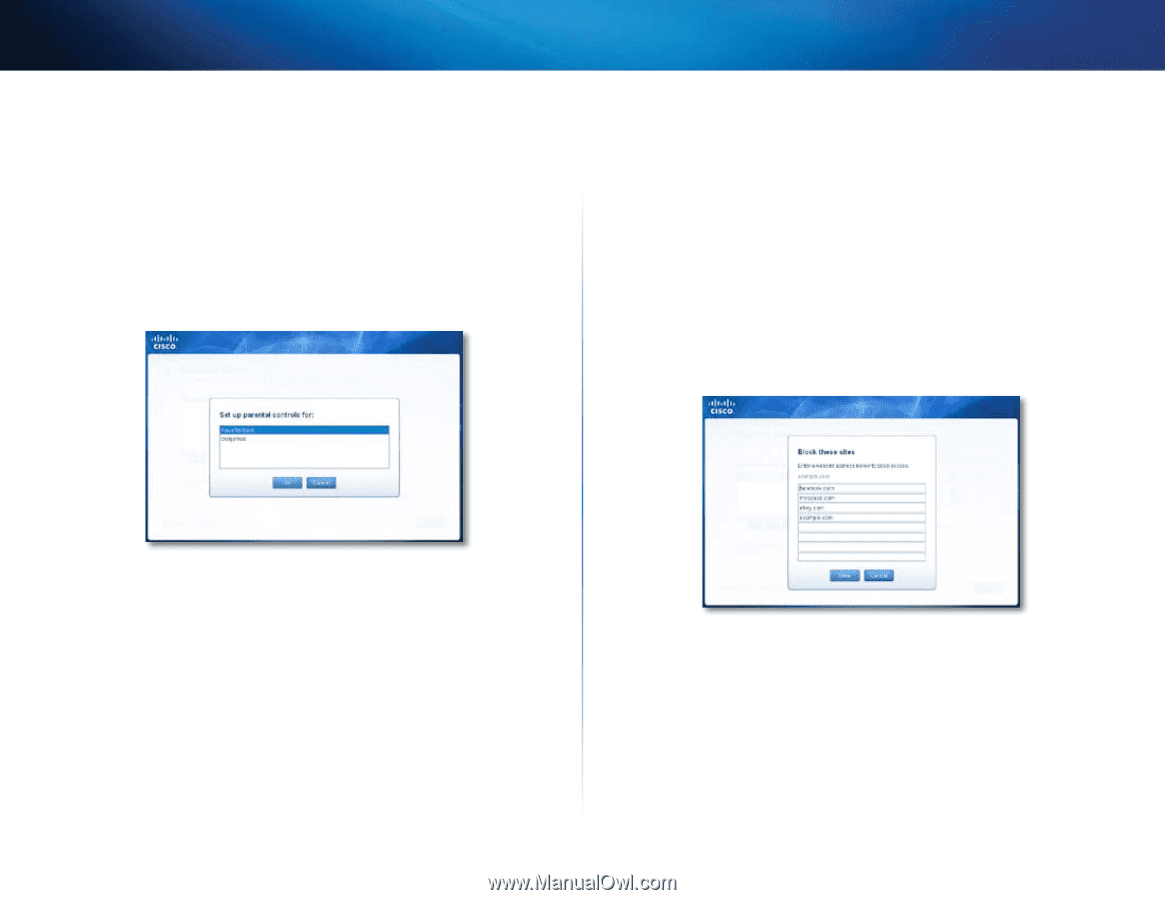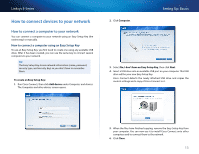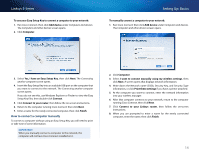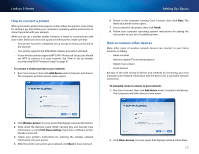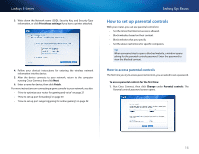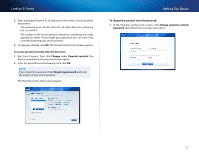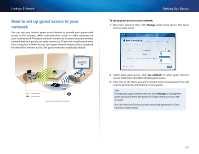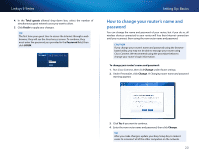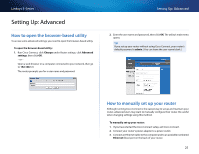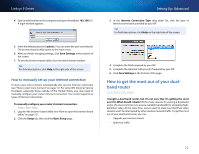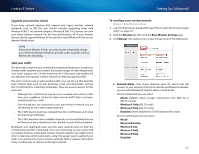Cisco E1200 User Manual - Page 28
How to select the computers to have parental controls, How to set parental controls
 |
View all Cisco E1200 manuals
Add to My Manuals
Save this manual to your list of manuals |
Page 28 highlights
Linksys E-Series How to select the computers to have parental controls It's not necessary to set parental controls over each computer on your home network. You can set the controls on only those computers that children can access. To select computers that will have parental controls: 1. In the Parental controls main screen, click + (add) under the Restrict Internet access on box. Setting Up: Basics How to set parental controls 1. In the Parental controls main screen, click the computer name to set parental controls for. 2. Under Block Internet access, specify when the computer's Internet access will be blocked: •• Never does not block Internet access. •• Always blocks Internet access at all times. •• Specific times blocks Internet access only during specific times. If you select this option, set the schedule for School nights (Monday through Friday) and Weekends (Saturday and Sunday). 3. To create or change a list of specific websites to block, click Edit next to Block specific sites. The Block these sites screen opens. 2. Click the computer name, then click OK. The computer is added to the list of computers with parental controls. 3. To remove parental controls from a computer, click the computer name in the Restrict Internet access on box, then click - (remove). a. On a blank line, enter a website address that you want to block. b. Click Save to save the list and return to the Parental controls main screen. 4. To save your changes, click Finish. 5. Repeat the above steps for each computer that you want to set parental controls for. 18