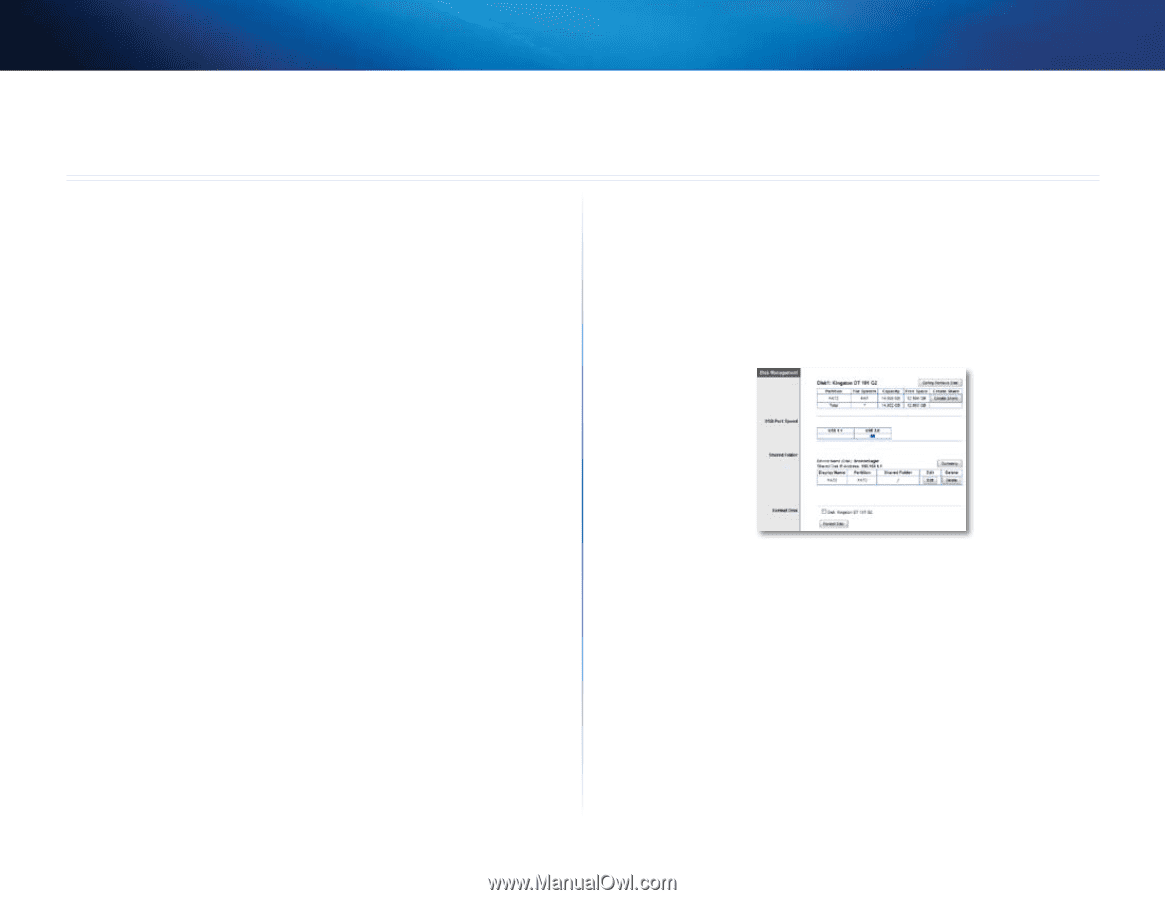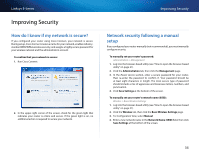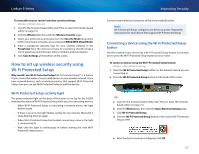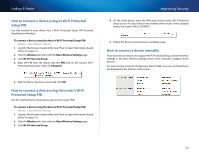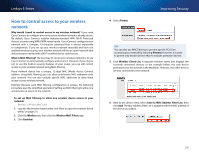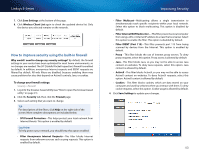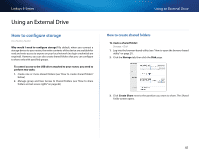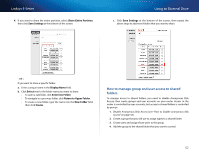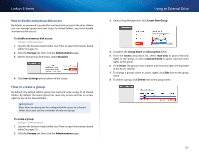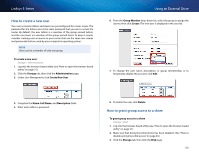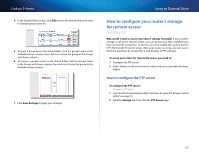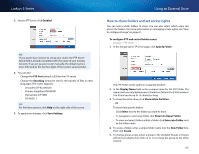Cisco E1200 User Manual - Page 51
Using an External Drive, How to con storage - default login
 |
View all Cisco E1200 manuals
Add to My Manuals
Save this manual to your list of manuals |
Page 51 highlights
Linksys E-Series Using an External Drive How to configure storage For E3200, E4200 Why would I need to configure storage? By default, when you connect a storage device to your router, the entire contents of the device are available for read and write access to anyone on your local network (no login credentials are required). However, you can also create shared folders that you can configure to share only with specified groups. To control access to the USB drive attached to your router, you need to perform two tasks: 1. Create one or more shared folders (see "How to create shared folders" below) 2. Manage group and User Access to Shared Folders (see "How to share folders and set access rights" on page 46) Using an External Drive How to create shared folders To create a shared folder: Storage > Disk 1. Log into the browser-based utility (see "How to open the browser-based utility" on page 21). 2. Click the Storage tab, then click the Disk page. 3. Click Create Share next to the partition you want to share. The Shared Folder screen opens. 41