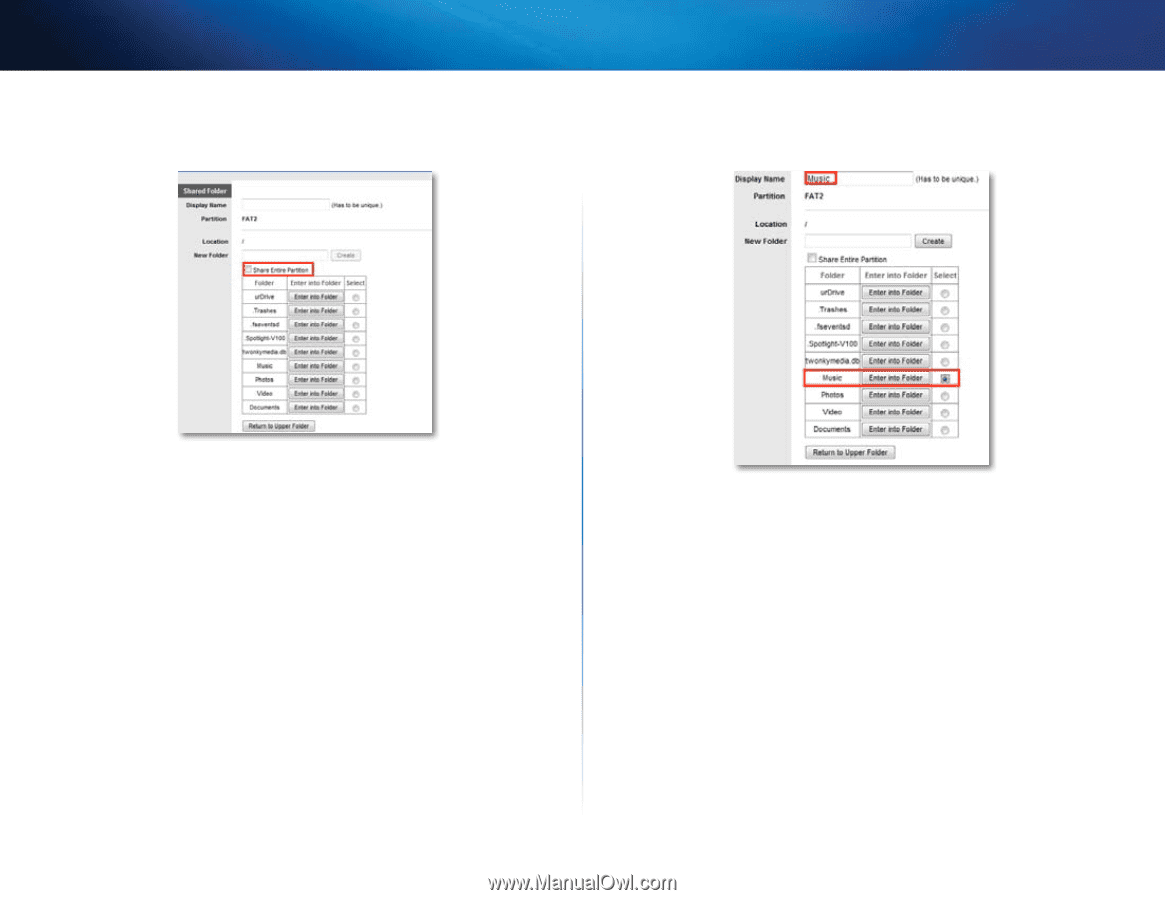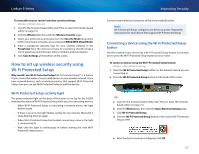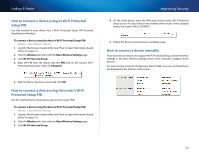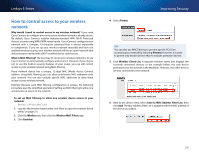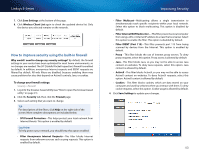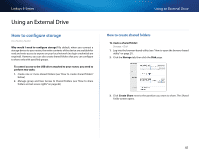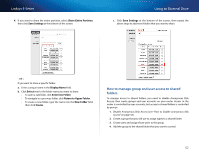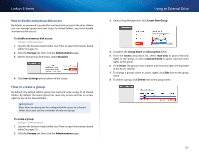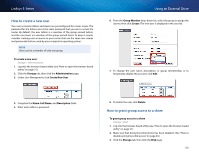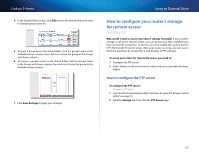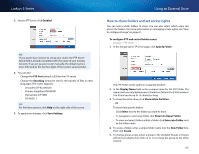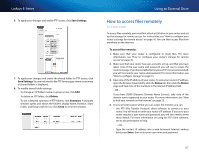Cisco E1200 User Manual - Page 52
Using an External Drive, Linksys E-Series, How to manage group and user access to shared, folders
 |
View all Cisco E1200 manuals
Add to My Manuals
Save this manual to your list of manuals |
Page 52 highlights
Linksys E-Series 4. If you want to share the entire partition, select Share Entire Partition, then click Save Settings at the bottom of the screen. Using an External Drive c. Click Save Settings at the bottom of the screen, then repeat the above steps to add more folders that you want to share. - OR - If you want to share a specific folder: a. Enter a unique name in the Display Name field. b. Click Select next to the folder name you want to share. •• To open a subfolder, click Enter into Folder. •• To navigate to a previous folder, click Return to Upper Folder. •• To create a new folder, type the name into the New Folder field, then click Create. How to manage group and user access to shared folders To manage access to shared folders, you need to disable Anonymous Disk Access, then create groups and user accounts on your router. Access to the router is controlled by user accounts, but access to shared folders is controlled by groups. 1. Disable Anonymous Disk Access (see "How to disable anonymous disk access" on page 43). 2. Create a group that you will use to assign rights to a shared folder. 3. Create users and assign those users to the group. 4. Add the group to the shared folder that you want to control. 42