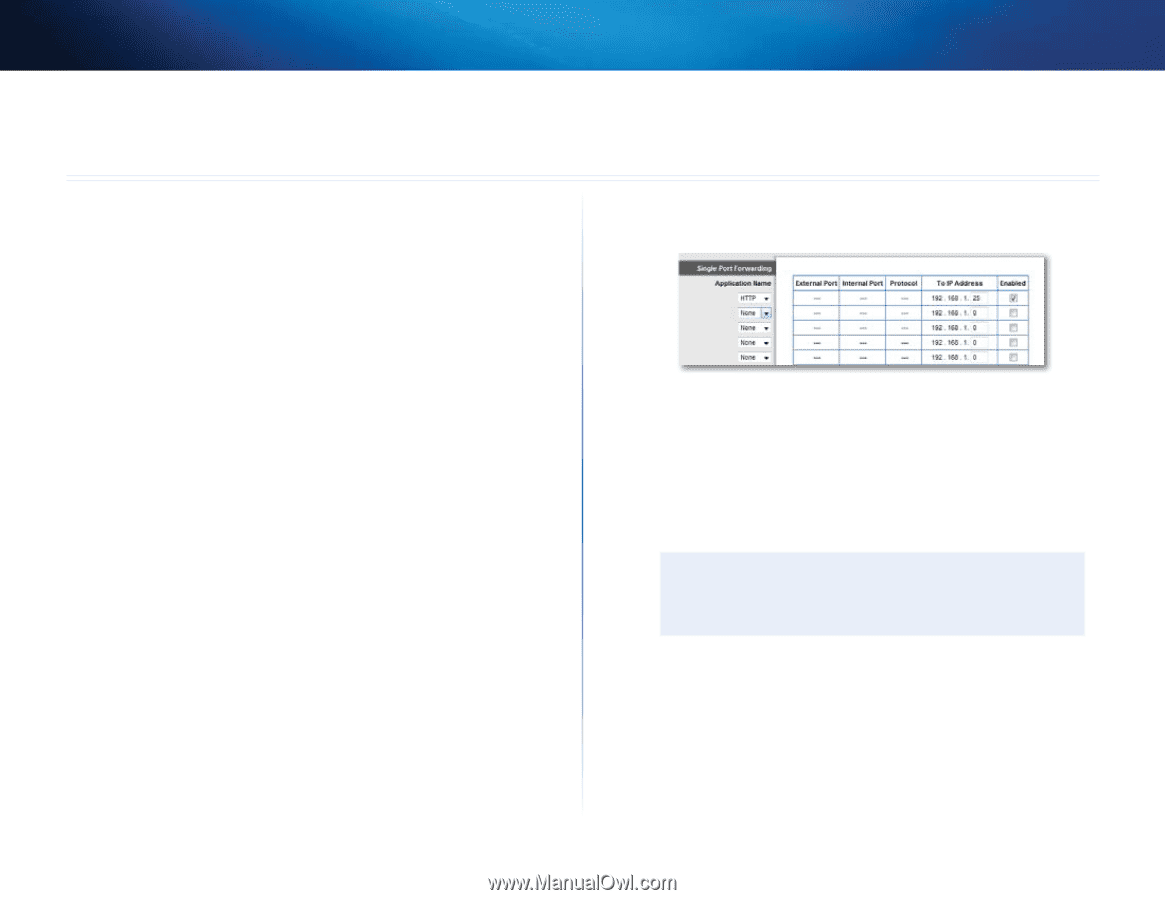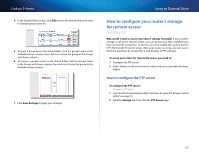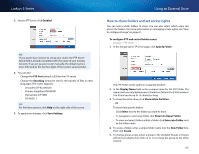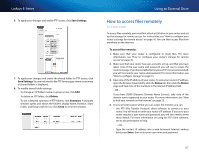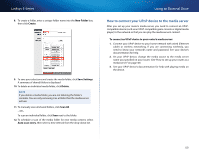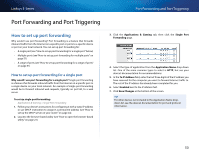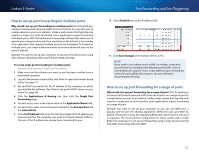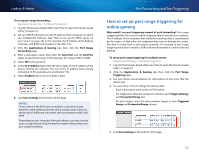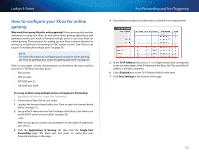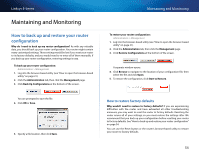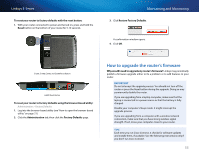Cisco E1200 User Manual - Page 60
Port Forwarding and Port Triggering, How to set up port forwarding
 |
View all Cisco E1200 manuals
Add to My Manuals
Save this manual to your list of manuals |
Page 60 highlights
Linksys E-Series Port Forwarding and Port Triggering Port Forwarding and Port Triggering How to set up port forwarding Why would I use port forwarding? Port forwarding is a feature that forwards inbound traffic from the Internet on a specific port or ports to a specific device or port on your local network. You can set up port forwarding for: •• A single port (see"How to set up port forwarding for a single port"below) •• Multiple ports (see "How to set up port forwarding for multiple ports" on page 51) •• A range of ports (see "How to set up port forwarding for a range of ports" on page 51) How to set up port forwarding for a single port Why would I use port forwarding for a single port? Single port forwarding is a feature that forwards inbound traffic from the Internet on a specific port to a single device on your local network. An example of single port forwarding would be to forward inbound web requests, typically on port 80, to a web server. To set up single port forwarding: Applications & Gaming > Single Port Forwarding 1. Follow your device's instructions for configuring it with a static IP address or use DHCP reservation to assign it a permanent address (see "How to set up the DHCP server on your router" on page 24). 2. Log into the browser-based utility (see "How to open the browser-based utility" on page 21). 3. Click the Applications & Gaming tab, then click the Single Port Forwarding page. 4. Select the type of application from the Application Name drop-down list. One of the more common types to select is HTTP, but see your device's documentation for recommendations. 5. In the To IP Address field, enter the last three digits of the IP address you have reserved for the computer you want to forward Internet traffic to. The rest of the IP address has already been completed for you. 6. Select Enabled next to the IP Address field. 7. Click Save Changes at the bottom of the screen. TIP For other devices not included in the Application Name dropdown list, see the device's documentation for port and protocol information. 50