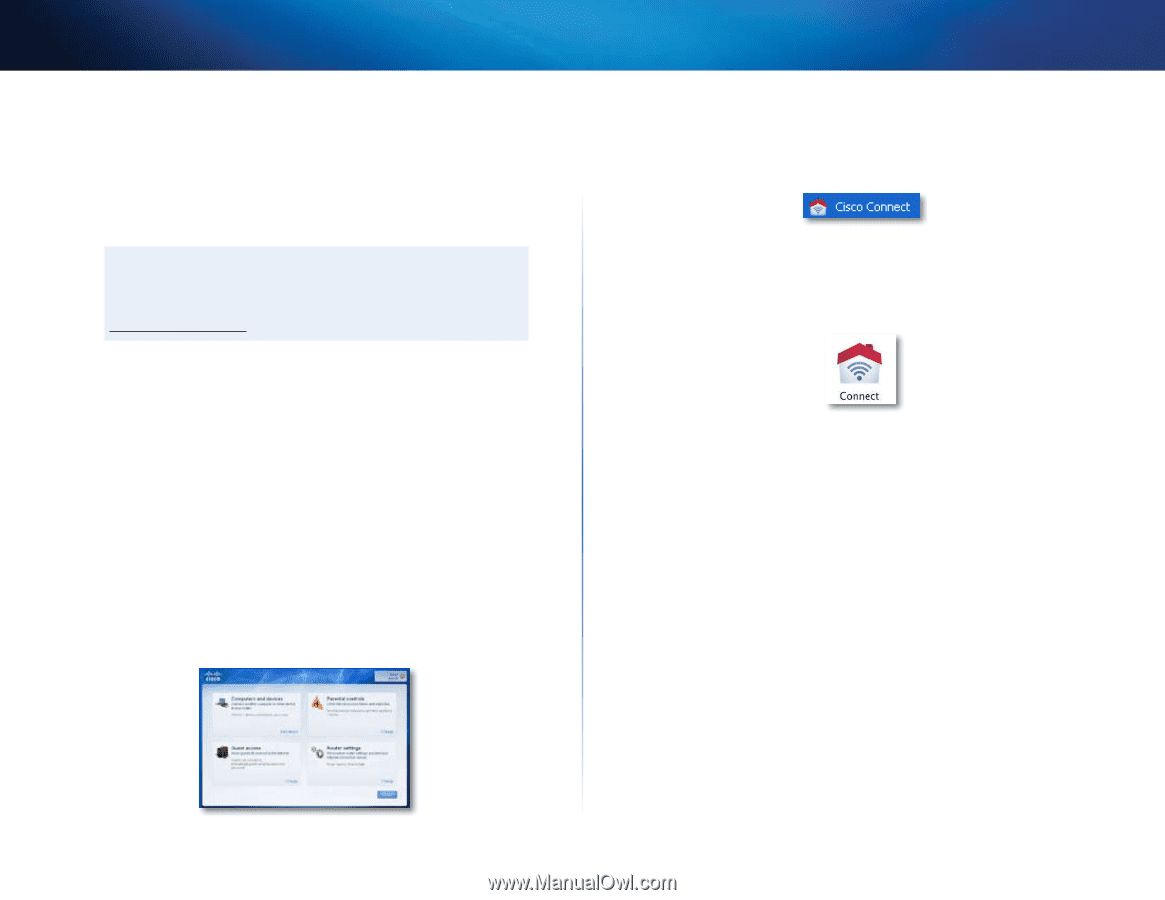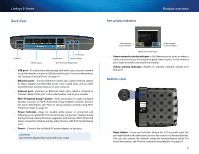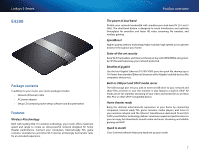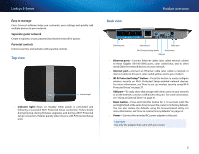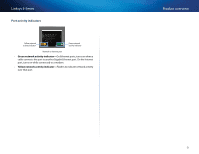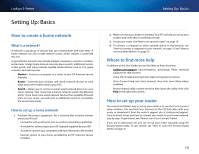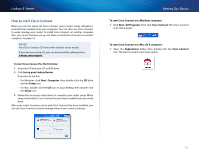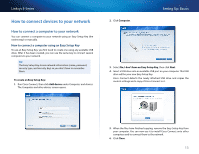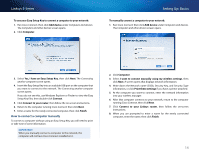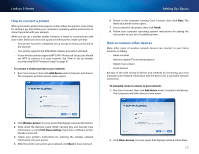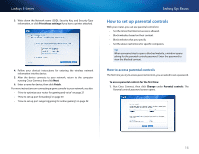Cisco E1500 User Manual - Page 21
How to start Cisco Connect, Setting Up: Basics, Linksys E-Series - installation
 |
View all Cisco E1500 manuals
Add to My Manuals
Save this manual to your list of manuals |
Page 21 highlights
Linksys E-Series How to start Cisco Connect When you run the setup CD, Cisco Connect (your router's setup software) is automatically installed onto your computer. You can then use Cisco Connect to easily manage your router. To install Cisco Connect on another computer after your router has been set up, see "How to install Cisco Connect on another computer" on page 12. NOTES: Your Cisco Connect CD works with only this router model. If you lose your setup CD, you can download the software from Linksys.com/support. To start Cisco Connect for the first time: 1. Insert the CD into your CD or DVD drive. 2. Click Set up your Linksys Router. If you do not see this: •• For Windows, click Start, Computer, then double-click the CD drive and the Setup icon. •• For Mac, double-click the CD icon on your desktop, then double-click the Setup icon. 3. Follow the on-screen instructions to complete your router setup. When setup has finished, Cisco Connect has also been installed onto your hard drive. After your router has been set up and Cisco Connect has been installed, you can use Cisco Connect to easily manage many of your router's settings. Setting Up: Basics To start Cisco Connect on a Windows computer: 1. Click Start, All Programs, then click Cisco Connect. The Cisco Connect main menu opens. To start Cisco Connect on a Mac OS X computer: 1. Open the Applications folder, then double-click the Cisco Connect icon. The Cisco Connect main menu opens. 11