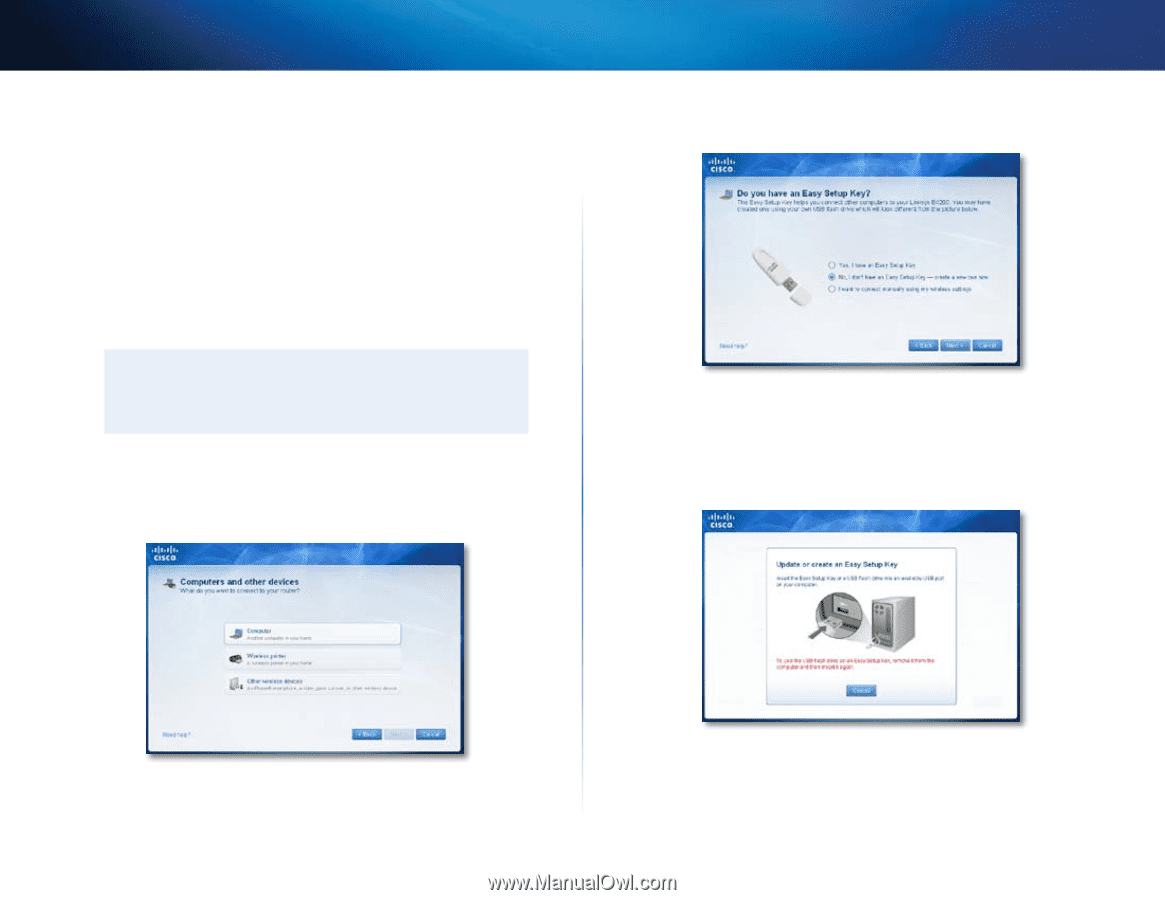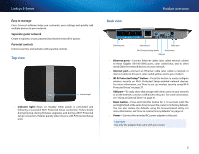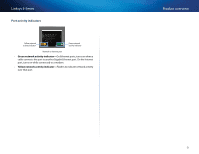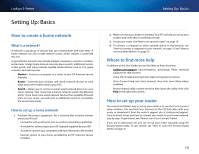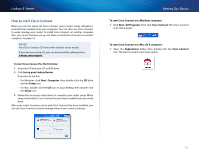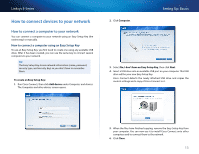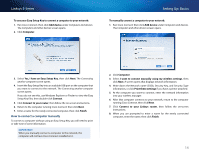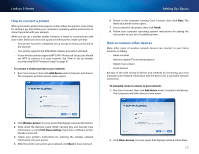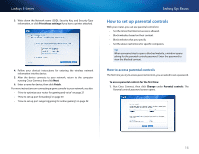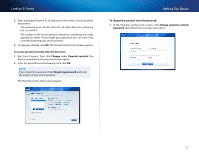Cisco E1500 User Manual - Page 23
How to connect devices to your network - setup password
 |
View all Cisco E1500 manuals
Add to My Manuals
Save this manual to your list of manuals |
Page 23 highlights
Linksys E-Series How to connect devices to your network How to connect a computer to your network You can connect a computer to your network using an Easy Setup Key (the easiest way) or manually. How to connect a computer using an Easy Setup Key To use an Easy Setup Key, you first need to create one using any available USB drive. After it has been created, you can use the same key to connect several computers to your network. TIP The Easy Setup Key stores network information (name, password, security type, and security key) so you don't have to remember them. To create an Easy Setup Key: 1. Run Cisco Connect, then click Add device under Computers and devices. The Computers and other devices screen opens. 2. Click Computer. Setting Up: Basics 3. Select No, I don't have an Easy Setup Key, then click Next. 4. Insert a USB drive into an available USB port on your computer. This USB drive will be your new Easy Setup Key. Cisco Connect detects the newly attached USB drive and copies the router's settings and a copy of Cisco Connect to it. 5. When the files have finished copying, remove the Easy Setup Key from your computer. You can now use it to install Cisco Connect onto other computers and to connect them to the network. 6. Click Close. 13