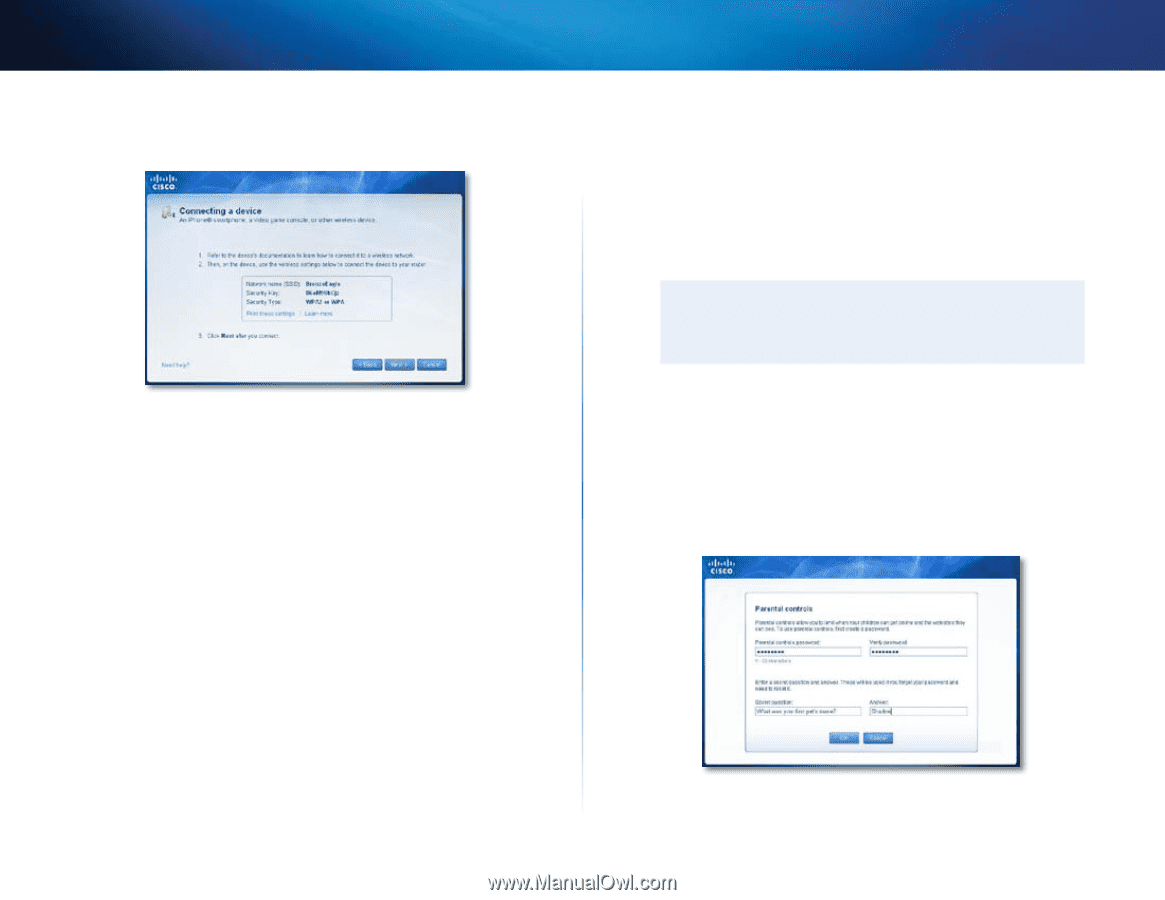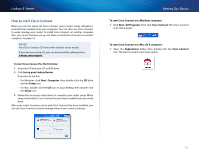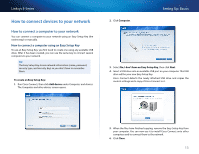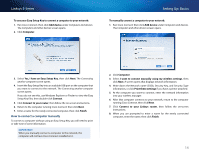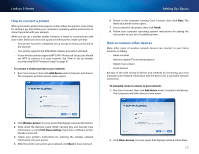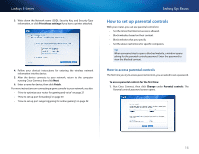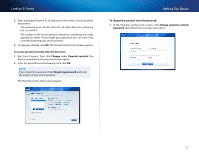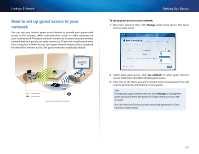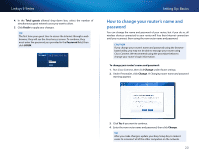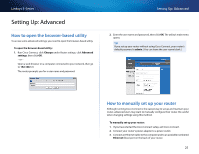Cisco E1500 User Manual - Page 26
How to set up parental controls - port forwarding
 |
View all Cisco E1500 manuals
Add to My Manuals
Save this manual to your list of manuals |
Page 26 highlights
Linksys E-Series 3. Write down the Network name (SSID), Security Key, and Security Type information, or click Print these settings if you have a printer attached. 4. Follow your device's instructions for entering the wireless network information into the device. 5. After the device connects to your network, return to the computer running Cisco Connect, then click Next. 6. Enter a name for device, then click Finish. For more instructions on connecting a game console to your network, see also: •• "How to optimize your router for gaming and voice" on page 27 •• "How to set up port forwarding" on page 50 •• "How to set up port range triggering for online gaming" on page 52 Setting Up: Basics How to set up parental controls With your router, you can use parental controls to: •• Set the times that Internet access is allowed. •• Block websites based on their content. •• Block websites that you specify. •• Set the above restrictions for specific computers. TIP When someone tries to open a blocked website, a window opens asking for the parental controls password. Enter the password to view the blocked content. How to access parental controls The first time you try to access parental controls, you are asked to set a password. To access parental controls for the first time: 1. Run Cisco Connect, then click Change under Parental controls. The Parental controls password screen opens. 16