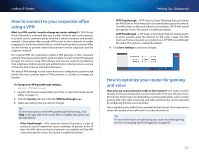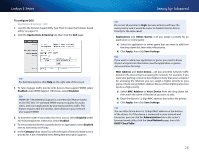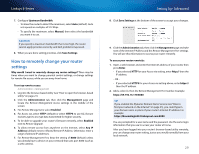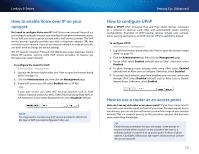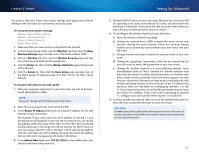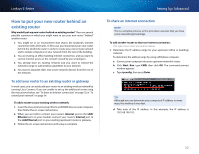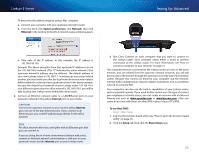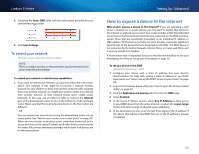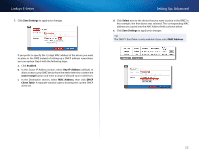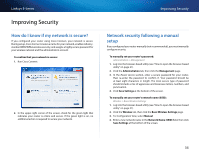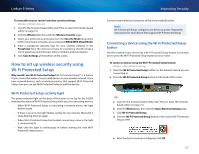Cisco E1500 User Manual - Page 42
How to put your new router behind an existing router - cd
 |
View all Cisco E1500 manuals
Add to My Manuals
Save this manual to your list of manuals |
Page 42 highlights
Linksys E-Series How to put your new router behind an existing router Why would I put my new router behind an existing router? There are several possible scenarios in which you might want to use your new router "behind" another router: 1. You might be in an environment that shares the landlord's Internet connection with all tenants. In this case, you should put your own router behind the landlord's router in order to create your own private network and to isolate computers on your network from the rest of the building. 2. You are sharing an office building Internet connection, and you want to control Internet access or the content viewed by your employees. 3. You already have an existing network and you want to extend the network's range or add wireless capabilities to your network. 4. You want to separate older, less secure network devices from the rest of the network. To add your router to an existing router or gateway In most cases, you can easily add your router to an existing wireless network by running Cisco Connect. If you are unable to set up the additional router using the instructions below, see "To share an Internet connection" on page 32 or "To extend your network" on page 34. To add a router to your existing wireless network: 1. Insert the Cisco Connect setup CD into a CD/DVD drive on your computer, then follow the on-screen instructions. 2. When you are told to connect your router's Internet port to the LAN/ Ethernet port on your modem, connect your router's Internet port to the LAN/Ethernet port on your existing (upstream) router or gateway. 3. Follow the on-screen instructions until setup is complete. Setting Up: Advanced To share an Internet connection NOTE This is a complex process, so this procedure assumes that you have some networking knowledge. To add another router to share an Internet connection: This topic covers cases one and two above 1. Determine the IP address range for your upstream (office or building) network. To determine the address range by using a Windows computer: a. Connect your computer into your upstream network's router. b. Click Start, Run, type CMD, then click OK. The command prompt window appears. c. Type ipconfig, then press Enter. TIP Although you can determine your computer's IP address in many ways, this method is very fast. d. Take note of the IP address. In this example, the IP address is 192.168.100.192. 32