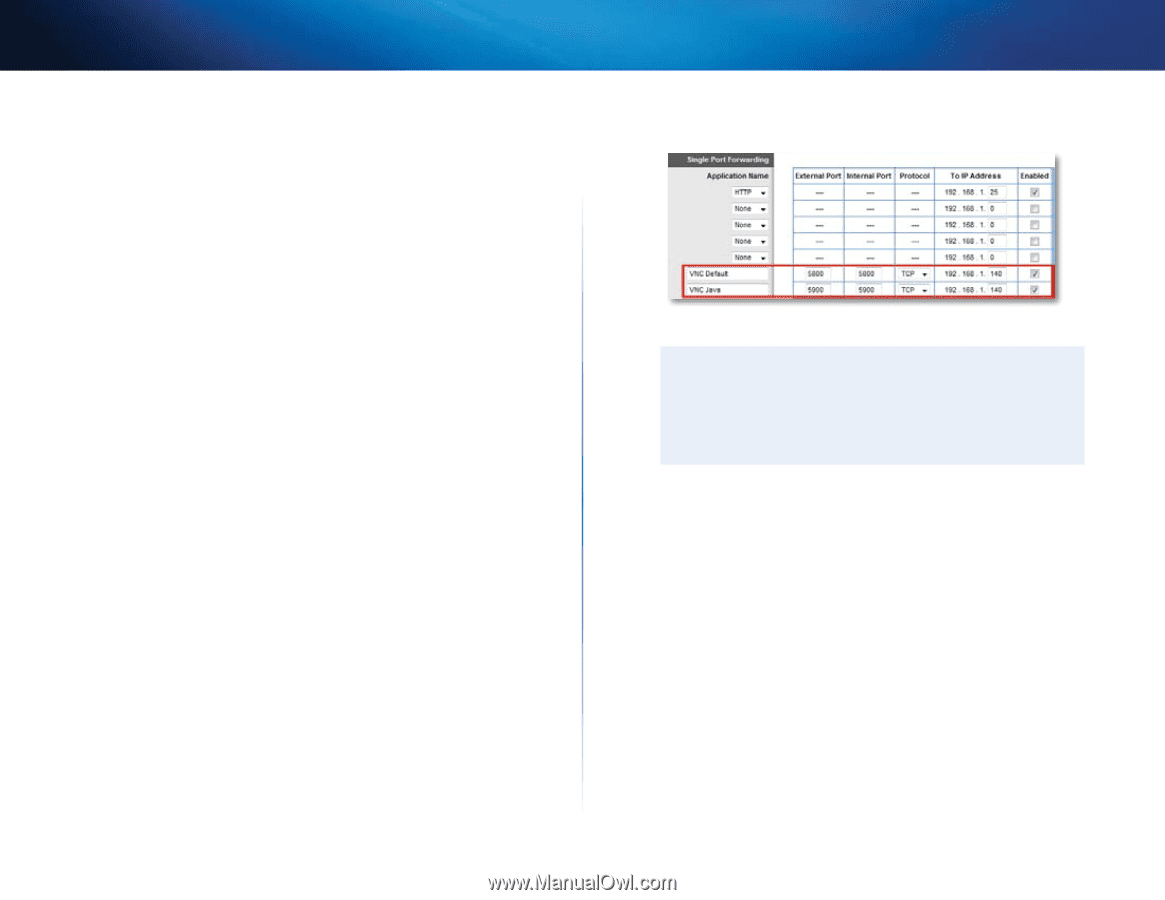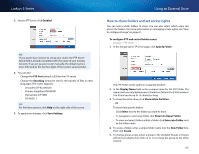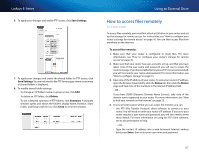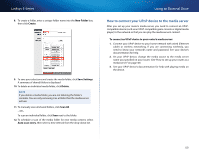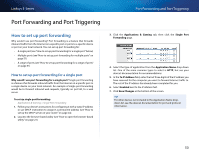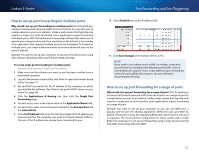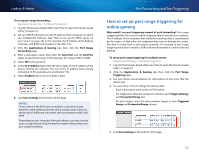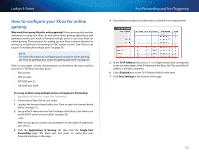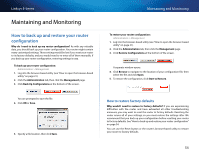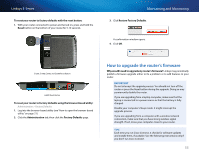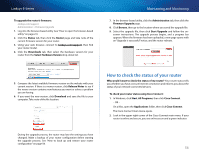Cisco E1500 User Manual - Page 61
How to set up port forwarding for multiple ports, Port Forwarding and Port Triggering
 |
View all Cisco E1500 manuals
Add to My Manuals
Save this manual to your list of manuals |
Page 61 highlights
Linksys E-Series How to set up port forwarding for multiple ports Why would I set up port forwarding for multiple ports? Port forwarding is a feature that forwards inbound traffic from the Internet on a specific port to a single device on your local network. Unlike a web camera that typically only requires a single port to be forwarded, some applications require forwarding of multiple ports. VNC (Virtual Network Computing) software that allows you to operate your computer remotely from anywhere on the Internet is an example of an application that requires multiple ports to be forwarded. To forward to multiple ports, just create additional entries to forward additional ports to the same IP address. Example: You want to set up your computer so you can remotely access it using VNC software. By default, VNC uses TCP ports 5800 and 5900. To set up single port forwarding for multiple ports: Applications & Gaming > Single Port Forwarding 1. Make sure that the software you want to use has been installed onto a networked computer. 2. Log into the browser-based utility (see "How to open the browser-based utility" on page 21). 3. Set up DHCP reservation for the IP address of the computer on which you installed the software. (See "How to set up the DHCP server on your router" on page 24). 4. Click the Applications & Gaming tab, then click the Single Port Forwarding page. 5. For each entry, enter a descriptive name in the Application Name field. 6. For each entry, enter in the same port number for the External Port and the Internal Port. 7. In the To IP Address field, enter the last three digits of the IP address you have reserved for the computer you want to forward Internet traffic to. The rest of the IP address has already been completed for you. Port Forwarding and Port Triggering 8. Select Enabled next to the IP Address field. 9. Click Save Changes at the bottom of the screen. NOTE If you want to use software such as VNC on multiple computers, you will need to reconfigure the default ports that VNC uses on each additional computer. Then, create additional port forwarding entries for each additional computer. See your software's documentation for help. How to set up port forwarding for a range of ports Why would I set up port forwarding for a range of ports? Port forwarding is a feature that forwards inbound traffic from the Internet on a range of ports to a single device on your local network. Unlike a web camera that typically only requires a single port to be forwarded, some applications require forwarding to a range of ports. Example: You want to set up your computer so you can use BitTorrent, a popular peer-to-peer file sharing application. BitTorrent uses port 6881 by default. If that port is busy, the requesting BitTorrent client tries the next port in sequence. The most common configuration for home routers with a single BitTorrent computer is to set up port forwarding using a range of ports starting with 6881 and ending with port 6889. 51