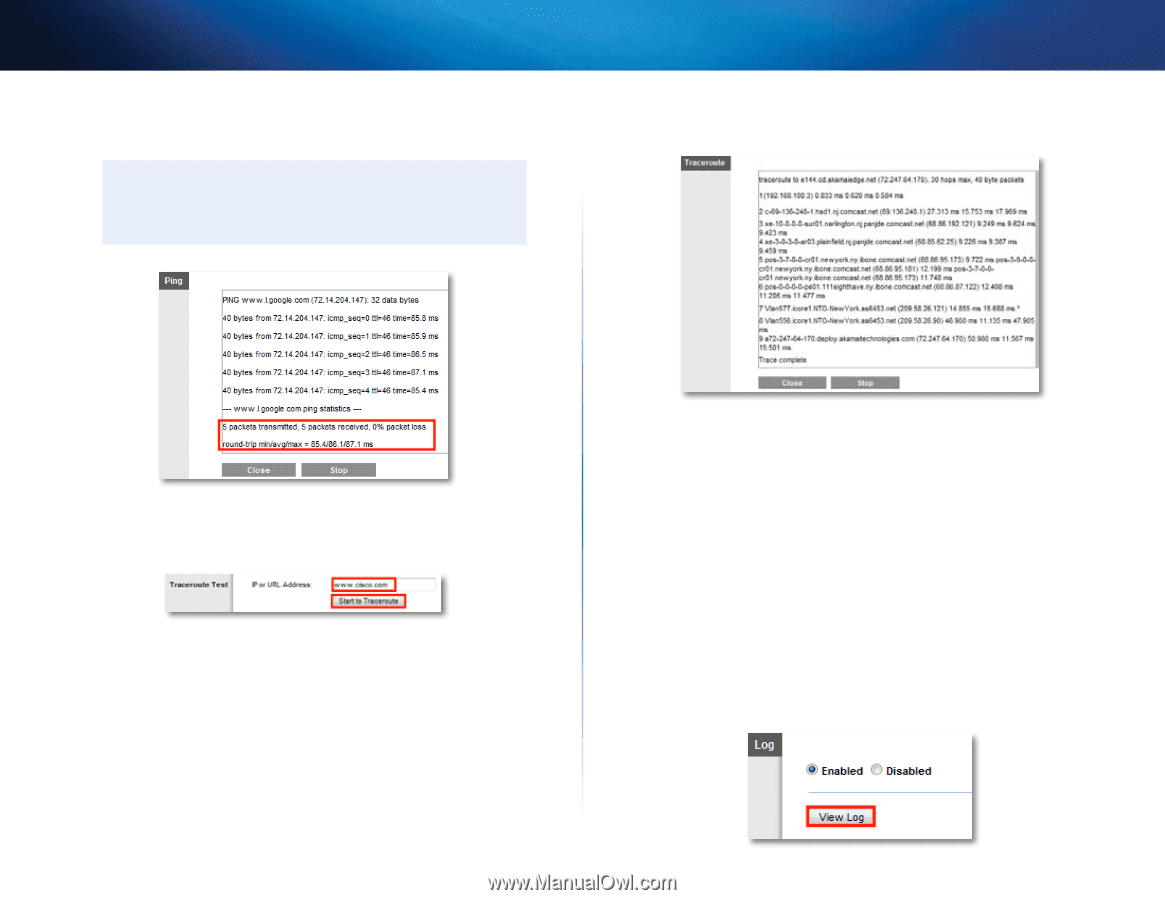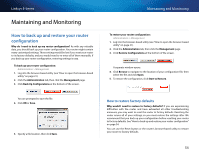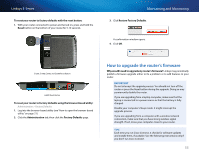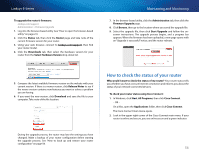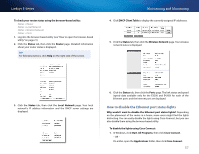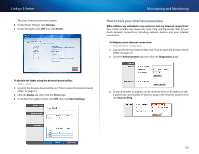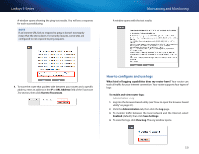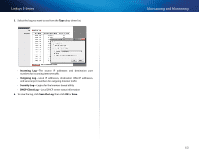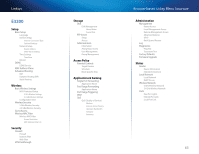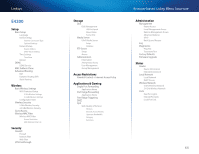Cisco E1500 User Manual - Page 69
How to con and use logs
 |
View all Cisco E1500 manuals
Add to My Manuals
Save this manual to your list of manuals |
Page 69 highlights
Linksys E-Series A window opens showing the ping test results. You will see a response for each successful ping. NOTE If an Internet URL fails to respond to ping, it doesn't necessarily mean that the site is down. For security reasons, some sites are configured to not respond to ping requests. Maintaining and Monitoring A window opens with the test results. 4. To trace the route that packets take between your router and a specific address, enter an address in the IP or URL Address field of the Traceroute Test section, then click Start to Traceroute. How to configure and use logs What kind of logging capabilities does my router have? Your router can track all traffic for your Internet connection. Your router supports four types of logs: To enable and view router logs: Administration > Log 1. Log into the browser-based utility (see "How to open the browser-based utility" on page 21). 2. Click the Administration tab, then click the Log page. 3. To monitor traffic between the local network and the Internet, select Enabled (default), then click Save Settings. 4. To view the logs, click View Log. The Log window opens. 59