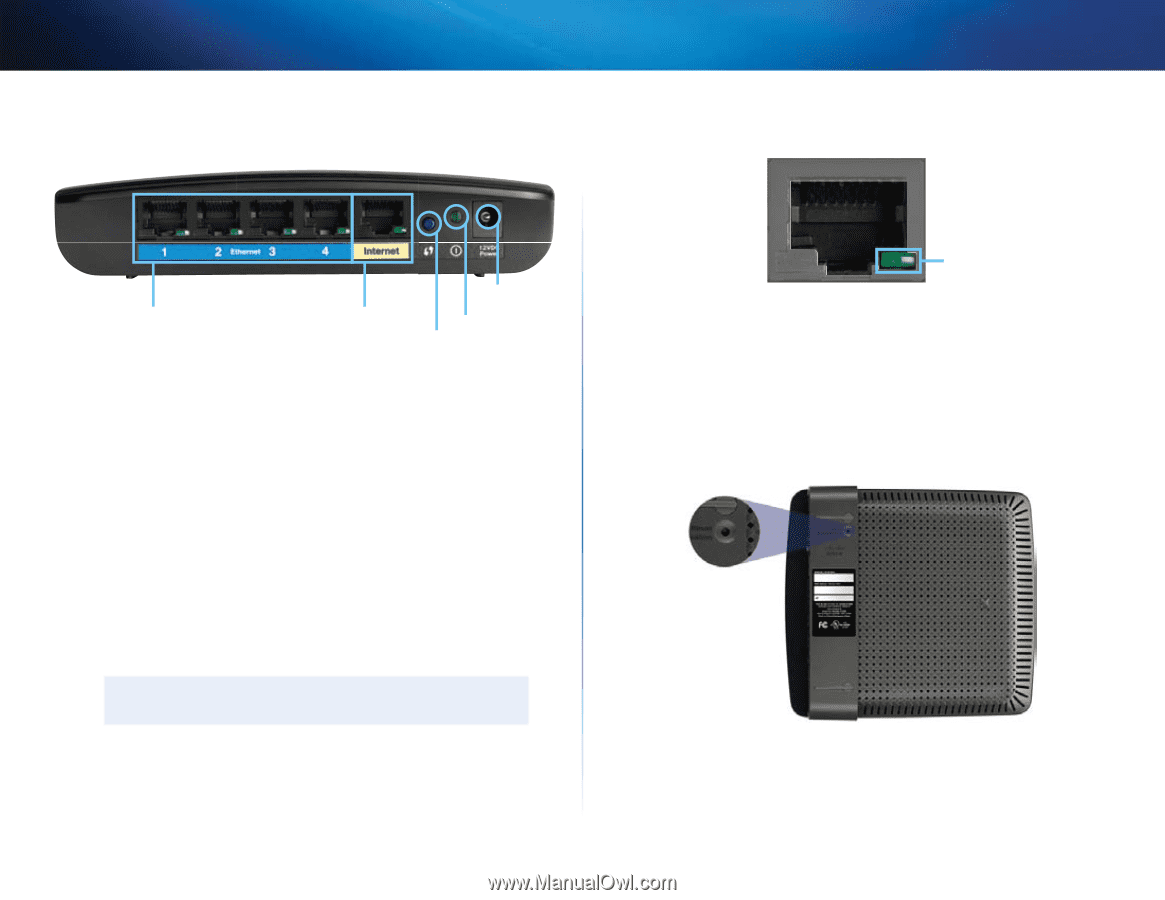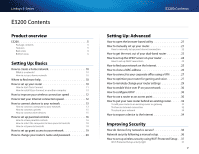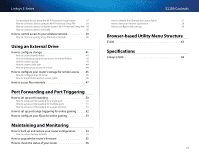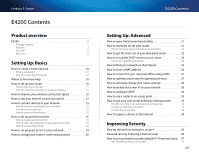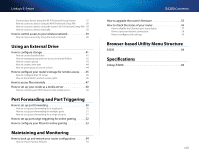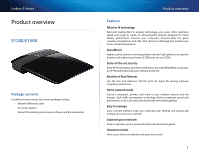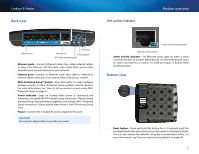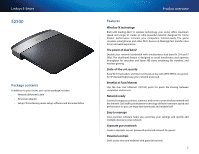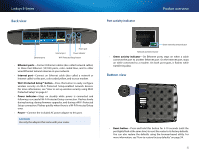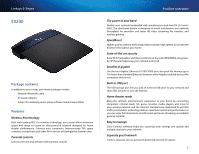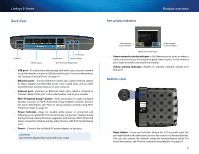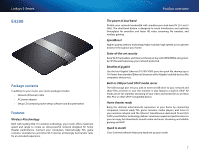Cisco E2500 User Manual - Page 12
Back view, Bottom view, Product overview, Linksys E-Series - router and modem
 |
View all Cisco E2500 manuals
Add to My Manuals
Save this manual to your list of manuals |
Page 12 highlights
Linksys E-Series Back view Port activity indicator Product overview Ethernet ports Power port Internet port Power indicator Wi-Fi Protected Setup button •• Ethernet ports-Connect Ethernet cables (also called network cables) to these Fast Ethernet (10/100) ports, color coded blue, and to other wired Ethernet network devices on your network. •• Internet port-Connect an Ethernet cable (also called a network or Internet cable) to this port, color coded yellow, and to your modem. Wi-Fi Protected Setup™ button-Press this button to easily configure wireless security on Wi-Fi Protected Setup-enabled network devices. For more information, see "How to set up wireless security using Wi‑Fi Protected Setup" on page 37. •• Power indicator-Stays on steadily while power is connected and following a successful Wi-Fi Protected Setup connection. Flashes slowly during bootup, during firmware upgrades, and during a Wi‑Fi Protected Setup connection. Flashes quickly when there is a Wi‑Fi Protected Setup error. •• Power-Connect the included AC power adapter to this port. CAUTION Use only the adapter that came with your router. Green network activity indicator Network and Internet port •• Green activity indicator-On Ethernet ports, stays on when a cable connects the port to another Ethernet port. On the Internet port, stays on while connected to a modem. On both port types, it flashes while transferring data. Bottom view •• Reset button-Press and hold this button for 5-10 seconds (until the port lights flash at the same time) to reset the router to its factory defaults. You can also restore the defaults using the browser-based utility. For more information, see "How to restore factory defaults" on page 54. 2