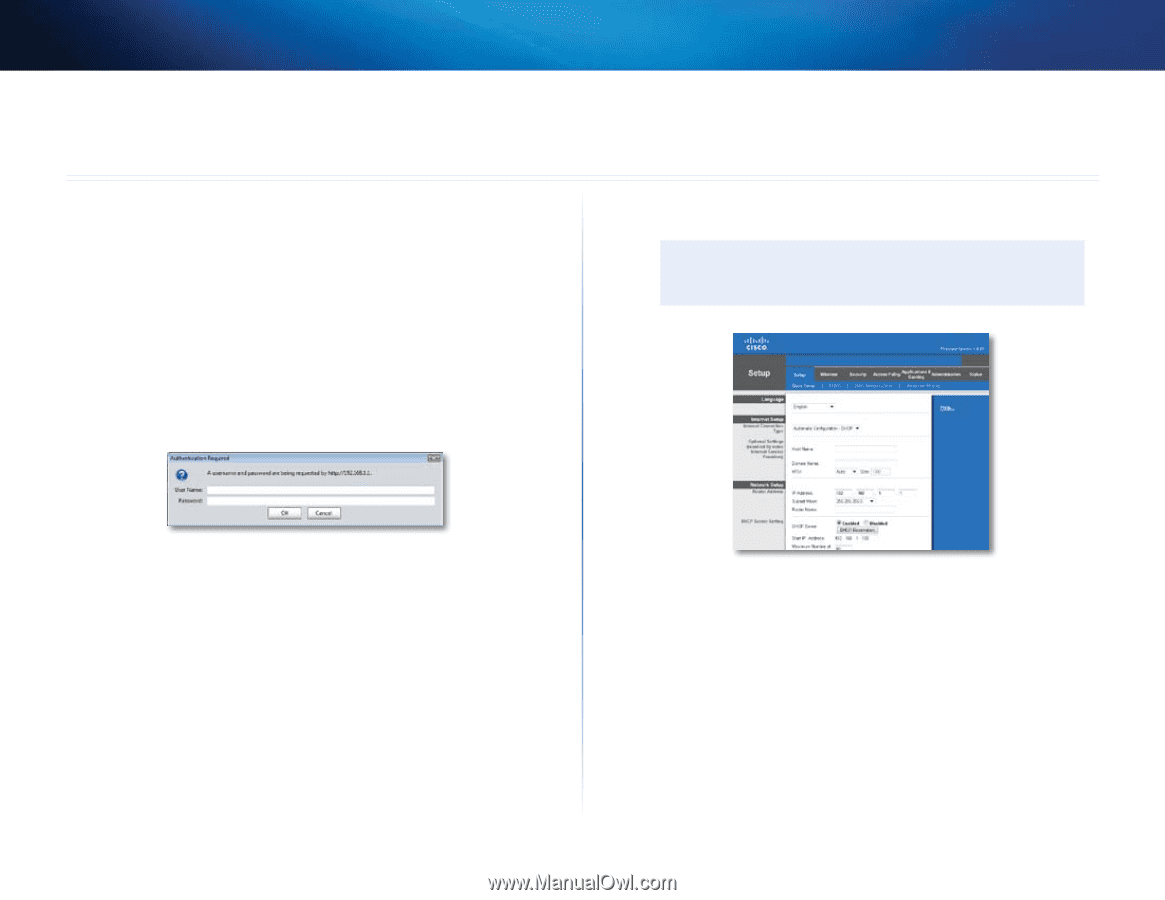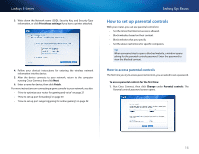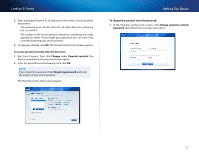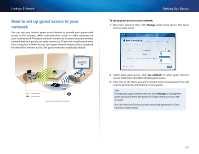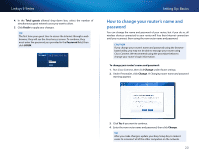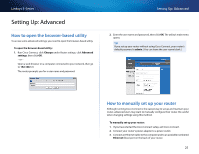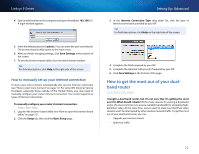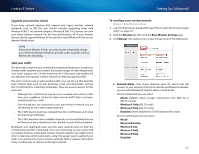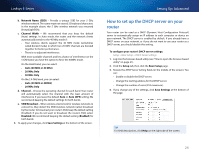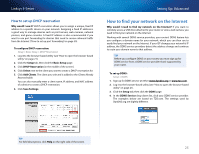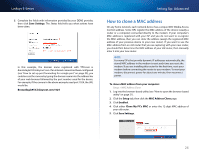Cisco E2500 User Manual - Page 31
Setting Up: Advanced, How to open the browser-based utility, How to manually set up your router - default user and password
 |
View all Cisco E2500 manuals
Add to My Manuals
Save this manual to your list of manuals |
Page 31 highlights
Linksys E-Series Setting Up: Advanced How to open the browser-based utility To access some advanced settings, you need to open the browser-based utility. To open the browser-based utility: 1. Run Cisco Connect, click Change under Router settings, click Advanced settings, then click OK. - or - Open a web browser on a computer connected to your network, then go to 192.168.1.1. The router prompts you for a user name and password. Setting Up: Advanced 2. Enter the user name and password, then click OK. The utility's main menu opens. TIP If you set up your router without using Cisco Connect, your router's default password is admin. (You can leave the user name blank.) How to manually set up your router Although running Cisco Connect is the easiest way to set up and maintain your router, advanced users may want to manually configure their router. Be careful when changing settings using this method. To manually set up your router: 1. If you have started the Cisco Connect setup, exit Cisco Connect. 2. Connect your router's power adapter to a power outlet. 3. Connect an Ethernet cable to the computer and to an available numbered Ethernet (blue) port on the back of your router. 21