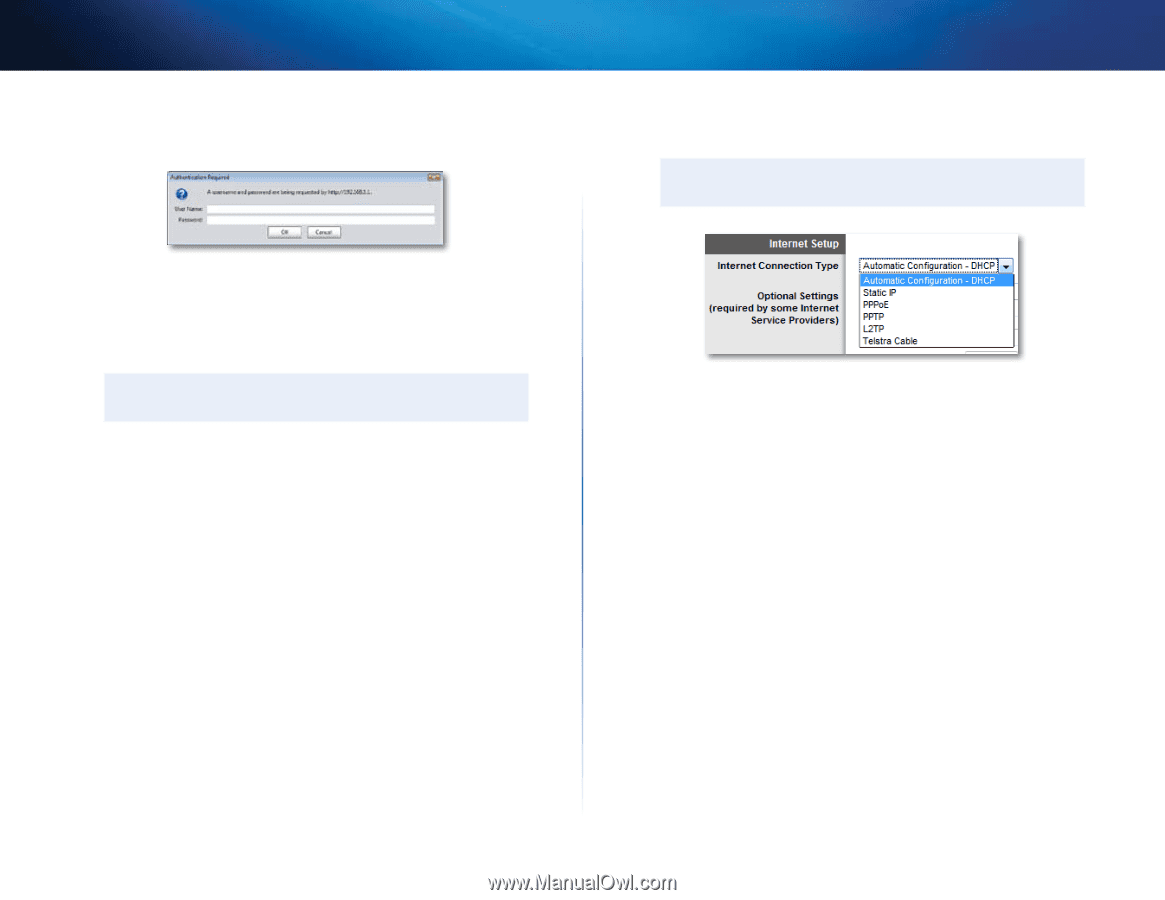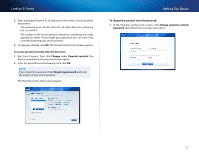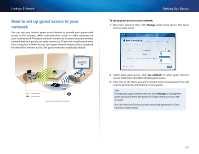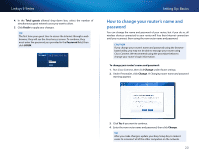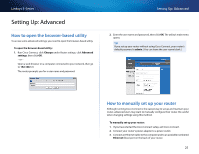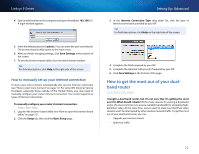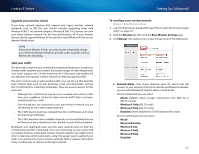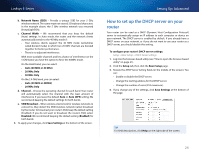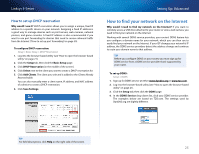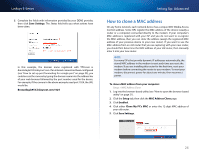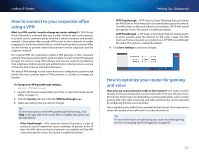Cisco E2500 User Manual - Page 32
How to manually set up your Internet connection - linksys advanced dual band n router
 |
View all Cisco E2500 manuals
Add to My Manuals
Save this manual to your list of manuals |
Page 32 highlights
Linksys E-Series 4. Open a web browser on the computer and open the address 192.168.1.1. A login window appears. 5. Enter the default password (admin). (You can leave the user name blank.) The browser-based utility opens to the main menu. 6. After you finish changing settings, click Save Settings at the bottom of the screen. 7. To exit the browser-based utility, close the web browser window. TIP For field descriptions, click Help in the right side of the screen. How to manually set up your Internet connection In most cases, Cisco Connect automatically sets up your Internet connection (see "How to start Cisco Connect" on page 11). For some ISPs (Internet Service Providers), especially those outside of the United States, you may need to manually configure your router's Internet connection. Your router supports six types of Internet connections. To manually configure your router's Internet connection: Setup > Basic Setup 1. Log into the browser-based utility (see "How to open the browser-based utility" on page 21). 2. Click the Setup tab, then click the Basic Setup page. Setting Up: Advanced 3. In the Internet Connection Type drop-down list, click the type of Internet connection provided by your ISP. TIP For field descriptions, click Help on the right side of the screen. 4. Complete the fields required by your ISP. 5. Complete the Optional Settings only if required by your ISP. 6. Click Save Settings at the bottom of the page. How to get the most out of your dualband router For E2500, E3200, E4200 I bought a dual band router, but I'm not sure that I'm getting the most out of it. What should I check? Of the many reasons for owning a dual-band router, the most common is to ensure available bandwidth for streaming highdefinition video. At the same time, owners want to make sure that their video streams won't be interrupted by other wireless network traffic. To get the most out of your dual-band router, you can: •• Upgrade your wireless clients •• Split your traffic 22