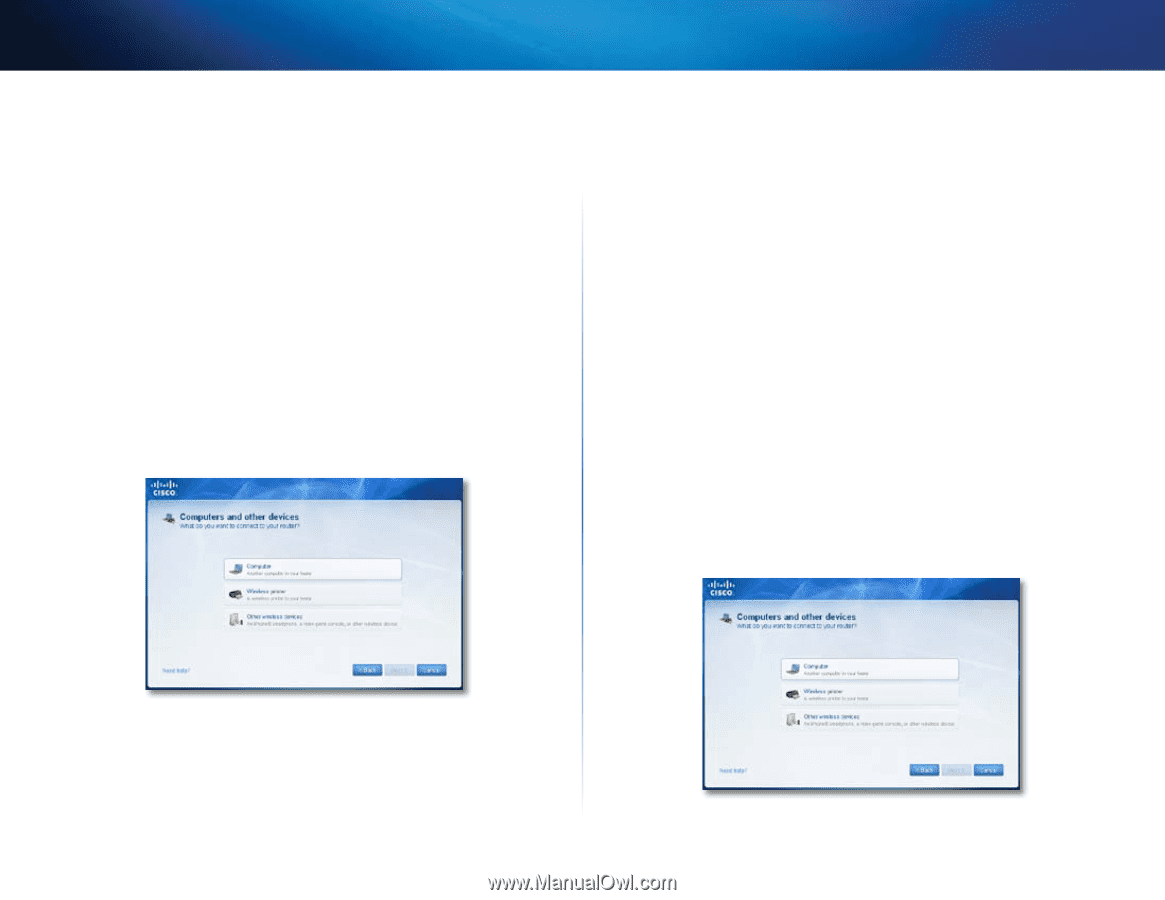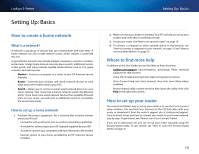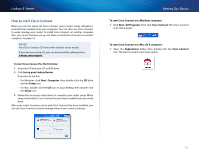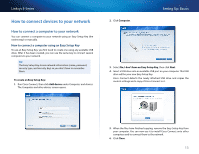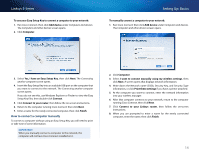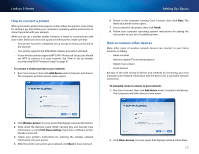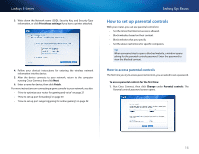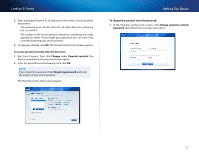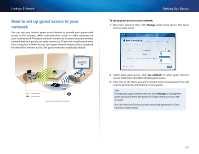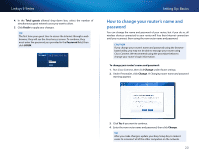Cisco E3200 User Manual - Page 25
How to connect a printer, How to connect other devices, Write down the Network name SSID, Security Key - setup manual
 |
View all Cisco E3200 manuals
Add to My Manuals
Save this manual to your list of manuals |
Page 25 highlights
Linksys E-Series How to connect a printer When you install a printer that requires a cable, follow the printer's instructions for setting it up, then follow your computer's operating system instructions to share the printer with your network. When you set up a wireless printer, however, it needs to communicate with your router. Before you try to set up your wireless printer, make sure that: •• Your printer has been completely set up except for being connected to the network. •• Your printer supports the WPA/WPA2 wireless encryption standard. •• If your wireless printer supports WPS (Wi-Fi Protected Setup), you should use WPS to connect it to your network. See "How to set up wireless security using Wi‑Fi Protected Setup" on page 37. To connect a wireless printer to your network: 1. Run Cisco Connect, then click Add device under Computers and devices. The Computers and other devices screen opens. Setting Up: Basics 6. Return to the computer running Cisco Connect, then click Next. The Name your printer screen opens. 7. Enter a name for the printer, then click Finish. 8. Follow your computer operating system's instructions for adding the new printer to your list of available printers. How to connect other devices Many other types of wireless network devices can connect to your home network, including: •• Game consoles •• Internet-capable TVs and media players •• Digital music players •• Smart phones Because of the wide variety of devices and methods of connecting, you must manually enter network information into the devices for a successful network connection. To manually connect a device to your network: 1. Run Cisco Connect, then click Add device under Computers and devices. The Computers and other devices screen opens. 2. Click Wireless printer. A screen opens that displays network information. 3. Write down the Network name (SSID), Security Key, and Security Type information, or click Print these settings if you have a different printer already connected. 4. Follow your printer's instructions for entering the wireless network information into your printer. 5. After the printer connects to your network, click Next in Cisco Connect. 2. Click Other devices. A screen opens that displays network information. 15