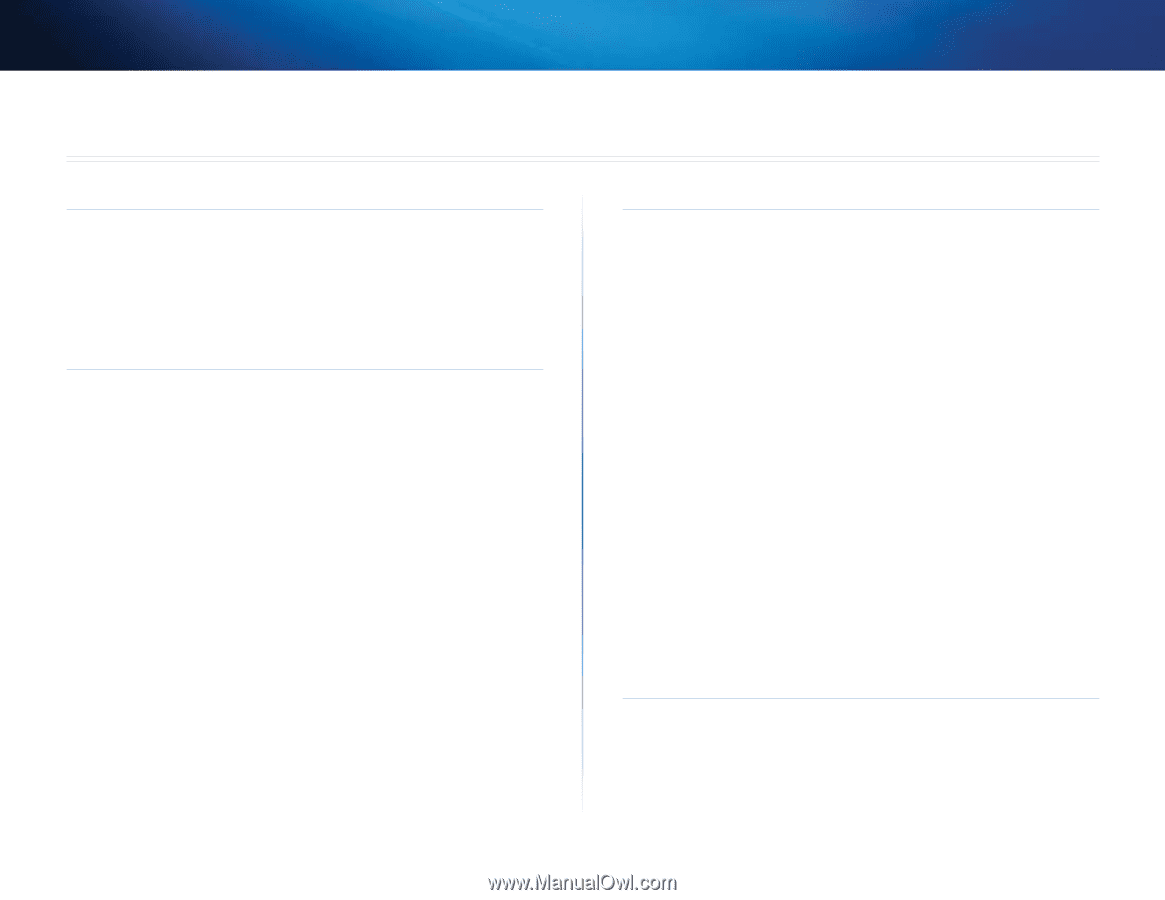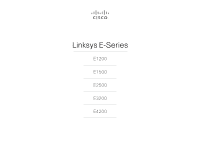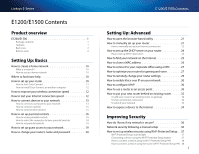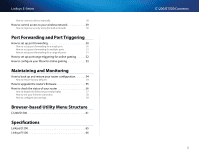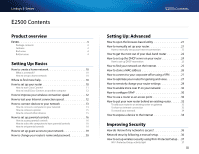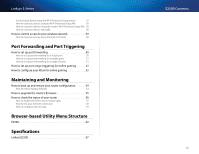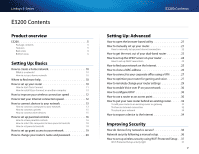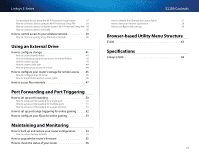Cisco E3200 User Manual - Page 3
E1200/E1500 Contents, Product overview, Setting Up: Basics, Setting Up: Advanced, Improving Security - manual
 |
View all Cisco E3200 manuals
Add to My Manuals
Save this manual to your list of manuals |
Page 3 highlights
Linksys E-Series E1200/E1500 Contents Product overview E1200/E1500 1 Package contents 1 Features 1 Back view 2 Bottom view 2 Setting Up: Basics How to create a home network 10 What is a network? 10 How to set up a home network 10 Where to find more help 10 How to set up your router 10 How to start Cisco Connect 11 How to install Cisco Connect on another computer 12 How to improve your wireless connection speed 12 How to test your Internet connection speed 12 How to connect devices to your network 13 How to connect a computer to your network 13 How to connect a printer 15 How to connect other devices 15 How to set up parental controls 16 How to access parental controls 16 How to select the computers to have parental controls 18 How to set parental controls 18 How to set up guest access to your network 19 How to change your router's name and password 20 E1200/E1500 Contents Setting Up: Advanced How to open the browser-based utility 21 How to manually set up your router 21 How to manually set up your Internet connection 22 How to set up the DHCP server on your router 24 How to set up DHCP reservation 25 How to find your network on the Internet 25 How to clone a MAC address 26 How to connect to your corporate office using a VPN 27 How to optimize your router for gaming and voice 27 How to remotely change your router settings 29 How to enable Voice over IP on your network 30 How to configure UPnP 30 How to use a router as an access point 30 How to put your new router behind an existing router 32 To add your router to an existing router or gateway 32 To share an Internet connection 32 To extend your network 34 How to expose a device to the Internet 34 Improving Security How do I know if my network is secure 36 Network security following a manual setup 36 How to set up wireless security using Wi‑Fi Protected Setup . . 37 Wi-Fi Protected Setup activity light 37 Connecting a device using the Wi-Fi Protected Setup button 37 How to connect a device using its Wi-Fi Protected Setup PIN 38 How to connect a device using the router's Wi-Fi Protected Setup PIN 38 i