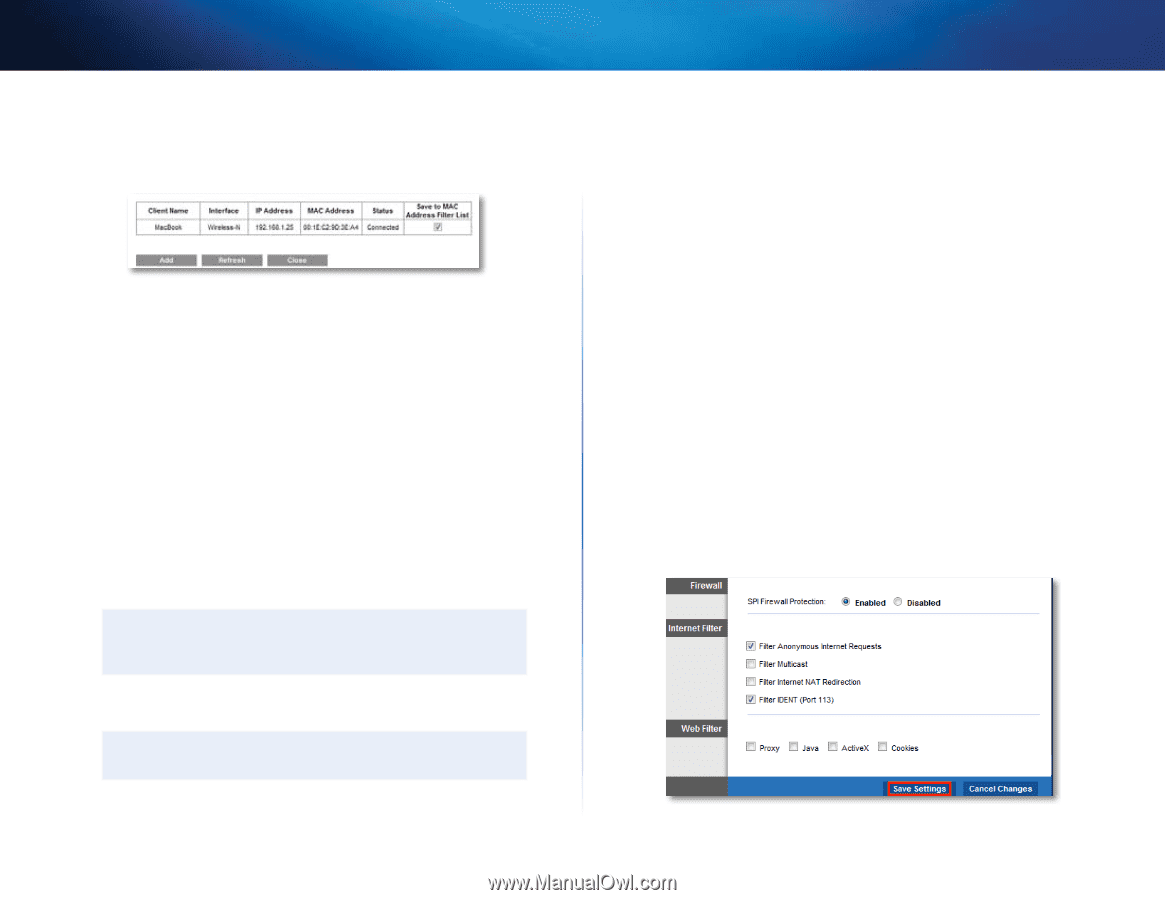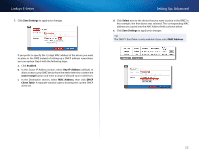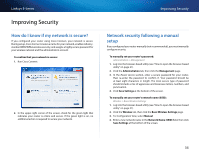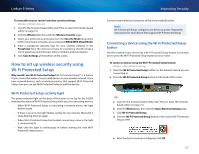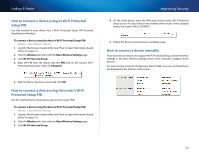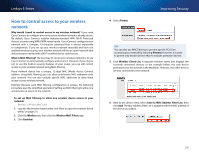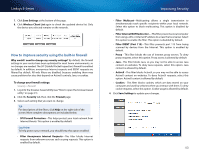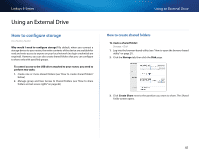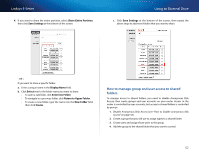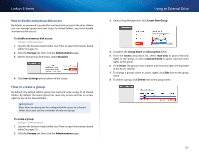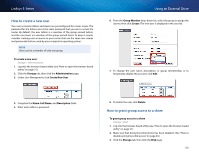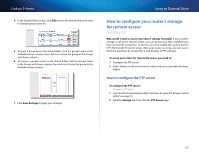Cisco E3200 User Manual - Page 50
How to improve security using the built-in firewall
 |
View all Cisco E3200 manuals
Add to My Manuals
Save this manual to your list of manuals |
Page 50 highlights
Linksys E-Series 7. Click Save Settings at the bottom of the page. 8. Click Wireless Client List again to check the updated device list. Only the device you selected remains on the network. How to improve security using the built-in firewall Why would I need to change my security settings? By default, the firewall settings in your router have been optimized for most home environments, so no changes are needed. The SPI (Stateful Packet Inspection) firewall is enabled by default. In addition, anonymous Internet requests and IDENT requests are filtered by default. All web filters are disabled, because enabling them may cause problems for sites that depend on ActiveX controls, Java, or cookies. To change your firewall settings: Security->Firewall 1. Log into the browser-based utility (see "How to open the browser-based utility" on page 21). 2. Click the Security tab, then click the Firewall page. 3. Select each setting that you want to change. TIP For descriptions of the filters, click Help on the right side of the screen. More complete descriptions are included below. •• SPI Firewall Protection-This helps protect your local network from Internet threats. This option is enabled by default. CAUTION To help protect your network, you should keep this option enabled. •• Filter Anonymous Internet Requests-This filter blocks Internet requests from unknown sources such as ping requests. This option is enabled by default. Improving Security •• Filter Multicast-Multicasting allows a single transmission to simultaneously reach specific recipients within your local network. Select this option to block multicasting. This option is disabled by default. •• Filter Internet NAT Redirection-This filter prevents a local computer from using a URL or Internet IP address to access the local server. Select this option to enable the filter. This option is disabled by default. •• Filter IDENT (Port 113)-This filter prevents port 113 from being scanned by devices from the Internet. This option is enabled by default. •• Proxy - This filter blocks the use of Internet proxy servers. To deny proxy requests, select this option. Proxy access is allowed by default. •• Java - This filter blocks Java, so you may not be able to access Java content on websites. To deny Java requests, select this option. Java content is allowed by default. •• ActiveX - This filter blocks ActiveX, so you may not be able to access ActiveX content on websites. To deny ActiveX requests, select this option. ActiveX content is allowed by default. •• Cookies - This filter blocks cookies, which are data stored on your computer and used by websites when you interact with them. To deny cookie requests, select this option. Cookie usage is allowed by default. 4. Click Save Settings to update your changes. 40