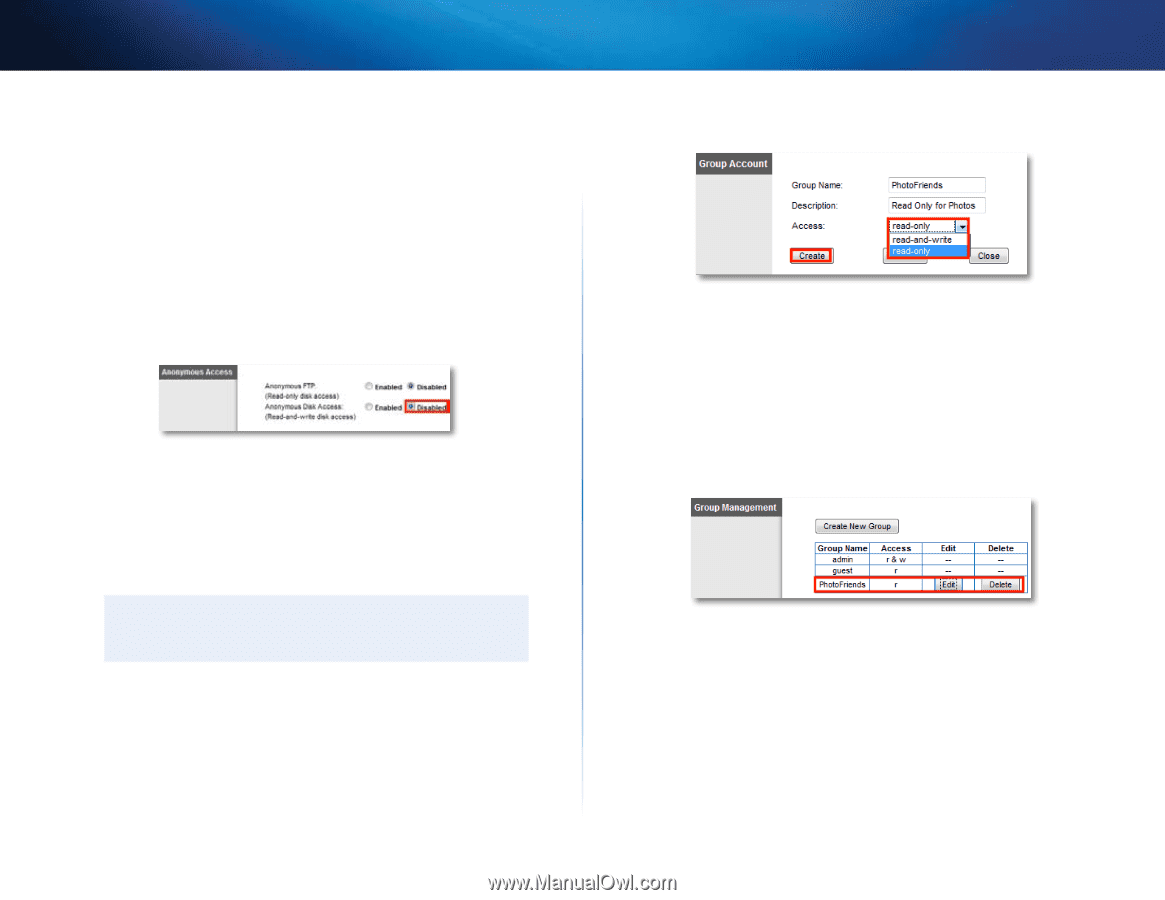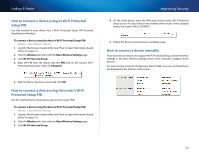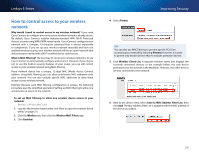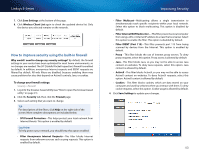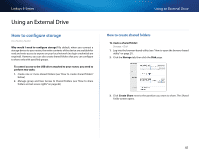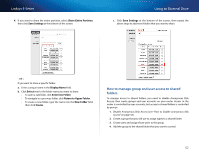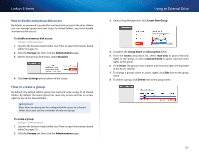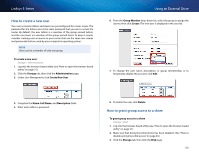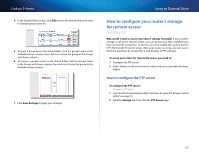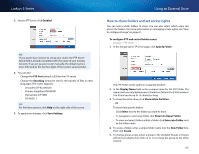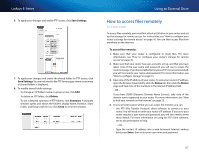Cisco E3200 User Manual - Page 53
How to create a group, How to disable anonymous disk access - change password
 |
View all Cisco E3200 manuals
Add to My Manuals
Save this manual to your list of manuals |
Page 53 highlights
Linksys E-Series How to disable anonymous disk access By default, no password is needed for read and write access to the drive. Before you can manage group and user access to shared folders, you must disable anonymous disk access. To disable anonymous disk access: Storage > Administration 1. Log into the browser-based utility (see "How to open the browser-based utility" on page 21). 2. Click the Storage tab, then click the Administration page. 3. Next to Anonymous Disk Access, select Disabled. 4. Click Save Settings at the bottom of the screen. How to create a group By default, the default Admin group has read and write access to all shared folders. By default, the Guest group has read only access and has no access rights to any of the shared folders. IMPORTANT More than one group can be configured with access to a shared folder, but a user can be a member of only one group. To create a group: Storage > Administration 1. Log into the browser-based utility (see "How to open the browser-based utility" on page 21). 2. Click the Storage tab, then click the Administration page. Using an External Drive 3. Under Group Management, click Create New Group. 4. Complete the Group Name and Description fields. 5. From the Access drop-down list, select read-only to grant read-only rights to the group, or select read-and-write to grant read and write rights to the group. 6. Click Create. The group is now created, and its access rights are displayed in the Access column. 7. To change a group's name or access rights, click Edit next to the group name. 8. To delete a group, click Delete next to the group name. 43