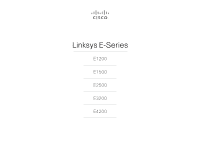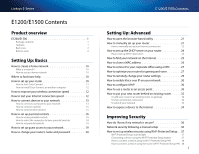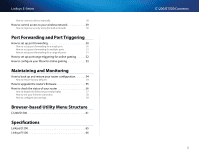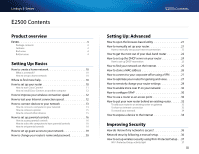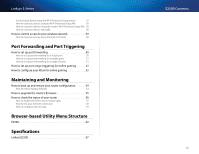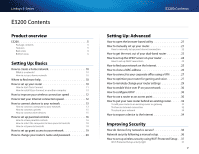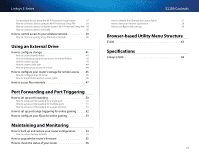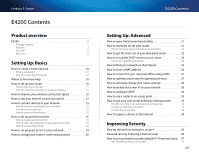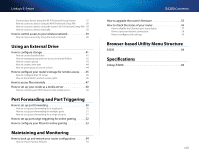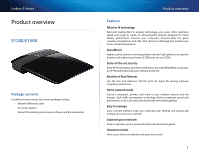Cisco E3200 User Manual - Page 6
E2500 Contents, Linksys E-Series, Linksys E2500°° °67 - setup
 |
View all Cisco E3200 manuals
Add to My Manuals
Save this manual to your list of manuals |
Page 6 highlights
Linksys E-Series Connecting a device using the Wi-Fi Protected Setup button 37 How to connect a device using its Wi-Fi Protected Setup PIN 38 How to connect a device using the router's Wi-Fi Protected Setup PIN 38 How to connect a device manually 38 How to control access to your wireless network 39 How to improve security using the built-in firewall 40 Port Forwarding and Port Triggering How to set up port forwarding 50 How to set up port forwarding for a single port 50 How to set up port forwarding for multiple ports 51 How to set up port forwarding for a range of ports 51 How to set up port range triggering for online gaming 52 How to configure your Xbox for online gaming 53 Maintaining and Monitoring How to back up and restore your router configuration 54 How to restore factory defaults 54 How to upgrade the router's firmware 55 How to check the status of your router 56 How to disable the Ethernet port status lights 57 How to test your Internet connection 58 How to configure and use logs 59 Browser-based Utility Menu Structure E2500 62 Specifications Linksys E2500 67 E2500 Contents iv