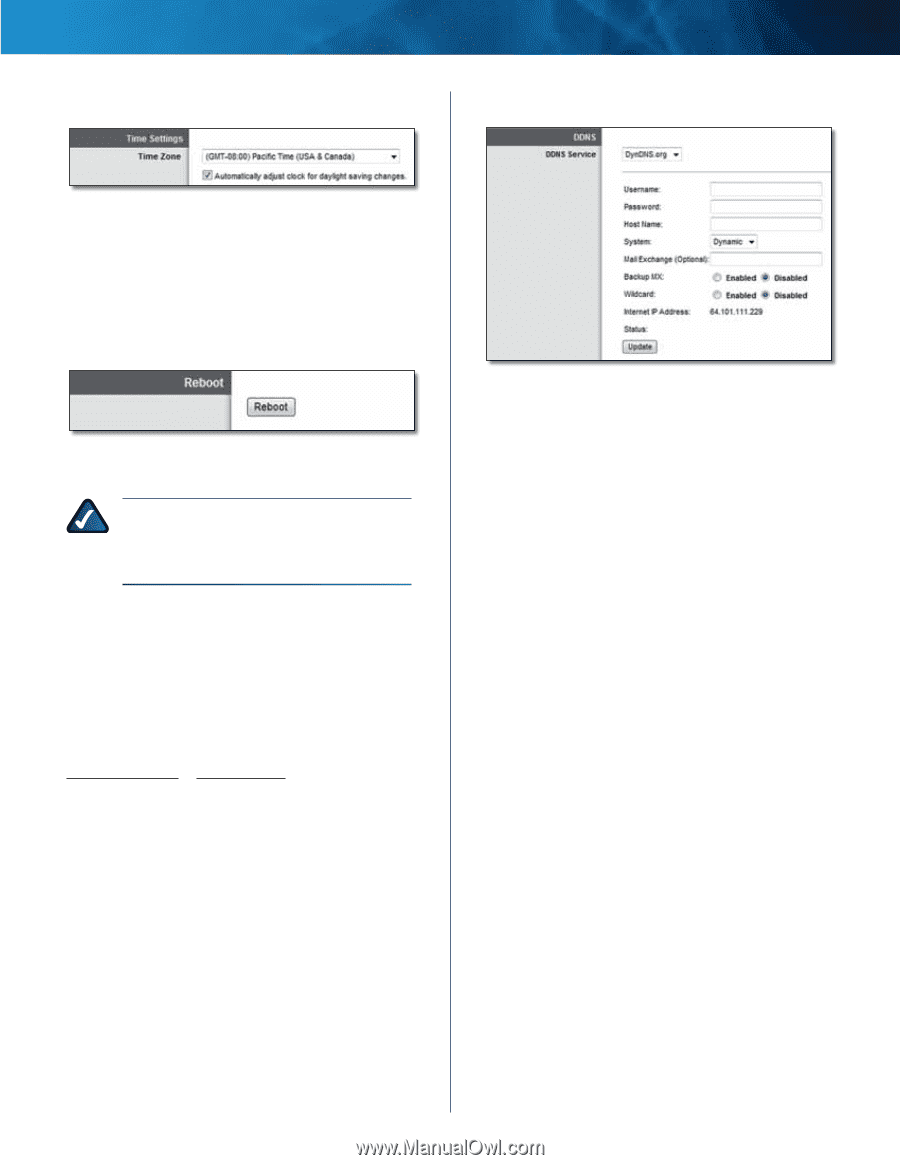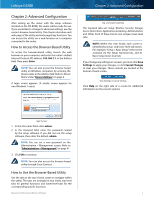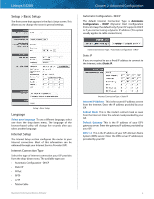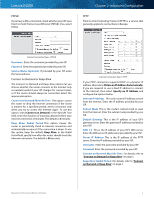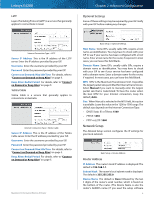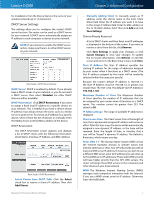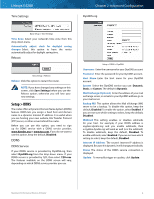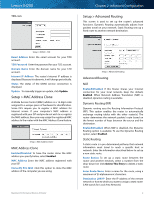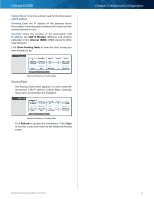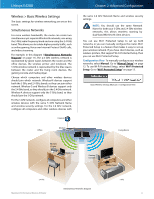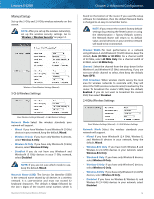Cisco E4200 User Guide - Page 11
Setup > DDNS, Time Settings, Reboot, DDNS Service
 |
View all Cisco E4200 manuals
Add to My Manuals
Save this manual to your list of manuals |
Page 11 highlights
Linksys E4200 Time Settings Chapter 2: Advanced Configuration DynDNS.org Basic Setup > Time Settings Time Zone Select your network's time zone from this drop-down menu. Automatically adjust clock for daylight saving changes Select this option to have the router automatically adjust for daylight saving time. Reboot Basic Setup > Reboot Reboot Click this option to restart the router. NOTE: If you have changed any settings on this screen, click Save Settings before you use the Reboot option; otherwise you will lose your new settings. Setup > DDNS The router offers a Dynamic Domain Name System (DDNS) feature. DDNS lets you assign a fixed host and domain name to a dynamic Internet IP address. It is useful when you are hosting your own website, File Transfer Protocol (FTP) server, or other server behind the router. Before you can use this option, you need to sign up for DDNS service with a DDNS service provider, www.dyndns.org or www.tzo.com. If you do not want to use this option, keep the default, Disabled. DDNS DDNS Service If your DDNS service is provided by DynDNS.org, then select DynDNS.org from the drop-down menu. If your DDNS service is provided by TZO, then select TZO.com. The features available on the DDNS screen will vary, depending on which DDNS service provider you use. Setup > DDNS > DynDNS Username Enter the username for your DynDNS account. Password Enter the password for your DynDNS account. Host Name Enter the host name for your DynDNS account. System Select the DynDNS service you use: Dynamic, Static, or Custom. The default is Dynamic. Mail Exchange (Optional) Enter the address of your mail exchange server, so emails to your DynDNS address go to your mail server. Backup MX This option allows the Mail eXchange (MX) server to be a backup. To disable this option, keep the default, Disabled. To enable the option, select Enabled. If you are not sure which setting to select, keep the default, Disabled. Wildcard This setting enables or disables wildcards for your host. For example, if your DDNS address is myplace.dyndns.org and you enable wildcards, then x.myplace.dyndns.org will work as well (x is the wildcard). To disable wildcards, keep the default, Disabled. To enable wildcards, select Enabled. If you are not sure which setting to select, keep the default, Disabled. Internet IP Address The router's Internet IP address is displayed. Because it is dynamic, it will change periodically. Status The status of the DDNS service connection is displayed. Update To manually trigger an update, click Update. Maximum Performance Wireless-N Router 8