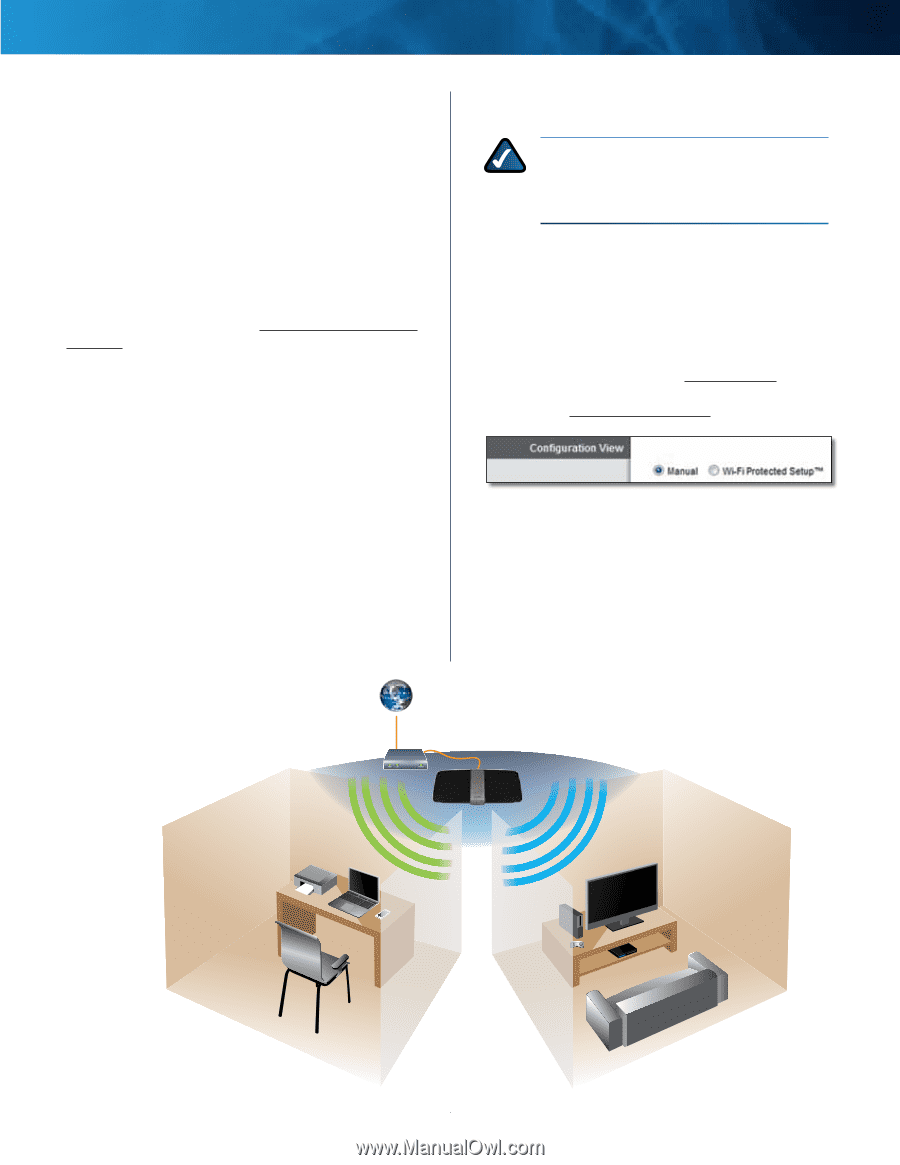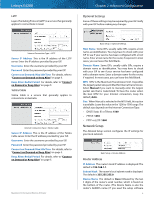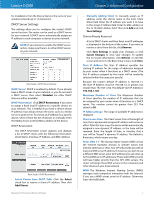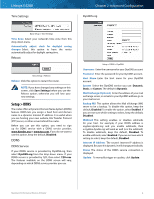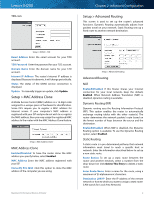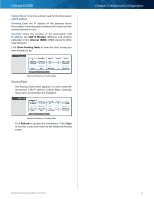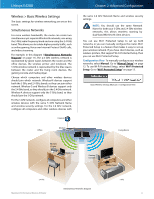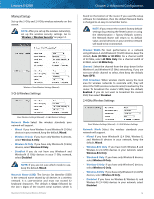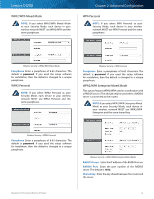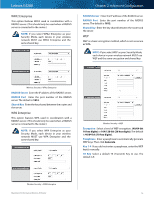Cisco E4200 User Guide - Page 14
Wireless > Basic Wireless Settings, Simultaneous Networks - setup
 |
View all Cisco E4200 manuals
Add to My Manuals
Save this manual to your list of manuals |
Page 14 highlights
Linksys E4200 Chapter 2: Advanced Configuration Wireless > Basic Wireless Settings The basic settings for wireless networking are set on this screen. Simultaneous Networks For more wireless bandwidth, the router can create two simultaneous yet separate Wireless-N networks, one using the 5 GHz radio frequency band and one using the 2.4 GHz band. This allows you to isolate higher-priority traffic, such as online gaming, Voice over Internet Protocol (VoIP) calls, and video streaming. For example, in this diagram ("Simultaneous Networks Diagram" on page 11), the 2.4 GHz wireless network is represented by green waves between the router and the office devices, the wireless printer and notebook. The 5 GHz wireless network is represented by the blue waves between the router and the living room devices, the gaming console and media player. Choose which computers and other wireless devices should join which network. Wireless-N devices support both the 5 GHz and 2.4 GHz bands, so they can join either network. Wireless-G and Wireless-B devices support only the 2.4 GHz band, so they should join the 2.4 GHz network. Wireless-A devices support only the 5 GHz band, so they should join the 5 GHz network. For the 5 GHz network, configure all computers and other wireless devices with the same 5 GHz Network Name and wireless security settings. For the 2.4 GHz network, configure all computers and other wireless devices with Internet the same 2.4 GHz Network Name and wireless security settings. NOTE: You should use the same Network Name for both your 5 GHz and 2.4 GHz wireless networks; this allows seamless roaming by dual-band Wireless-N client devices. You can use Wi-Fi Protected Setup to set up both networks, or you can manually configure the router. Wi-Fi Protected Setup is a feature that makes it easy to set up your wireless network. If you have client devices, such as wireless printers, that support Wi-Fi Protected Setup, then you can use Wi-Fi Protected Setup. Configuration View To manually configure your wireless networks, select Manual. Go to "Manual Setup" on page 12. To use Wi-Fi Protected Setup, select Wi-Fi Protected Setup. Go to "Wi-Fi Protected Setup" on page 13. Basic Wireless Settings (Manual) > Configuration View Office Modem Wireless Printer Router Notebook Gaming Console Living Room Media Player 2.4 GHz Maximum Performance Wireless-N Router Simultaneous Networks Diagram 5 GHz 11