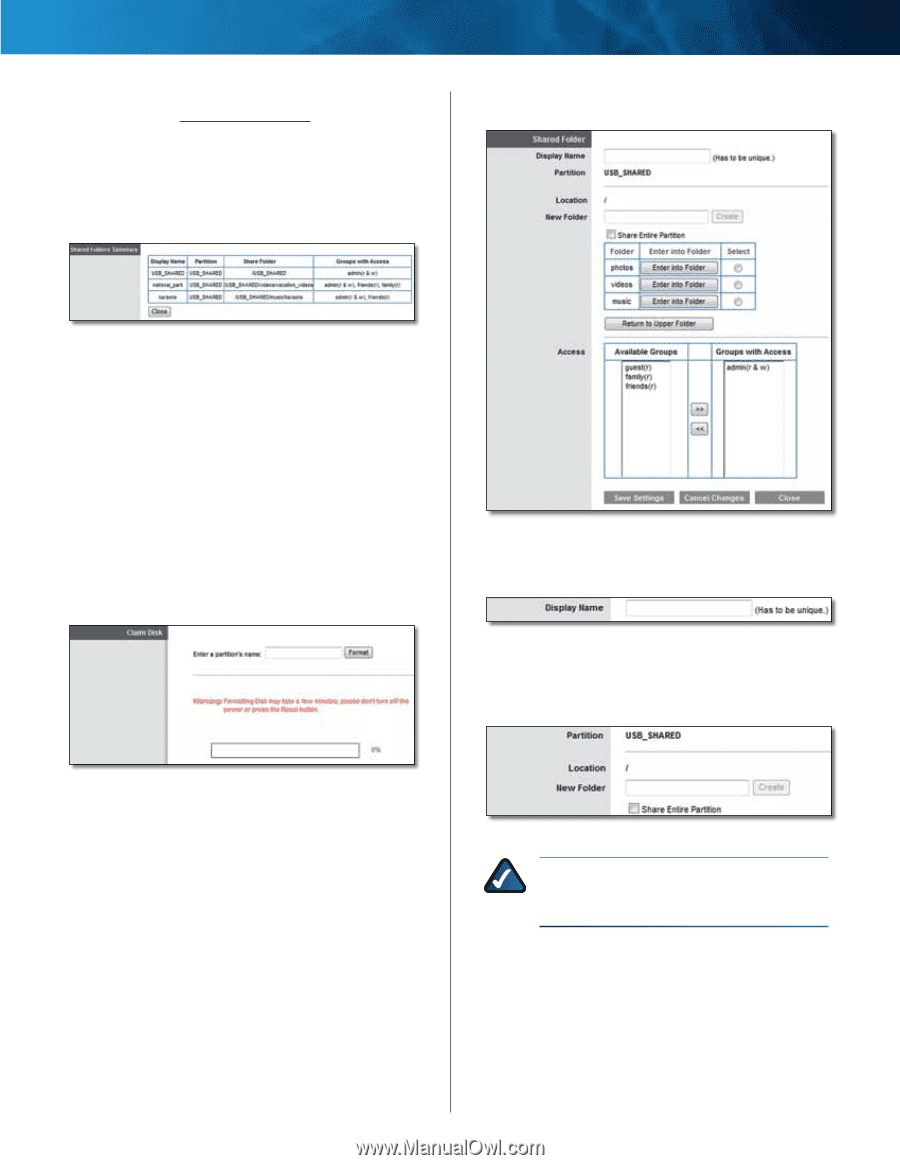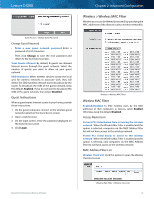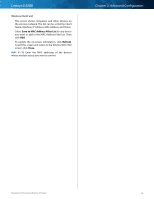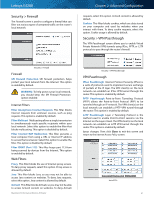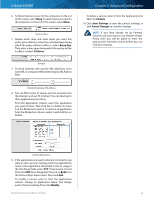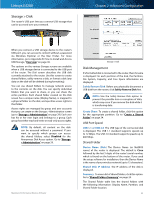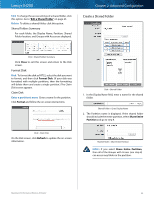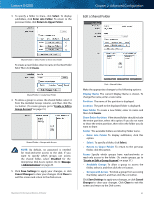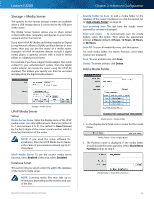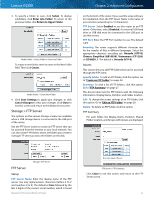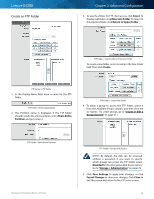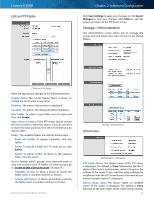Cisco E4200 User Guide - Page 27
Create a Shared Folder, Format Disk - settings
 |
View all Cisco E4200 manuals
Add to My Manuals
Save this manual to your list of manuals |
Page 27 highlights
Linksys E4200 Edit To change the access settings of a shared folder, click this option. Go to "Edit a Shared Folder" on page 25. Delete To delete a shared folder, click this option. Shared Folders Summary For each folder, the Display Name, Partition, Shared Folder location, and Groups with Access are displayed. Chapter 2: Advanced Configuration Create a Shared Folder Disk > Shared Folders Summary Click Close to exit this screen and return to the Disk screen. Format Disk Disk To format the disk as FAT32, select the disk you want to format, and then click Format Disk. (If your disk was formatted with multiple partitions, then the formatting will delete them and create a single partition.) The Claim Disk screen appears. Claim Disk Enter a partition's name Enter a name for the partition. Click Format and follow the on‑screen instructions. Disk > Shared Folder 1. In the Display Name field, enter a name for the shared folder. Shared Folder > Enter Display Name 2. The Partition name is displayed. If the shared folder should include the entire partition, select Share Entire Partition and go to step 4. Disk > Claim Disk On the Disk screen, click Refresh to update the on-screen information. Shared Folder > Share Entire Partition NOTE: If you select Share Entire Partition, then all of the Groups with Access (see step 4) can access any folder in the partition. Maximum Performance Wireless-N Router 24