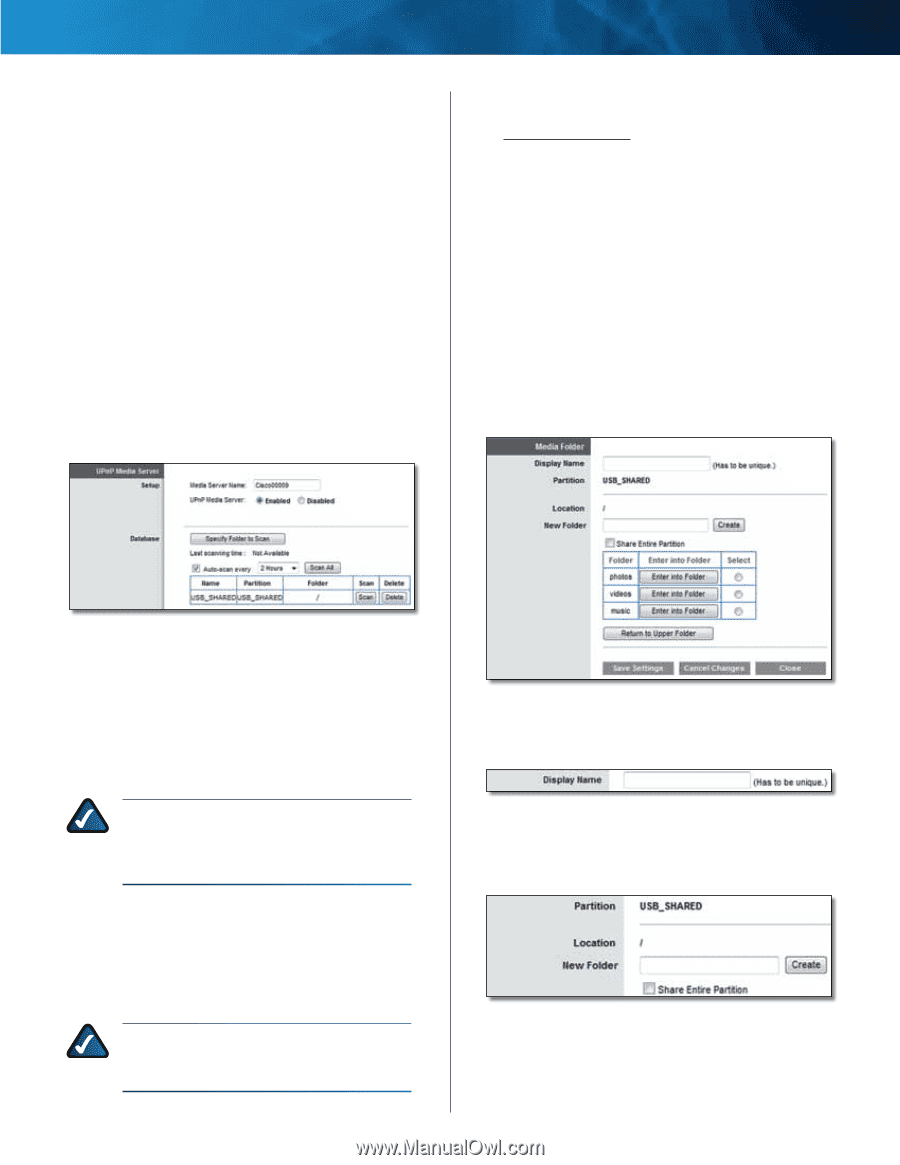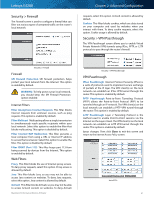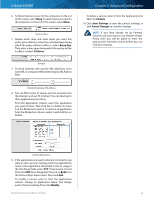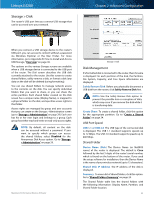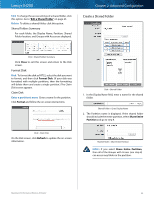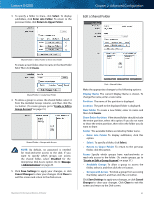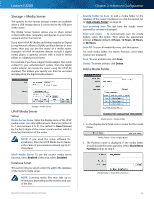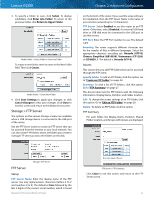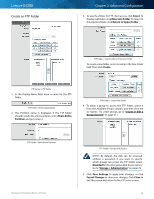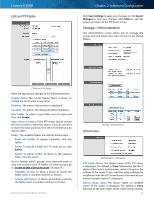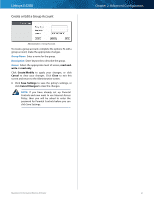Cisco E4200 User Guide - Page 29
Storage > Media Server, UPnP Media Server, Add a Media Folder
 |
View all Cisco E4200 manuals
Add to My Manuals
Save this manual to your list of manuals |
Page 29 highlights
Linksys E4200 Storage > Media Server The options on the various Storage screens are available when a USB storage device is connected to the USB port of the router. The Media Server feature allows you to share stored content with other computers and devices on your home network and on the Internet. If you have UPnP AV (Audio and Video)-enabled or Digital Living Network Alliance (DLNA)-certified devices in your home, then you can use the router as a media server. Examples of UPnP AV-enabled devices include a digital media player, a gaming console with a built-in media player, or a digital picture frame. For example, if you have a digital media adapter that sends content to your entertainment system, then the digital media adapter can locate the router using the UPnP AV standard. The folders you specify can then be accessed and played by the digital media adapter. Chapter 2: Advanced Configuration Specify Folder to Scan To add a media folder to the database of the router's media server, click this option. Go to "Add a Media Folder" on page 26. Last scanning time The last time the media server scanned for content is displayed. Auto-scan every __ To automatically scan the media folders, select this option. Then select the appropriate interval: 2 Hours (default), 6 Hours, 12 Hours, 24 Hours, or 48 Hours. Scan All To scan all media files now, click this option. For each media folder, the Name, Partition, and Folder location are displayed. Scan To scan a folder now, click Scan. Delete To delete a folder, click Delete. Add a Media Folder Storage > Media Server UPnP Media Server Setup Media Server Name Enter the display name of the UPnP media server. Use only alphanumeric characters (letters A to Z and numbers 0 to 9). The default is Cisco followed by the last 5 digits of the router's serial number, which is found on the bottom of the router. NOTE: If you used the setup software for installation, then the UPnP Media Server Name is the name of your wireless network (up to 15 characters). UPnP Media Server To use the router's media server function, select Enabled. Otherwise, select Disabled. Database Setup This section lets you select content to add to the database of the router's media server. NOTE: Scanning media files may take up to 40 minutes, depending on the number and size of the files. Maximum Performance Wireless-N Router Media Server > Media Folder 1. In the Display Name field, enter a name for the media folder. Media Folder > Enter Display Name 2. The Partition name is displayed. If the media folder should include the entire partition, select Share Entire Partition and go to step 4. Media Folder > Share Entire Partition 26