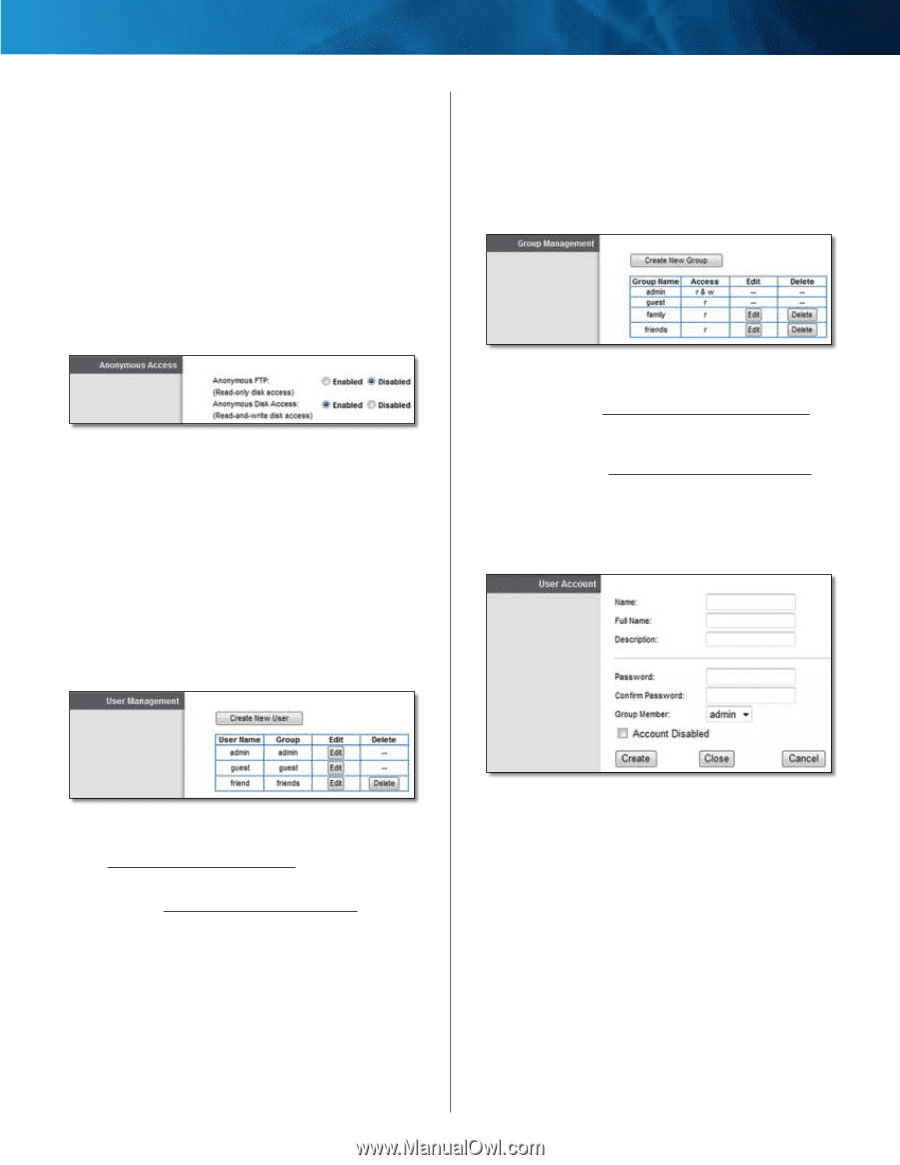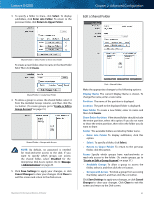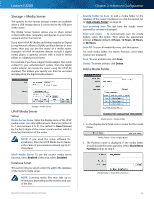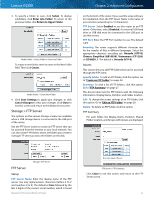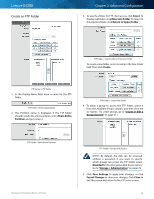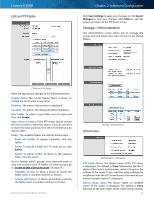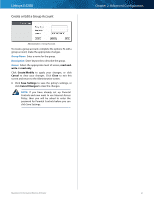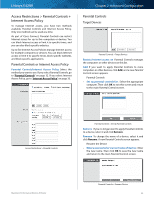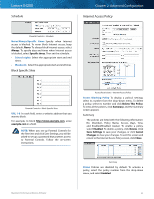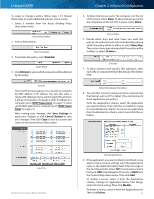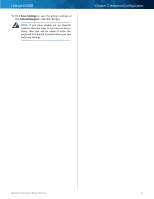Cisco E4200 User Guide - Page 33
Anonymous Access, User Management, Group Management, Create or Edit a User Account, workgroup, Enabled - specifications
 |
View all Cisco E4200 manuals
Add to My Manuals
Save this manual to your list of manuals |
Page 33 highlights
Linksys E4200 which is found on the bottom of the router. If you used the setup software for installation, then the Device Name is the name of your wireless network (up to 15 characters). Workgroup Name Enter the workgroup name for the router; it should match the workgroup name of the computers on your local network. The router's default is workgroup. Server LAN IP Address The local IP address of the router's media and FTP server is displayed. Server Internet IP Address The Internet IP address of the router's FTP server is displayed. Anonymous Access Administration > Anonymous Access Anonymous FTP By default, this option is disabled. To allow read-only, anonymous FTP user access, select Enabled. Anonymous Disk Access By default, no password is needed for read-and-write access to the disk. To manage group and user access to specific shared folders, select Disabled. User Management By default the router creates two users, admin and guest. The users are listed by User Name and Group. Chapter 2: Advanced Configuration Group Management By default the router creates two groups, admin (read‑andwrite access) and guest (read-only access). The groups are listed by Group Name and Access level. There are two levels of access, r & w (read-and-write) and r (read-only). Administration > Group Management Create New Group To create a new group of users, click this option. Go to "Create or Edit a Group Account" on page 31. Edit To change the description or access rights of a group, click Modify. Go to "Create or Edit a Group Account" on page 31. Delete To delete a group, click this option. Create or Edit a User Account Administration > User Management Create New User To create a new user, click this option. Go to "Create or Edit a User Account" on page 30. Edit To change the settings of a user account, click Modify. Go to "Create or Edit a User Account" on page 30. Delete To delete a user, click this option. Maximum Performance Wireless-N Router Administration > User Account To create a user account, complete the options. To edit a user account, make the appropriate changes. Name Enter a name for the user. Full Name Enter the actual name of the user. Description Enter keywords to describe the user. Password Enter the login password. Confirm Password Enter the password again to confirm. Group Member Select the appropriate group. Account Disabled To temporarily disable an account, select this option. Click Create/Modify to apply your changes, or click Cancel to clear your changes. Click Close to exit this screen and return to the Administration screen. 30