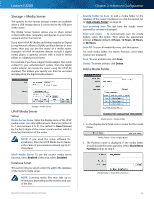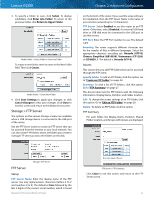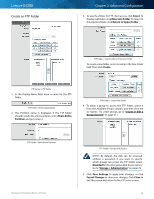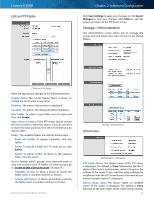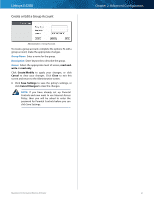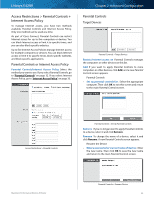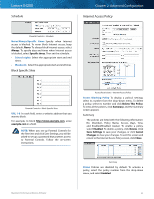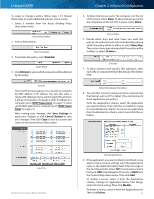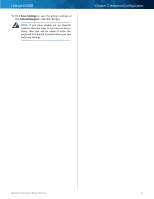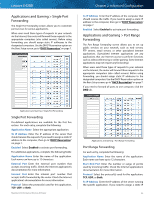Cisco E4200 User Guide - Page 34
Create or Edit a Group Account, read-and, write, read-only, Create, Modify, Cancel, Close
 |
View all Cisco E4200 manuals
Add to My Manuals
Save this manual to your list of manuals |
Page 34 highlights
Linksys E4200 Create or Edit a Group Account Chapter 2: Advanced Configuration Administration > Group Account To create a group account, complete the options. To edit a group account, make the appropriate changes. Group Name Enter a name for the group. Description Enter keywords to describe the group. Access Select the appropriate level of access, read-andwrite or read-only. Click Create/Modify to apply your changes, or click Cancel to clear your changes. Click Close to exit this screen and return to the Administration screen. 6. Click Save Settings to save the policy's settings, or click Cancel Changes to clear the changes. NOTE: If you have already set up Parental Controls and now want to use Internet Access Policy, then you will be asked to enter the password for Parental Controls before you can click Save Settings. Maximum Performance Wireless-N Router 31