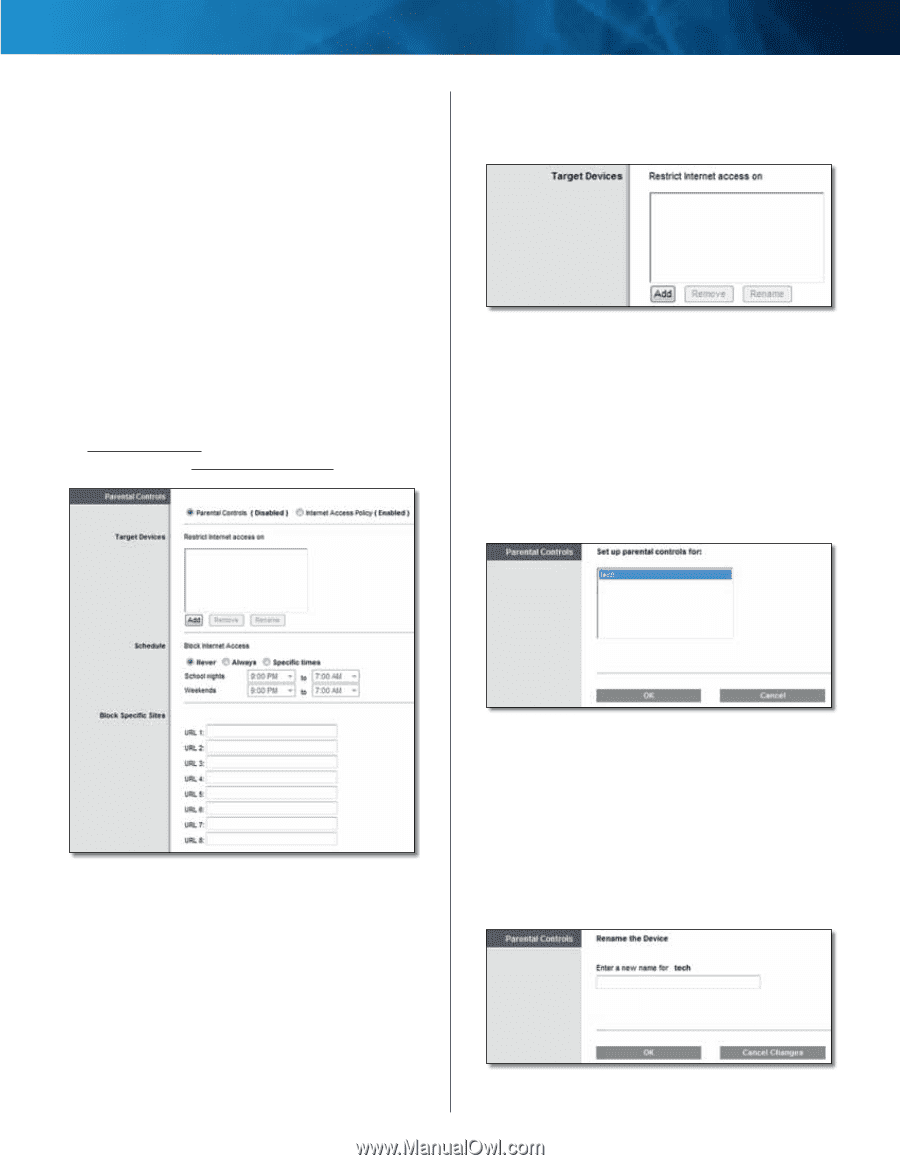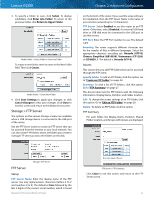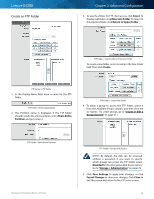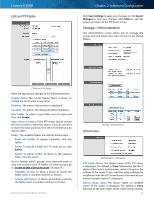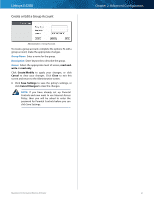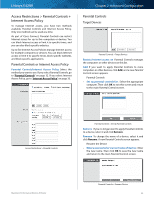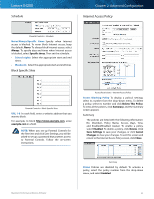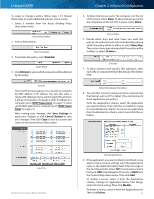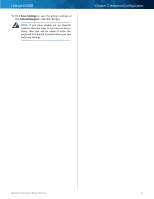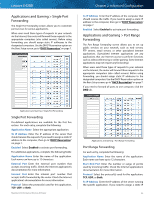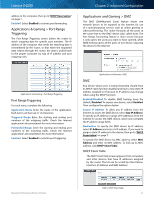Cisco E4200 User Guide - Page 35
Access Restrictions > Parental Controls + Internet Access Policy - no internet connection
 |
View all Cisco E4200 manuals
Add to My Manuals
Save this manual to your list of manuals |
Page 35 highlights
Linksys E4200 Access Restrictions > Parental Controls + Internet Access Policy To manage Internet access, you have two methods available, Parental Controls and Internet Access Policy. Only one method can be used at a time. As part of Cisco Connect, Parental Controls can restrict Internet access for up to five computers or devices. You can block Internet access or limit it to specific times, and you can also block specific websites. Up to five Internet Access Policies manage Internet access for multiple computers or devices. You can block Internet access or limit it to specific times, block specific websites, and block specific applications. Parental Controls or Internet Access Policy Parental Controls/Internet Access Policy Select the method you want to use. If you select Parental Controls, go to "Parental Controls" on page 32. If you select Internet Access Policy, go to "Internet Access Policy" on page 33. Chapter 2: Advanced Configuration Parental Controls Target Devices Parental Controls > Target Devices Restrict Internet access on Parental Controls manages the computers or other devices on this list. Add If you want to apply Parental Controls to more computers or other devices, click Add, and a new Parental Controls screen appears. Parental Controls •• Set up parental controls for: Select the appropriate computer. Then click OK to exit this screen and return to the main Parental Controls screen. Access Restrictions > Parental Controls Parental Controls > Set Up Parental Controls Remove If you no longer want to apply Parental Controls to a device, select it and click Remove. Rename To change the name of a device, select it and click Rename. A new Parental Controls screen appears. Rename the Device •• Enter a new name for (current name of device) Enter the new name. Then click OK to save the new name and return to the main Parental Controls screen. Maximum Performance Wireless-N Router Parental Controls > Rename Device 32