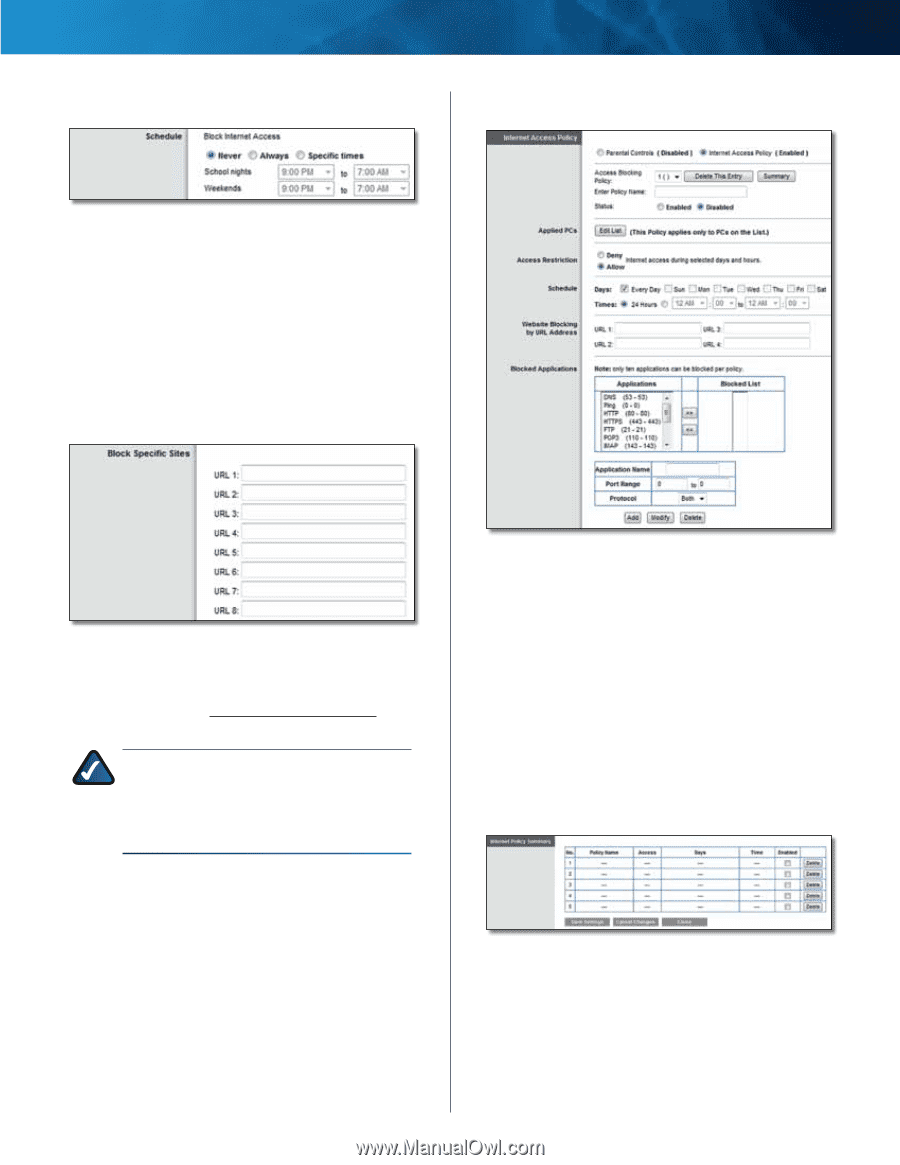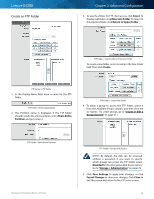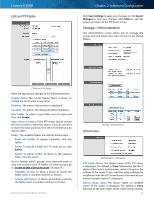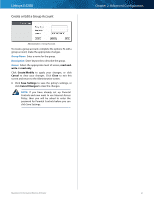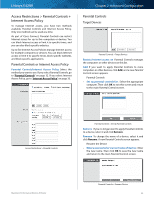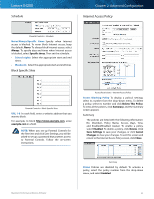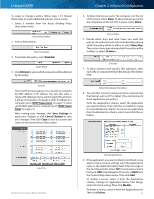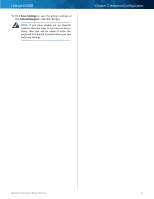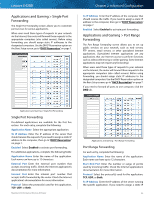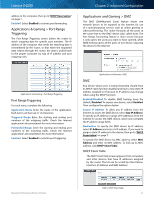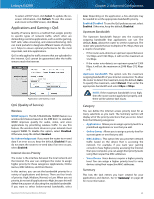Cisco E4200 User Guide - Page 36
Internet Access Policy, Never/Always/Specific, times, School nights, Weekends, URL 1-8 - drops 2 4
 |
View all Cisco E4200 manuals
Add to My Manuals
Save this manual to your list of manuals |
Page 36 highlights
Linksys E4200 Schedule Chapter 2: Advanced Configuration Internet Access Policy Parental Controls > Schedule Never/Always/Specific times Specify when Internet access is blocked. To never block Internet access, keep the default, Never. To always block Internet access, select Always. To specify days and times when Internet access is blocked, select Specific times. Then set the schedule: •• School nights Select the appropriate start and end times. •• Weekends Select the appropriate start and end times. Block Specific Sites Parental Controls > Block Specific Sites URL 1-8 In each field, enter a website address that you want to block. For example, to block http://www.example.com, enter example.com in a field. NOTE: When you set up Parental Controls for the first time and click Save Settings, you will be asked to set up a password that protects access to Parental Controls. Follow the on-screen instructions. Access Restrictions > Internet Access Policy Access Blocking Policy To display a policy's settings, select its number from the drop-down menu. To delete a policy, select its number and click Delete This Policy. To view all the policies, click Summary, and the Summary screen appears. Summary The policies are listed with the following information: No. (Number), Policy Name, Access, Days, Time, and Enabled/Disabled (status). To enable a policy, select Enabled. To delete a policy, click Delete. Click Save Settings to save your changes, or click Cancel Changes to clear your changes. To exit this screen and return to the Internet Access Policy screen, click Close. Summary Status Policies are disabled by default. To activate a policy, select the policy number from the drop-down menu, and select Enabled. Maximum Performance Wireless-N Router 33