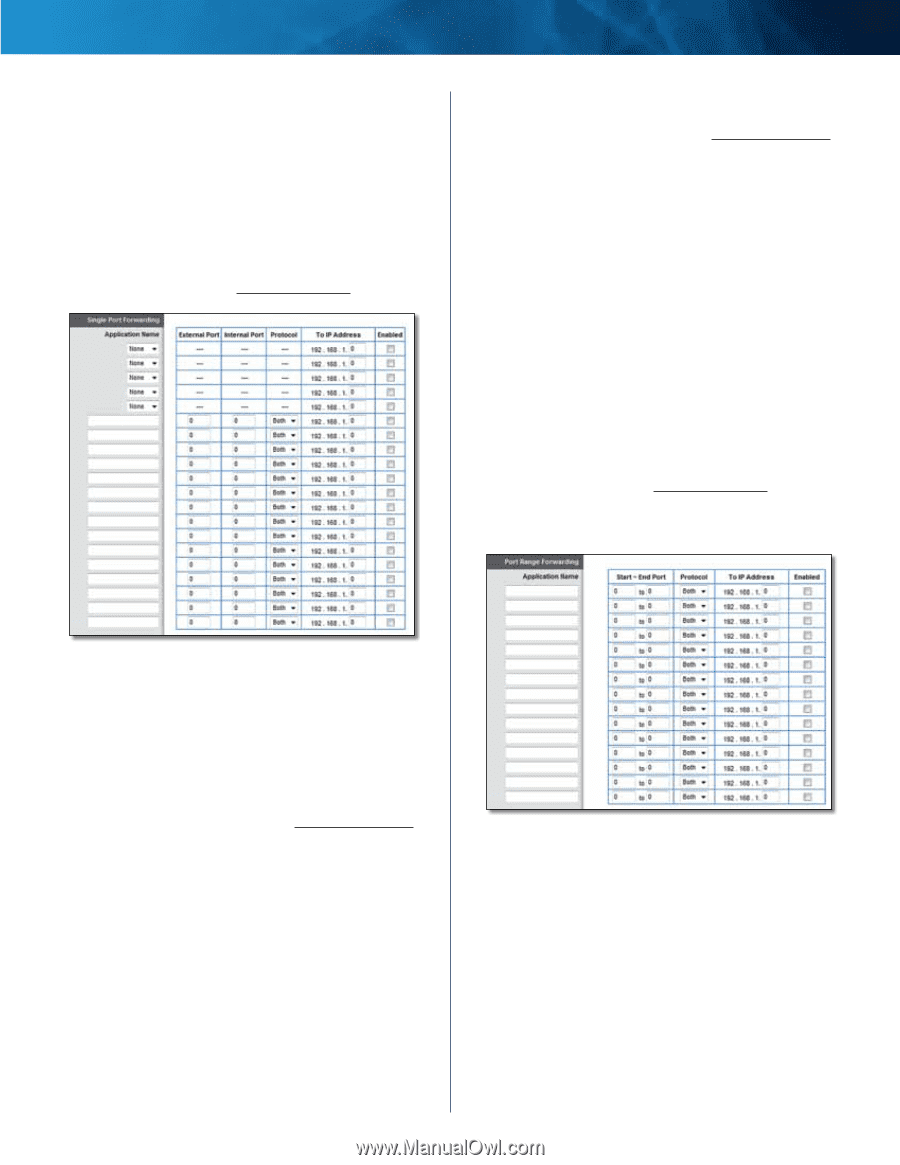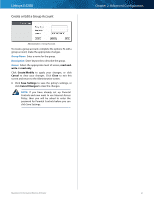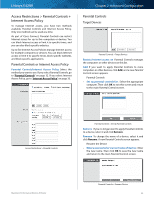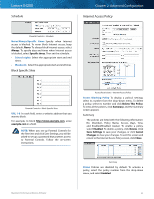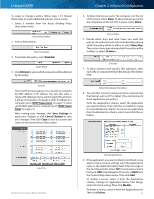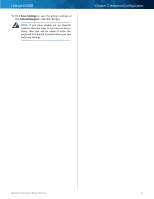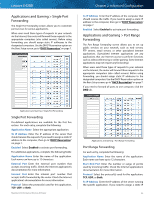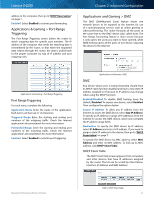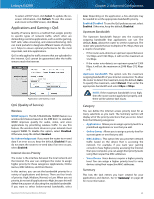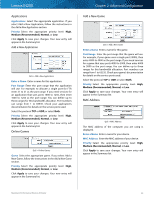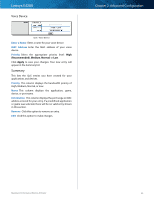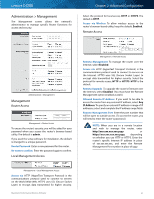Cisco E4200 User Guide - Page 39
Applications and Gaming > Single Port Forwarding, Single Port Forwarding, Port Range Forwarding - dmz
 |
View all Cisco E4200 manuals
Add to My Manuals
Save this manual to your list of manuals |
Page 39 highlights
Linksys E4200 Applications and Gaming > Single Port Forwarding The Single Port Forwarding screen allows you to customize port services for various applications. When users send these types of requests to your network via the Internet, the router will forward those requests to the appropriate computers (also called servers). Before using forwarding, you should assign static IP addresses to the designated computers. Use the DHCP Reservation option on the Basic Setup screen; go to "DHCP Reservation" on page 7. Chapter 2: Advanced Configuration To IP Address Enter the IP address of the computer that should receive the traffic. If you need to assign a static IP address to the computer, then go to "DHCP Reservation" on page 7. Enabled Select Enabled to activate port forwarding. Applications and Gaming > Port Range Forwarding The Port Range Forwarding screen allows you to set up public services on your network, such as web servers, FTP servers, email servers, or other specialized Internet applications. (Specialized Internet applications are any applications that use Internet access to perform functions such as videoconferencing or online gaming. Some Internet applications may not require any forwarding.) When users send these types of requests to your network via the Internet, the router will forward those requests to the appropriate computers (also called servers). Before using forwarding, you should assign static IP addresses to the designated computers. Use the DHCP Reservation option on the Basic Setup screen; go to "DHCP Reservation" on page 7. If you need to forward all ports to one computer, click the DMZ tab. Applications and Gaming > Single Port Forwarding Single Port Forwarding Pre-defined applications are available for the first five entries. For each entry, complete the following: Application Name Select the appropriate application. To IP Address Enter the IP address of the server that should receive the requests. If you need to assign a static IP address to the computer, then go to "DHCP Reservation" on page 7. Enabled Select Enabled to activate port forwarding. For additional applications, complete the following fields: Application Name Enter the name of the application. Each name can have up to 12 characters. External Port Enter the external port number that accepts incoming traffic. Check the Internet application's documentation for more information. Internal Port Enter the internal port number that accepts traffic forwarded by the router. Check the Internet application's documentation for more information. Protocol Select the protocol(s) used for this application, TCP, UDP, or Both. Maximum Performance Wireless-N Router Applications and Gaming > Port Range Forwarding Port Range Forwarding For each entry, complete the following: Application Name Enter the name of the application. Each name can have up to 12 characters. Start~End Port Enter the number or range of port(s) used by incoming traffic. Check the Internet application's documentation for more information. Protocol Select the protocol(s) used for this application, TCP, UDP, or Both. To IP Address Enter the IP address of the server running the specific application. If you need to assign a static IP 36