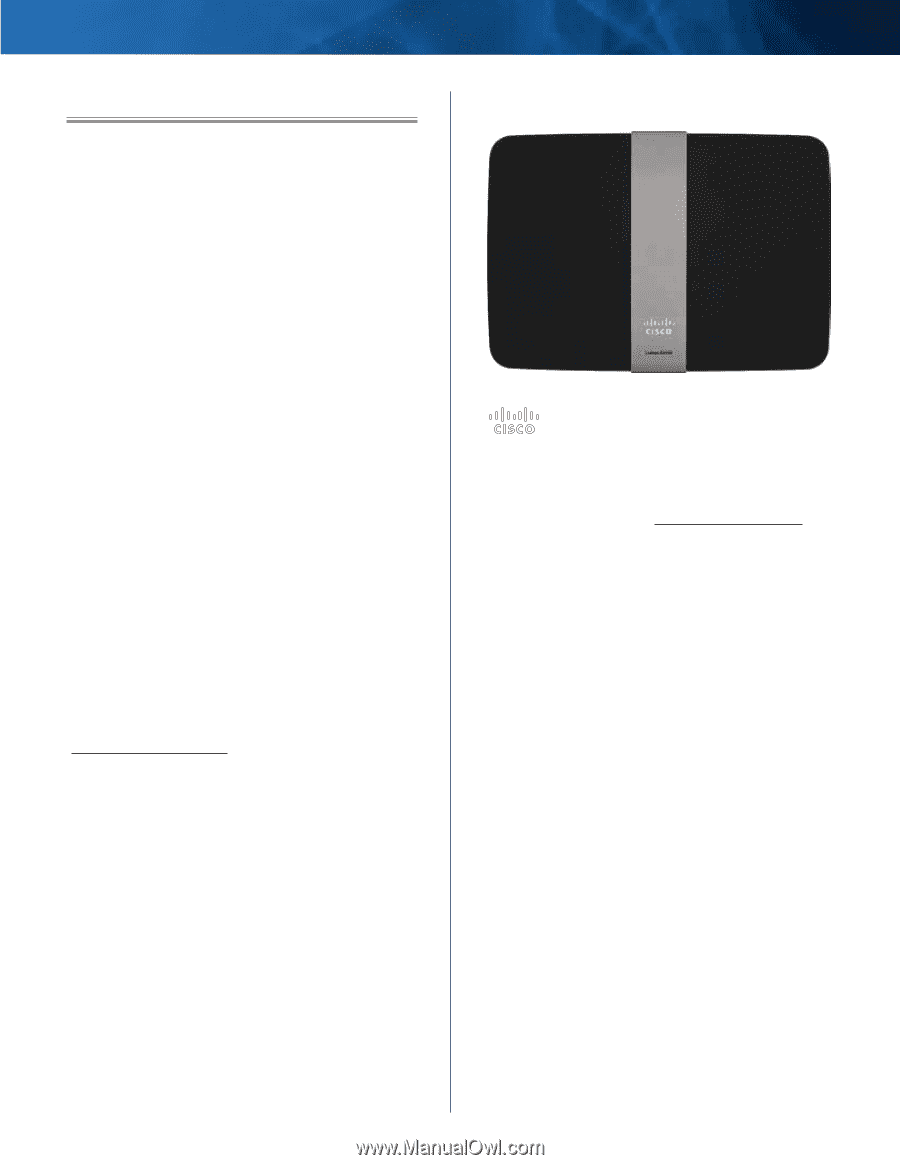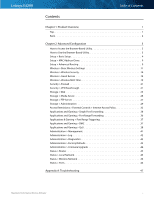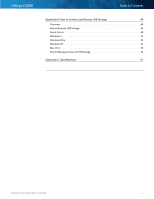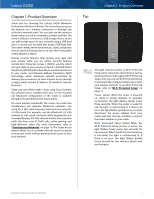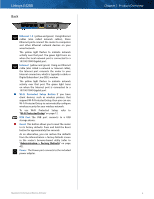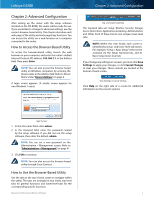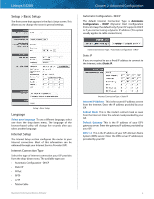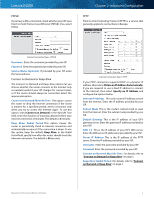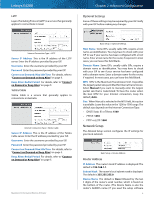Cisco E4200 User Guide - Page 4
Product Overview, Top, Simultaneous Networks, Wi-Fi Protected Setup
 |
View all Cisco E4200 manuals
Add to My Manuals
Save this manual to your list of manuals |
Page 4 highlights
Linksys E4200 Chapter 1: Product Overview Thank you for choosing the Linksys E4200 Maximum Performance Wireless-N Router. The router lets you access the Internet via a wireless connection or through one of its four switched ports. You can also use the router to share resources such as computers, printers and files. The router's USB port connects to a USB storage device, so you can add storage space to your network using a USB hard drive or access your portable files using a USB flash disk. The router's media server streams music, video, and photos from an attached storage device to any UPnP‑compatible media adapter or player. Various security features help protect your data and your privacy while you are online. Security features include Wi‑Fi Protected Access 2 (WPA2) security, which encrypts data on your wireless network; a Stateful Packet Inspection (SPI) firewall to help block unauthorized access to your router; and Network Address Translation (NAT) technology, which enhances network protection by allowing your computers to share Internet access through a single, public Internet IP address. (IP stands for Internet Protocol.) Setup and use of the router is easy using Cisco Connect, the software that is installed when you run the included CD. Advanced configuration of the router is available through the provided browser‑based utility. For more wireless bandwidth, the router can create two simultaneous yet separate Wireless-N networks, one using the 5 GHz radio frequency band and one using the 2.4 GHz band. For example, use the Wireless-N 2.4 GHz network to surf, email, and print while keeping the less crowded, Wireless-N 5 GHz network free for time-sensitive traffic like Voice over IP (VoIP) calls, online gaming, and high-definition video. For more information, refer to "Simultaneous Networks" on page 10. The Guest Access feature allows you to provide Internet access to guests visiting your home without granting them access to your local network. Chapter 1: Product Overview Top This light indicates power or Wi‑Fi Protected Setup status. If you have client devices, such as wireless printers, that support Wi‑Fi Protected Setup, then you can use Wi-Fi Protected Setup to automatically configure wireless security for your wireless network. To use Wi-Fi Protected Setup, refer to "Wi-Fi Protected Setup" on page 12. Power (white) When the router is powered on, resets to factory defaults, or upgrades its firmware, the light flashes slowly (every three seconds). When the router is ready for use, the light is continuously lit. If there is an error, the light flashes quickly (every second); disconnect the power adapter from your router, wait two seconds, and then reconnect the power adapter to your router. Wi-Fi Protected Setup (white) When the Wi-Fi Protected Setup process is active, the light flashes slowly (every two seconds) for two minutes. When the Wi-Fi Protected Setup is successful, the light is continuously lit. If there is an error, the light flashes quickly (every second) for two minutes; please wait and try again. Maximum Performance Wireless-N Router 1