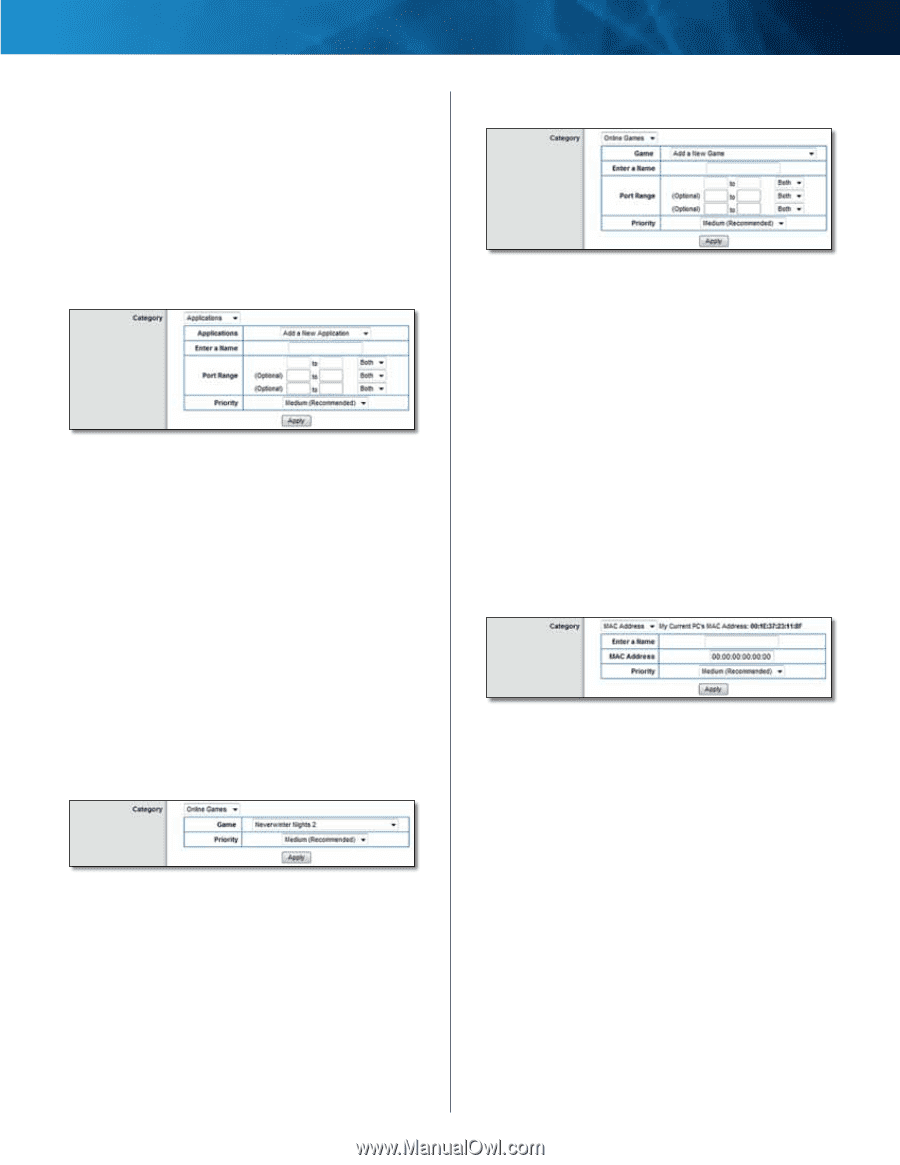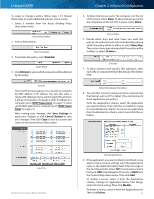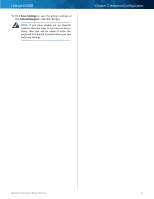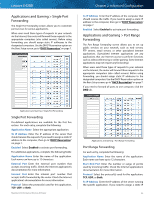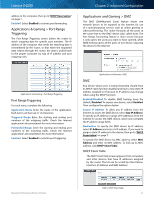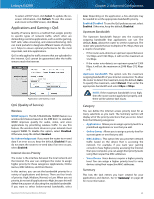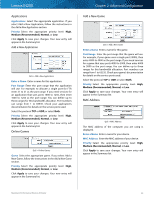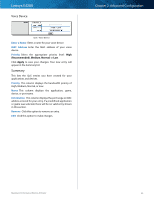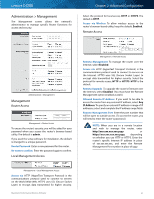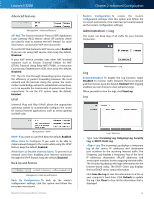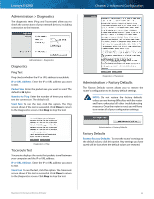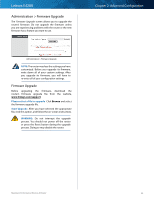Cisco E4200 User Guide - Page 42
Applications, Online Games, Add a New Game, MAC Address, Priority, Enter a Name, Port Range
 |
View all Cisco E4200 manuals
Add to My Manuals
Save this manual to your list of manuals |
Page 42 highlights
Linksys E4200 Applications Applications Select the appropriate application. If you select Add a New Application, follow the instructions in the Add a New Application section. Priority Select the appropriate priority level: High, Medium (Recommended), Normal, or Low. Click Apply to save your changes. Your new entry will appear in the Summary list. Add a New Application QoS > Add a New Application Enter a Name Enter a name for this application. Port Range Enter the port range that the application will use. For example, to allocate a single port for FTP, enter 21 to 21 as the port range. If you need services for an application that uses ports 1000 to 1250, then enter 1000 to 1250 as the port range. You can define up to three ranges for this bandwidth allocation. Port numbers can range from 1 to 65535. Check your application's documentation for details on the service ports used. Select the protocol TCP or UDP, or select Both. Priority Select the appropriate priority level: High, Medium (Recommended), Normal, or Low. Click Apply to save your changes. Your new entry will appear in the Summary list. Online Games QoS > Online Games Game Select the appropriate game. If you select Add a New Game, follow the instructions in the Add a New Game section. Priority Select the appropriate priority level: High, Medium (Recommended), Normal, or Low. Click Apply to save your changes. Your new entry will appear in the Summary list. Chapter 2: Advanced Configuration Add a New Game QoS > Add a New Game Enter a Name Enter a name for this game. Port Range Enter the port range that the game will use. For example, if your game uses a single port (4000), then enter 4000 to 4000 as the port range. If you need services for a game that uses ports 4000 to 5000, then enter 4000 to 5000 as the port range. You can define up to three ranges for this bandwidth allocation. Port numbers can range from 1 to 65535. Check your game's documentation for details on the service ports used. Select the protocol TCP or UDP, or select Both. Priority Select the appropriate priority level: High, Medium (Recommended), Normal, or Low. Click Apply to save your changes. Your new entry will appear in the Summary list. MAC Address QoS > MAC Address The MAC address of the computer you are using is displayed. Enter a Name Enter a name for your device. MAC Address Enter the MAC address of your device. Priority Select the appropriate priority level: High, Medium (Recommended), Normal, or Low. Click Apply to save your changes. Your new entry will appear in the Summary list. Maximum Performance Wireless-N Router 39