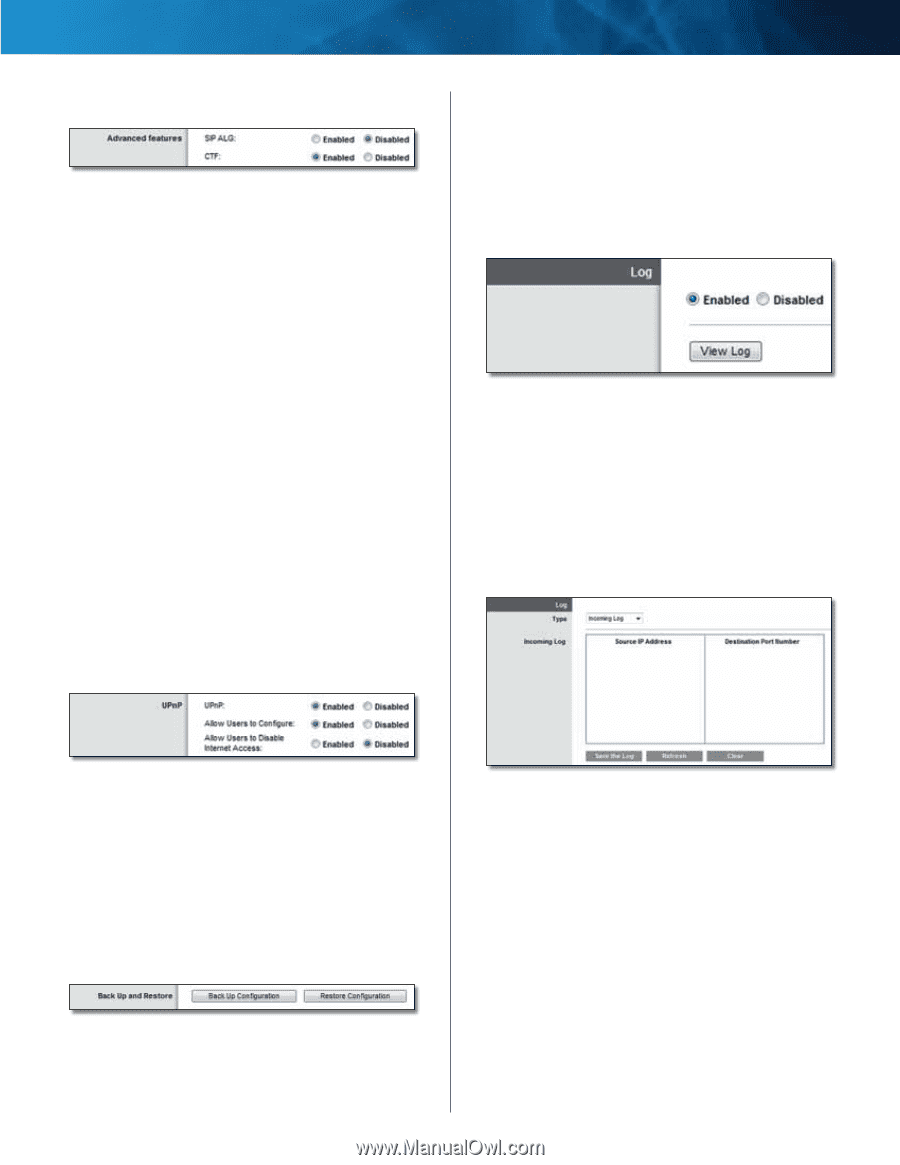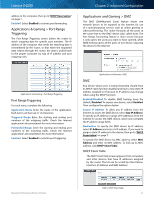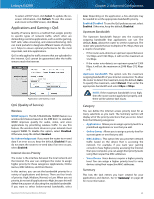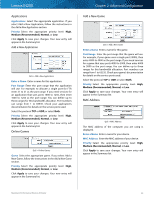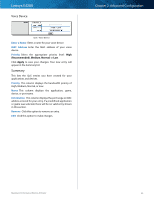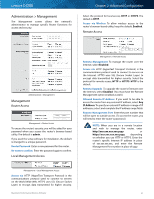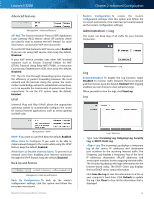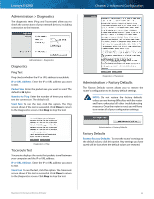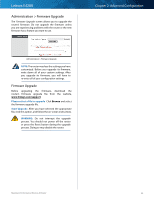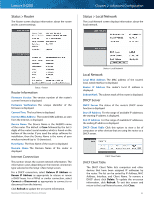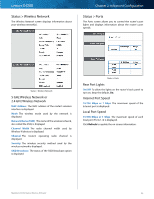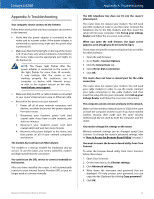Cisco E4200 User Guide - Page 45
Administration > Log, SIP ALG, Allow Users to Con Allow Users to Disable Internet Access - router manual
 |
View all Cisco E4200 manuals
Add to My Manuals
Save this manual to your list of manuals |
Page 45 highlights
Linksys E4200 Advanced Features Management > Advanced Features SIP ALG The Session Initiation Protocol (SIP) Application Layer Gateway (ALG) feature allows SIP packets, which are used for VoIP, to traverse the NAT firewall. For more information, contact your VoIP service provider. To use the SIP ALG feature for VoIP service, select Enabled. If you are not using VoIP service, then keep the default, Disabled. If your VoIP service provider uses other NAT traversal solutions such as Session Traversal Utilities for NAT (STUN), Traversal Using Relay NAT (TURN), or Interactive Connectivity Establishment (ICE), then keep the default, Disabled. CTF The CTF (Cut-Through Forwarding) option improves the efficiency of packet forwarding between the local network and the Internet. Using this option, the router caches route/bridge entries for established connections, so it can expedite the transmission of packets over those connections. To use the CTF option, keep the default, Enabled. UPnP Universal Plug and Play (UPnP) allows the appropriate operating system to automatically configure the router for various Internet applications, such as online gaming and VoIP calls. Chapter 2: Advanced Configuration Restore Configuration To restore the router's configuration settings, click this option and follow the on‑screen instructions. (You must have previously backed up the router's configuration settings.) Administration > Log The router can keep logs of all traffic for your Internet connection. Administration > Log Log Enabled/Disabled To disable the Log function, select Disabled. To monitor traffic between the local network and the Internet, keep the default, Enabled. With logging enabled, you can choose to view temporary logs. When you wish to view the logs, click View Log. Log Management > UPnP UPnP If you want to use UPnP, keep the default, Enabled. Allow Users to Configure If you want to be able to make manual changes to the router while using the UPnP feature, keep the default, Enabled. Allow Users to Disable Internet Access To prevent local network users from disabling your Internet connection through the UPnP feature, keep the default, Disabled. Back Up and Restore Management > Back Up and Restore Back Up Configuration To back up the router's configuration settings, click this option and follow the on‑screen instructions. Maximum Performance Wireless-N Router Log > View Log •• Type Select Incoming Log, Outgoing Log, Security Log, or DHCP Client Log. •• Log The Incoming Log displays a temporary log of the source IP addresses and destination port numbers for the incoming Internet traffic. The Outgoing Log displays a temporary log of the local IP addresses, destination URLs/IP addresses, and service/port numbers for the outgoing Internet traffic. The Security log displays the login information for the browser-based utility. The DHCP Client Log displays the local DHCP server status information. Click Save the Log to save this information to a file on your computer's hard drive. Click Refresh to update the log. Click Clear to clear all the information that is displayed. 42