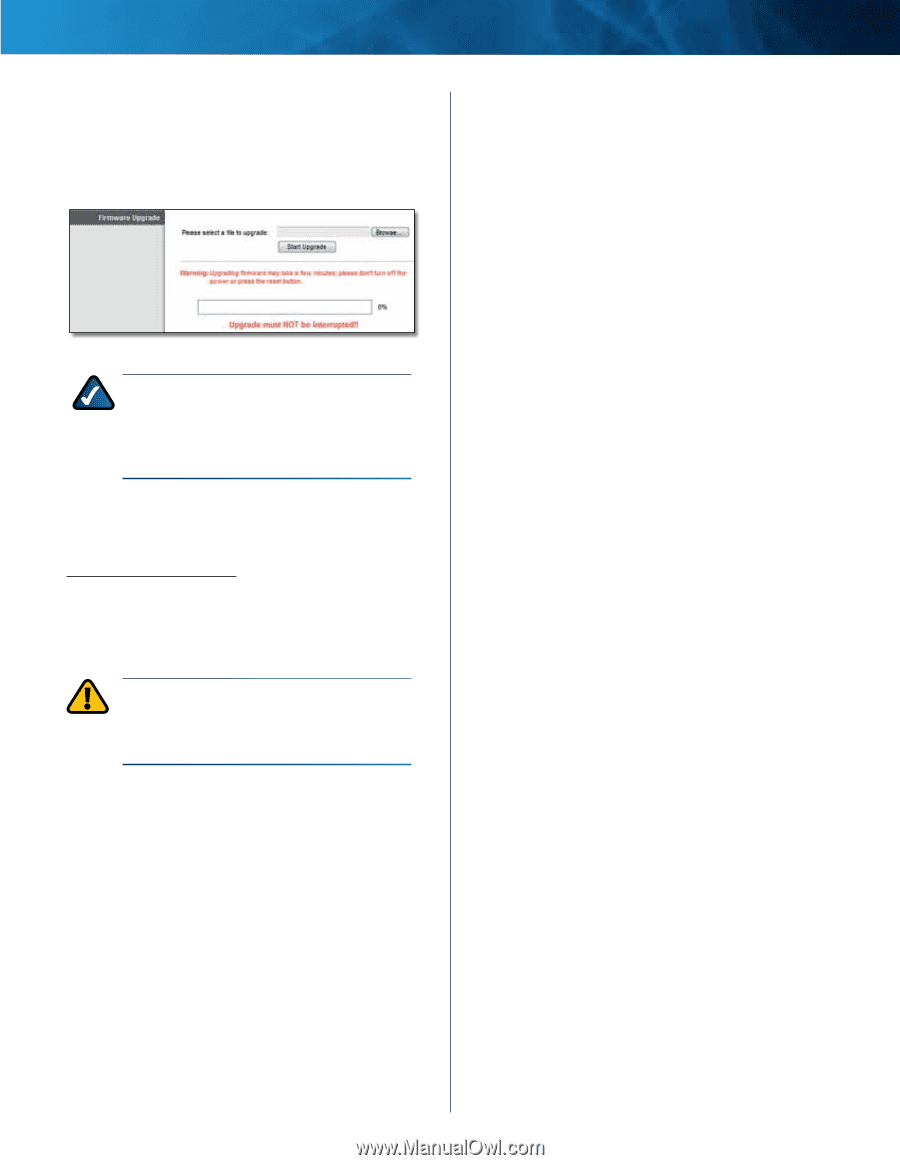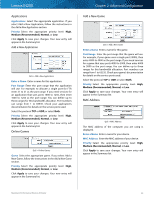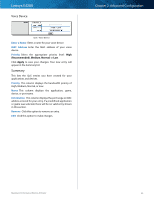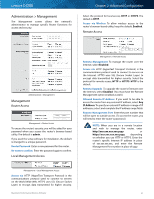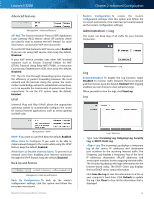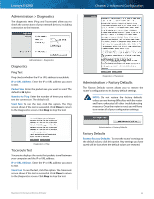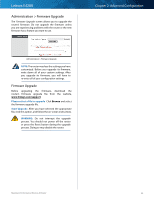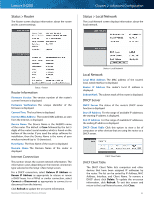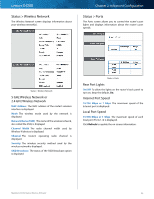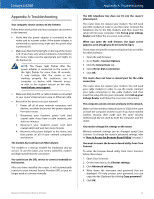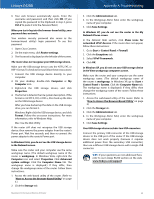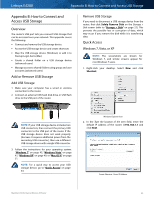Cisco E4200 User Guide - Page 47
Administration > Firmware Upgrade, Please select a file to upgrade, Start Upgrade, WARNING - problems
 |
View all Cisco E4200 manuals
Add to My Manuals
Save this manual to your list of manuals |
Page 47 highlights
Linksys E4200 Administration > Firmware Upgrade The Firmware Upgrade screen allows you to upgrade the router's firmware. Do not upgrade the firmware unless you are experiencing problems with the router or the new firmware has a feature you want to use. Chapter 2: Advanced Configuration Administration > Firmware Upgrade NOTE: The router may lose the settings you have customized. Before you upgrade its firmware, write down all of your custom settings. After you upgrade its firmware, you will have to re‑enter all of your configuration settings. Firmware Upgrade Before upgrading the firmware, download the router's firmware upgrade file from the website, www.linksys.com/support. Please select a file to upgrade Click Browse and select the firmware upgrade file. Start Upgrade After you have selected the appropriate file, click this option, and follow the on-screen instructions. WARNING: Do not interrupt the upgrade process. You should not power off the router or press the Reset button during the upgrade process. Doing so may disable the router. Maximum Performance Wireless-N Router 44