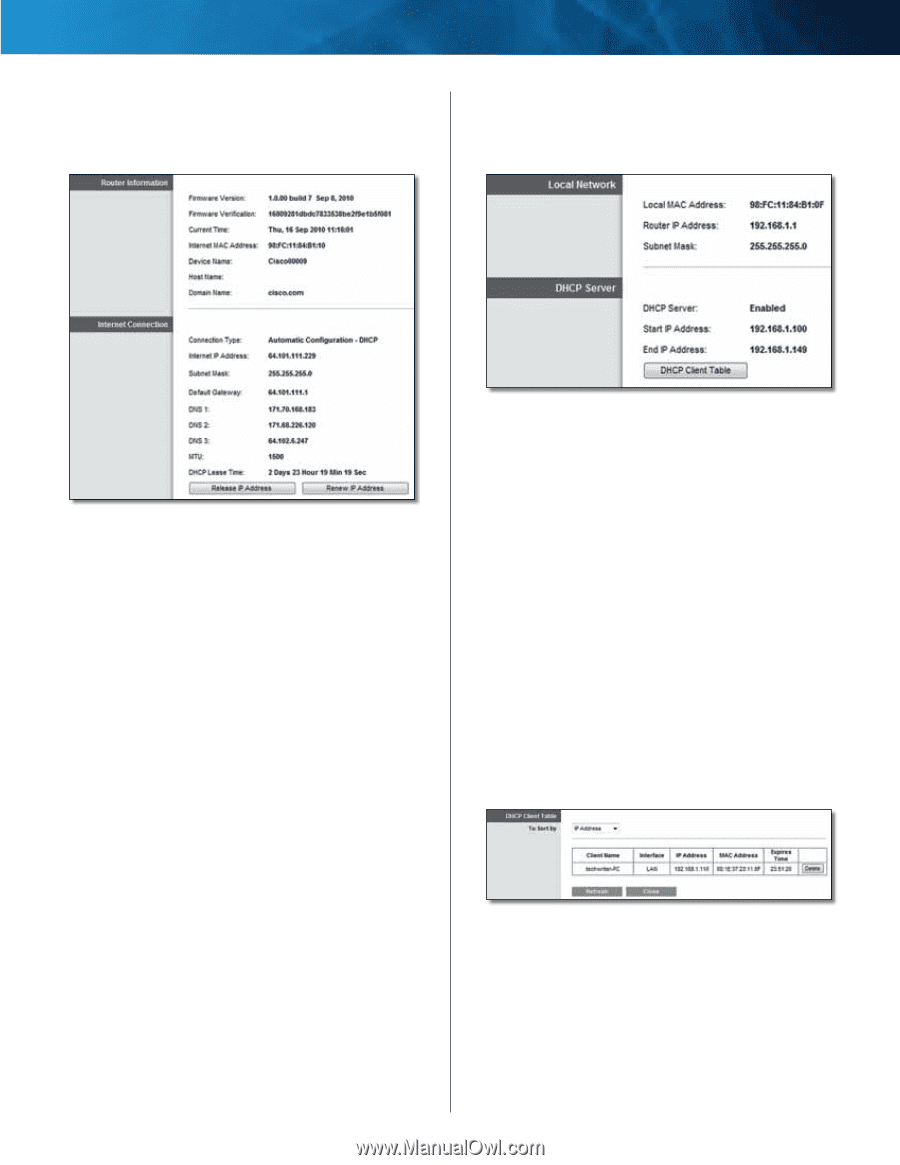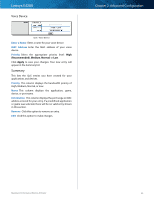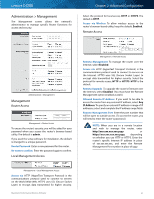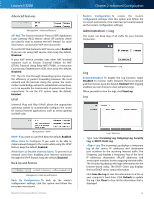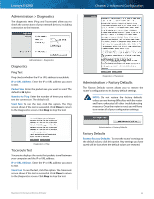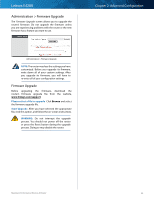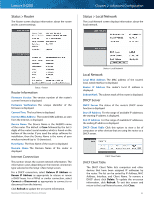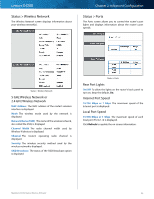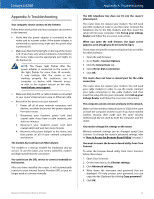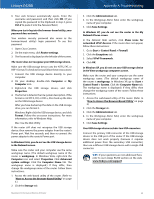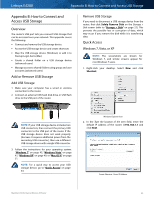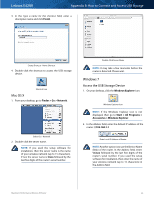Cisco E4200 User Guide - Page 48
Status > Router, Status > Local Network, Router Information, Internet Connection, Local Network - firmware update
 |
View all Cisco E4200 manuals
Add to My Manuals
Save this manual to your list of manuals |
Page 48 highlights
Linksys E4200 Status > Router The Router screen displays information about the router and its current settings. Chapter 2: Advanced Configuration Status > Local Network The Local Network screen displays information about the local network. Status > Router Router Information Firmware Version The version number of the router's current firmware is displayed. Firmware Verification The unique identifier of the firmware is displayed. Current Time The local time is displayed. Internet MAC Address The router's MAC address, as seen from the Internet, is displayed. Device Name The Device Name is the NetBIOS name of the router. The default is Cisco followed by the last 5 digits of the router's serial number, which is found on the bottom of the router. If you used the setup software for installation, then the Device Name is the name of your wireless network (up to 15 characters). Host Name The Host Name of the router is displayed. Domain Name The Domain Name of the router is displayed. Internet Connection This section shows the current network information. The information varies depending on the Internet connection type selected on the Setup > Basic Setup screen. For a DHCP connection, select Release IP Address or Renew IP Address as appropriate to release or renew a DHCP lease. For a PPPoE or similar connection, select Connect or Disconnect as appropriate to connect to or disconnect from the Internet. Click Refresh to update the on-screen information. Maximum Performance Wireless-N Router Status > Local Network Local Network Local MAC Address The MAC address of the router's local, wired interface is displayed. Router IP Address The router's local IP address is displayed. Subnet Mask The subnet mask of the router is displayed. DHCP Server DHCP Server The status of the router's DHCP server function is displayed. Start IP Address For the range of available IP addresses, the starting IP address is displayed. End IP Address For the range of available IP addresses, the ending IP address is displayed. DHCP Client Table Click this option to view a list of computers or other devices that are using the router as a DHCP server. DHCP Client Table DHCP Client Table The DHCP Client Table lists computers and other devices that have been assigned IP addresses by the router. The list can be sorted by IP Address, MAC Address, Interface, and Client Name. To remove a DHCP client, click Delete. To update the on-screen information, click Refresh. To exit this screen and return to the Local Network screen, click Close. 45