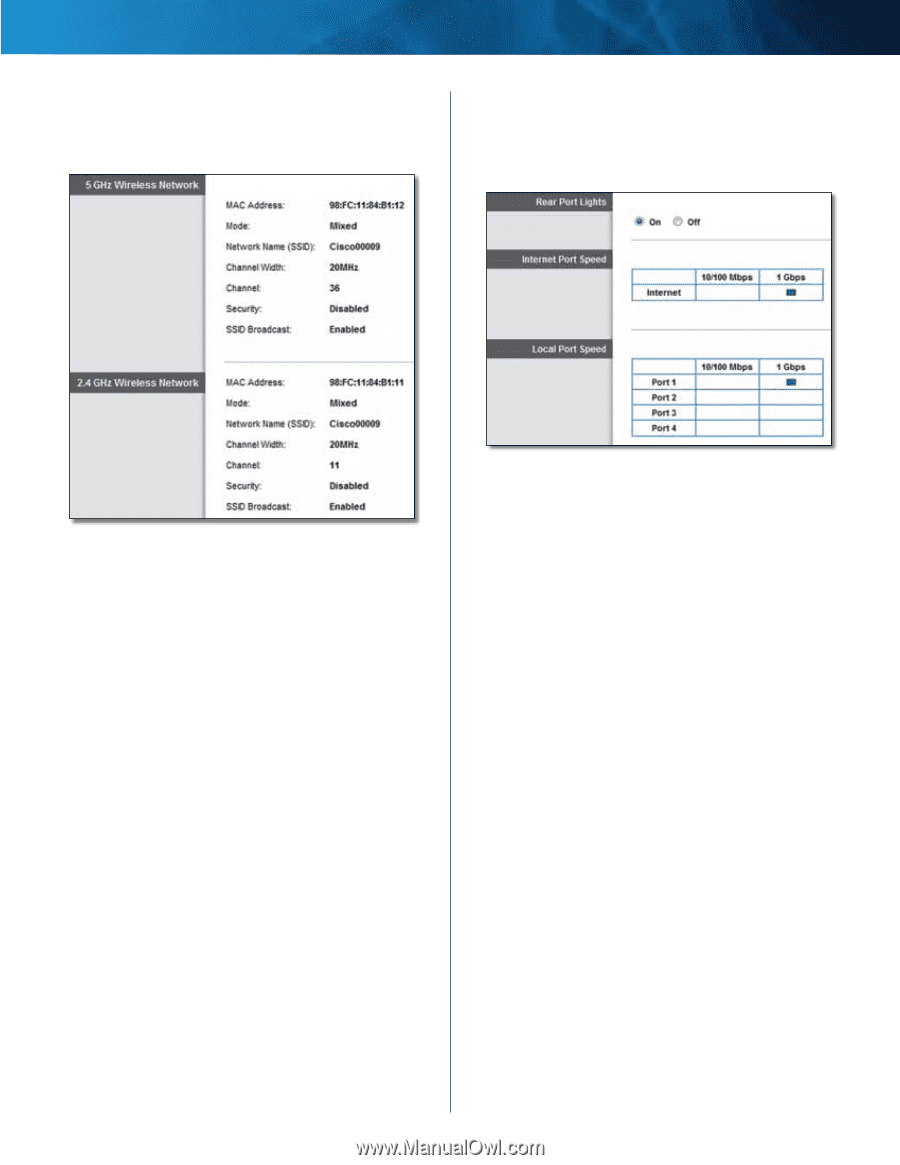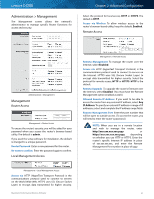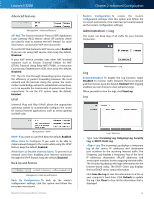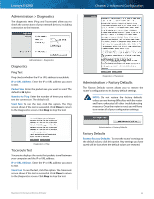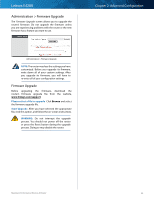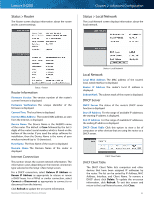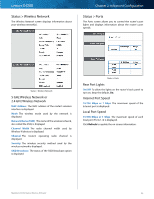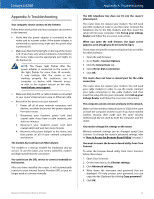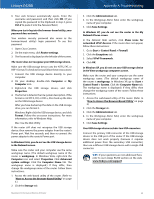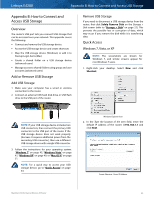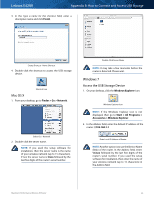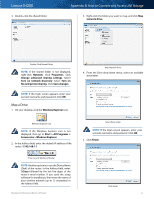Cisco E4200 User Guide - Page 49
Status > Wireless Network, Status > Ports, MAC Address, Network Name SSID, Channel Width, Channel
 |
View all Cisco E4200 manuals
Add to My Manuals
Save this manual to your list of manuals |
Page 49 highlights
Linksys E4200 Status > Wireless Network The Wireless Network screen displays information about your wireless network(s). Chapter 2: Advanced Configuration Status > Ports The Ports screen allows you to control the router's port lights and displays information about the router's port speeds. Status > Wireless Network 5 GHz Wireless Network or 2.4 GHz Wireless Network MAC Address The MAC address of the router's wireless interface is displayed. Mode The wireless mode used by the network is displayed. Network Name (SSID) The name of the wireless network, also called the SSID, is displayed Channel Width The radio channel width used by Wireless-N devices is displayed. Channel The router's operating radio channel is displayed. Security The wireless security method used by the wireless network is displayed. SSID Broadcast The status of the SSID Broadcast option is displayed. Status > Ports Rear Port Lights On/Off To allow the lights on the router's back panel to turn on, keep the default, On. Internet Port Speed 10/100 Mbps or 1 Gbps The maximum speed of the Internet port is displayed. Local Port Speed 10/100 Mbps or 1 Gbps The maximum speed of each local port (Ports 1-4) is displayed. Click Refresh to update the on-screen information. Maximum Performance Wireless-N Router 46