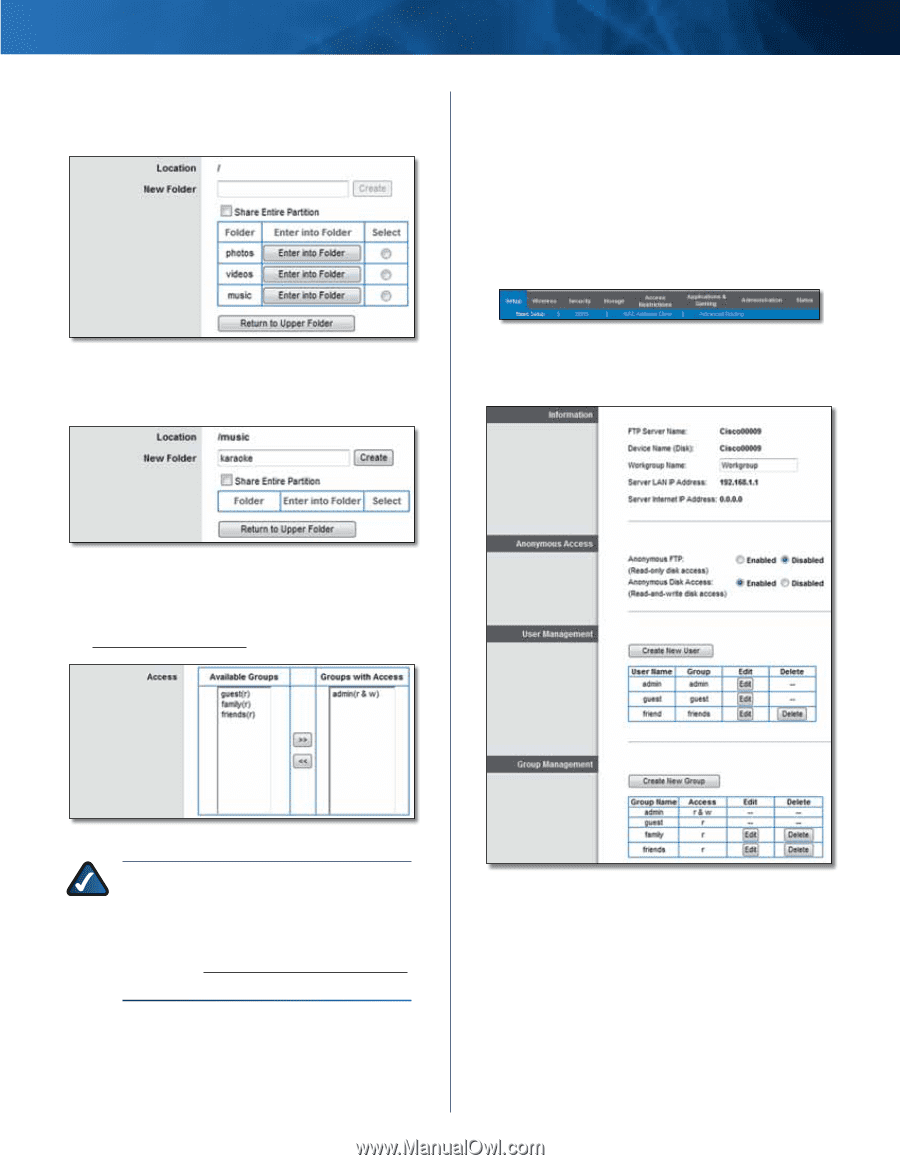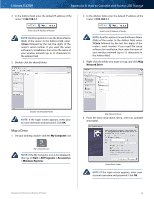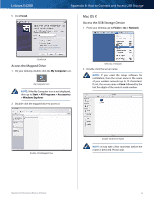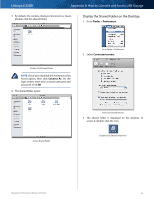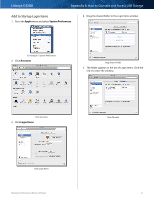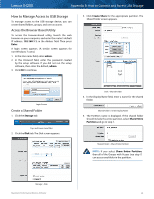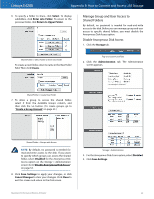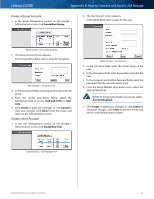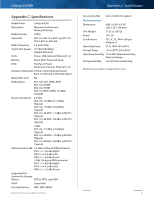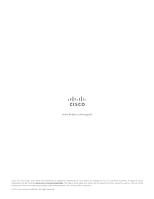Cisco E4200 User Guide - Page 62
Manage Group and User Access to, Shared Folders, Disable Anonymous Disk Access
 |
View all Cisco E4200 manuals
Add to My Manuals
Save this manual to your list of manuals |
Page 62 highlights
Linksys E4200 Appendix B: How to Connect and Access USB Storage 6. To specify a folder to share, click Select. To display subfolders, click Enter into Folder. To return to the previous folder, click Return to Upper Folder. Manage Group and User Access to Shared Folders By default, no password is needed for read-and-write access to the disk. Before you can manage group and user access to specific shared folders, you must disable the Anonymous Disk Access option. Disable Anonymous Disk Access 1. Click the Storage tab. Shared Folder > Select Folder or Enter into Folder To create a new folder, enter its name in the New Folder field. Then click Create. Top- and Lower-Level Tabs 2. Click the Administration tab. The Administration screen appears. Shared Folder > Create New Folder 7. To allow a group to access the shared folder, select it from the Available Groups column, and then click the >> button. (To create groups, go to "Create a Group Account" on page 53.) Shared Folder > Groups with Access NOTE: By default, no password is needed for read-and-write access to the disk. If you want to specify which groups can access the shared folder, select Disabled for the Anonymous Disk Access option on the Storage > Administration screen. Go to"Disable Anonymous Disk Access" on page 53. 8. Click Save Settings to apply your changes, or click Cancel Changes to clear your changes. Click Close to exit this screen and return to the Disk screen. Storage > Administration 3. For the Anonymous Disk Access option, select Disabled. 4. Click Save Settings. Maximum Performance Wireless-N Router 59