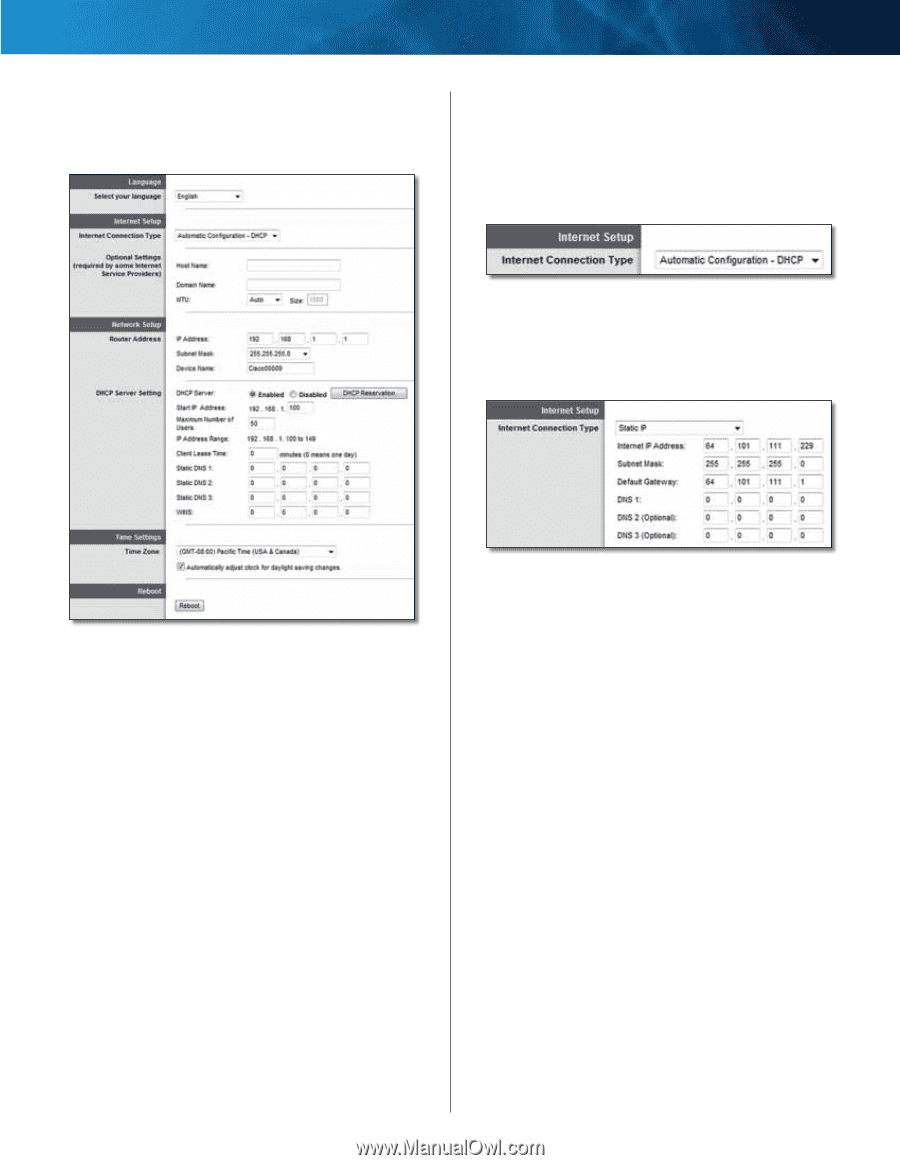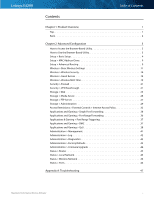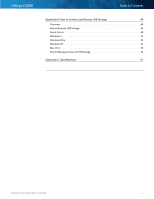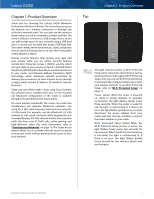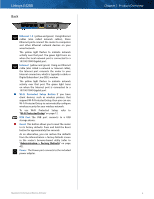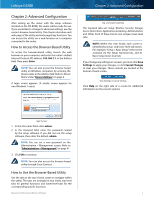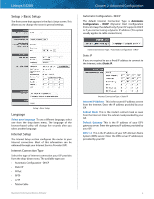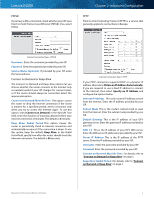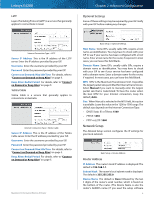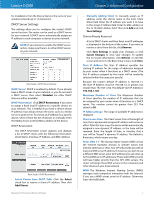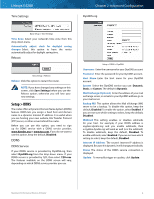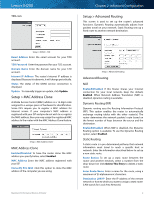Cisco E4200 User Guide - Page 7
Setup > Basic Setup, Language, Internet Setup
 |
View all Cisco E4200 manuals
Add to My Manuals
Save this manual to your list of manuals |
Page 7 highlights
Linksys E4200 Setup > Basic Setup The first screen that appears is the Basic Setup screen. This allows you to change the router's general settings. Chapter 2: Advanced Configuration Automatic Configuration - DHCP The default Internet Connection Type is Automatic Configuration - DHCP (Dynamic Host Configuration Protocol). Keep the default only if your ISP supports DHCP or if you connect using a dynamic IP address. (This option usually applies to cable connections.) Internet Connection Type > Automatic Configuration - DHCP Static IP If you are required to use a fixed IP address to connect to the Internet, select Static IP. Setup > Basic Setup Language Select your language To use a different language, select one from the drop-down menu. The language of the browser-based utility will change five seconds after you select another language. Internet Setup The Internet Setup section configures the router to your Internet connection. Most of this information can be obtained through your Internet Service Provider (ISP). Internet Connection Type Select the type of Internet connection your ISP provides from the drop-down menu. The available types are: •• Automatic Configuration - DHCP •• Static IP •• PPPoE •• PPTP •• L2TP •• Telstra Cable Maximum Performance Wireless-N Router Internet Connection Type > Static IP Internet IP Address This is the router's IP address as seen from the Internet. Enter the IP address provided by your ISP. Subnet Mask This is the router's subnet mask as seen from the Internet. Enter the subnet mask provided by your ISP. Default Gateway This is the IP address of your ISP's gateway server. Enter the gateway IP address provided by your ISP. DNS 1-3 This is the IP address of your ISP's Domain Name System (DNS) server. Enter the DNS server IP address(es) provided by your ISP. 4