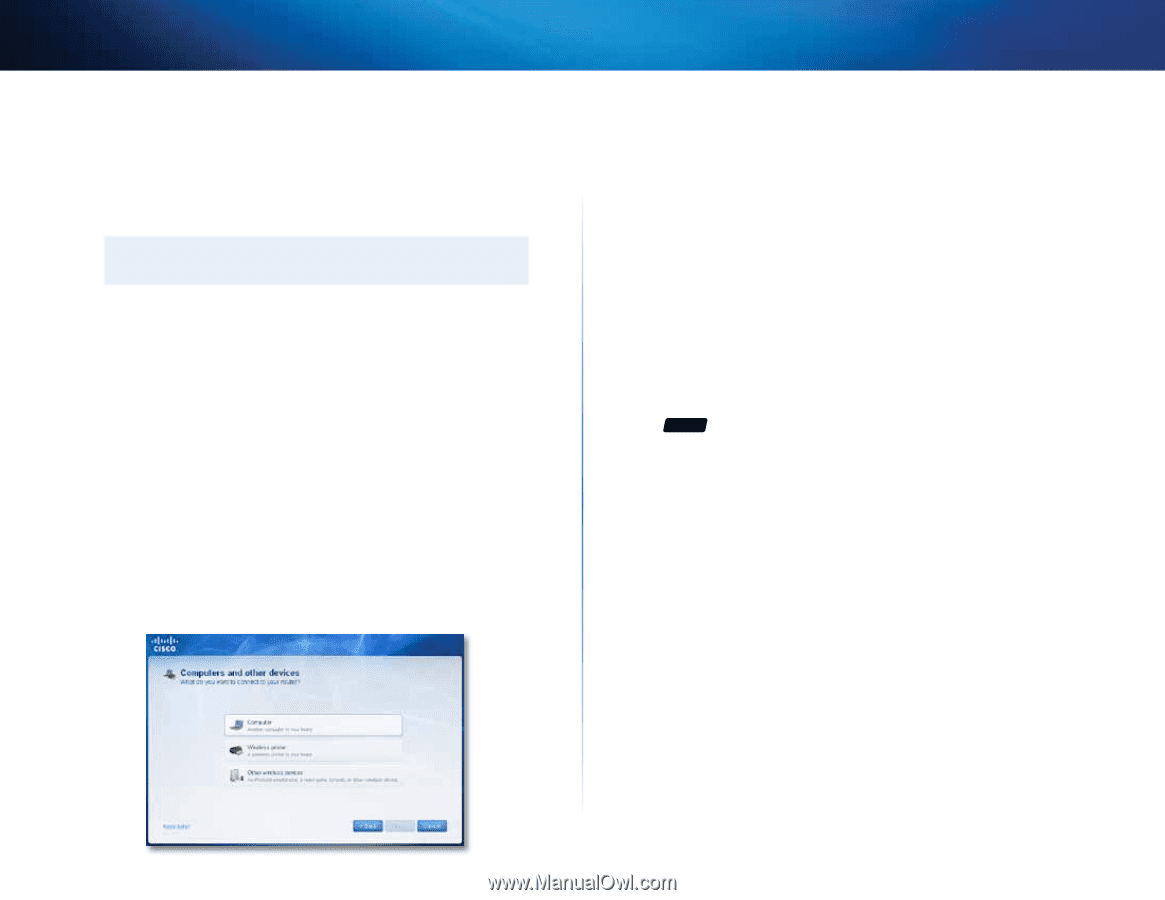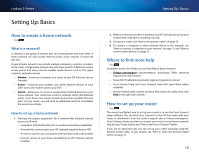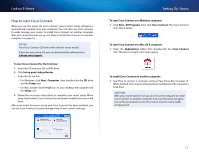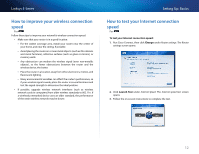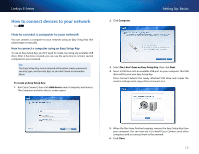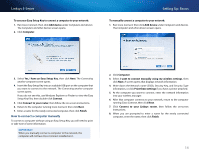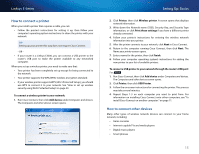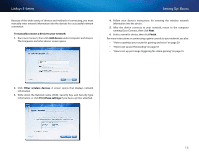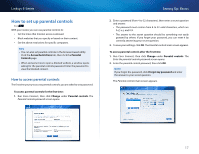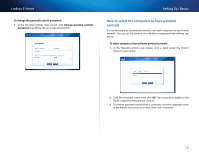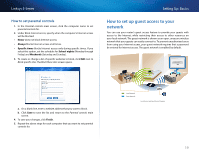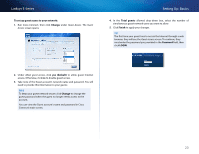Cisco E4200V2 User Manual - Page 25
How to connect a printer, How to connect other devices, USB Printer
 |
View all Cisco E4200V2 manuals
Add to My Manuals
Save this manual to your list of manuals |
Page 25 highlights
Linksys E-Series How to connect a printer When you install a printer that requires a cable, you can: •• Follow the printer's instructions for setting it up, then follow your computer's operating system instructions to share the printer with your network. TIP Setting up your printer this way does not require Cisco Connect. - OR •• If your router is a Linksys E3200, you can connect a USB printer to the router's USB port to make the printer available to any networked computer. When you set up a wireless printer, you need to make sure that: •• Your printer has been completely set up except for being connected to the network. •• Your printer supports the WPA/WPA2 wireless encryption standard. •• If your wireless printer supports WPS (Wi-Fi Protected Setup), you should use WPS to connect it to your network. See "How to set up wireless security using Wi‑Fi Protected Setup" on page 39. To connect a wireless printer to your network: 1. Run Cisco Connect, then click Add device under Computers and devices. The Computers and other devices screen opens. Setting Up: Basics 2. Click Printer, then click Wireless printer. A screen opens that displays network information. 3. Write down the Network name (SSID), Security Key, and Security Type information, or click Print these settings if you have a different printer already connected. 4. Follow your printer's instructions for entering the wireless network information into your printer. 5. After the printer connects to your network, click Next in Cisco Connect. 6. Return to the computer running Cisco Connect, then click Next. The Name your printer screen opens. 7. Enter a name for the printer, then click Finish. 8. Follow your computer operating system's instructions for adding the new printer to your list of available printers. To connect a USB printer to your network through the router's USB port: For E3200 1. Run Cisco Connect, then click Add device under Computers and devices. The Computers and other devices screen opens. 2. Click Printer, then click USB Printer. 3. Follow the on-screen instructions for connecting the printer. This process may take several minutes. 4. Repeat Steps 1-3 on each computer you want to print from. For information on installing Cisco Connect onto other computers, see "To install Cisco Connect on another computer:" on page 11. How to connect other devices Many other types of wireless network devices can connect to your home network, including: •• Game consoles •• Internet-capable TVs and media players •• Digital music players •• Smart phones 15