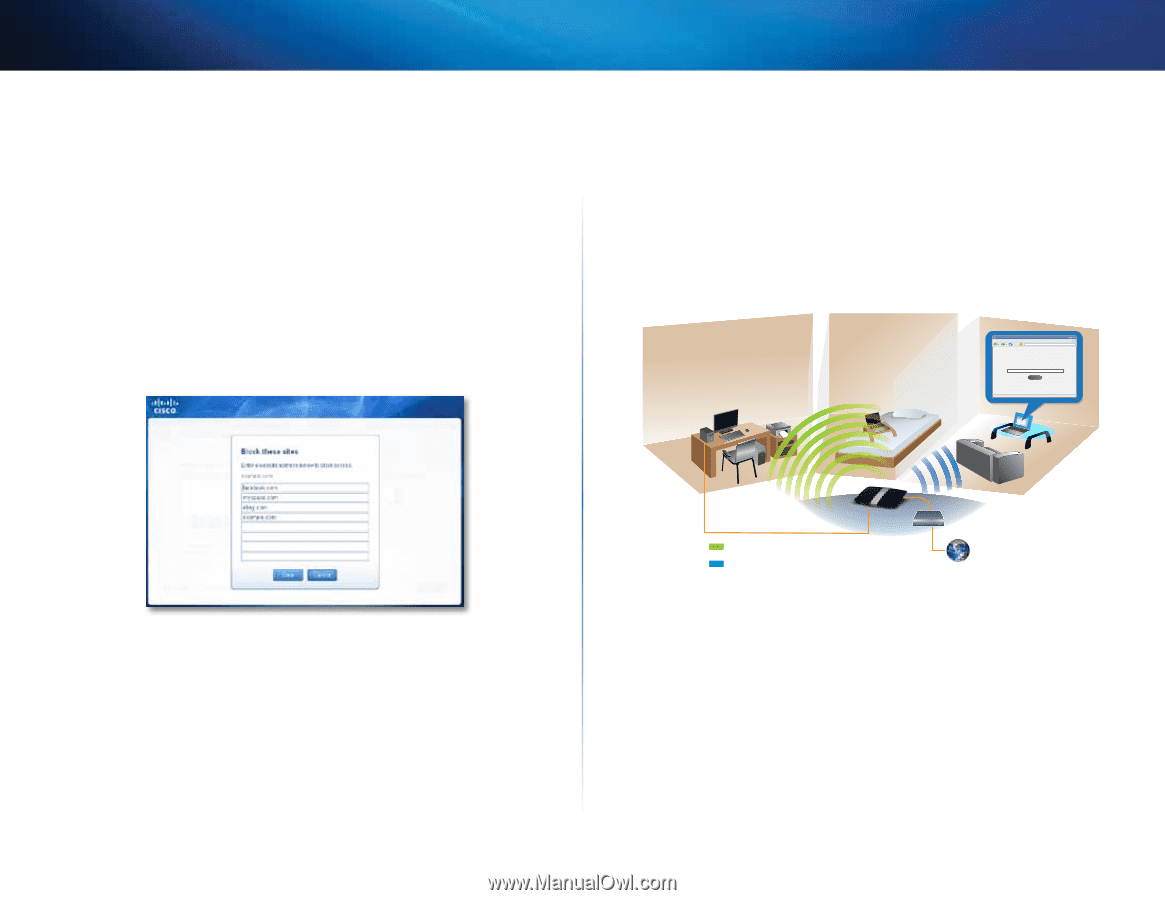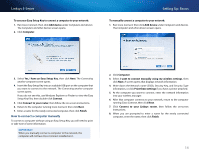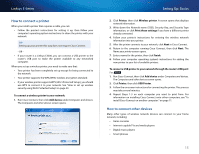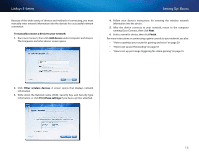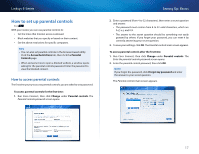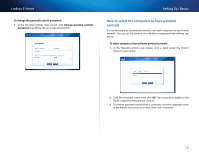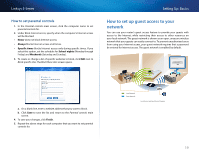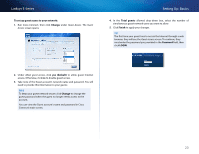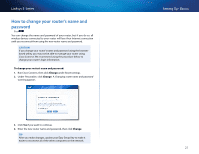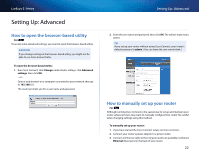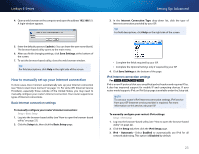Cisco E4200V2 User Manual - Page 29
How to set parental controls, How to set up guest access to your network
 |
View all Cisco E4200V2 manuals
Add to My Manuals
Save this manual to your list of manuals |
Page 29 highlights
Linksys E-Series How to set parental controls 1. In the Parental controls main screen, click the computer name to set parental controls for. 2. Under Block Internet access, specify when the computer's Internet access will be blocked: •• Never does not block Internet access. •• Always blocks Internet access at all times. •• Specific times blocks Internet access only during specific times. If you select this option, set the schedule for School nights (Monday through Friday) and Weekends (Saturday and Sunday). 3. To create or change a list of specific websites to block, click Edit next to Block specific sites. The Block these sites screen opens. Setting Up: Basics How to set up guest access to your network You can use your router's guest access feature to provide your guests with access to the Internet, while restricting their access to other resources on your local network. The guest network is shown as an open, unsecure wireless network that your guests can easily connect to. To prevent unauthorized users from using your Internet access, your guest network requires that a password be entered for Internet access. The guest network is enabled by default. File Edit View Go Shortcuts Options Help X http://mynetwork/guest/login _ X Enter the Guest Password for Internet Access: Login Done web browhstetpr:-//gmuyensettawcocreks/gsuleosgti/nlo-gLininksys E4200 foErnItnetretrhneetGAucecsetsPsa: ssword Login a. On a blank line, enter a website address that you want to block. b. Click Save to save the list and return to the Parental controls main screen. 4. To save your changes, click Finish. 5. Repeat the above steps for each computer that you want to set parental controls for. Local Network Guest Network Local Access and Guest Access Diagram 19