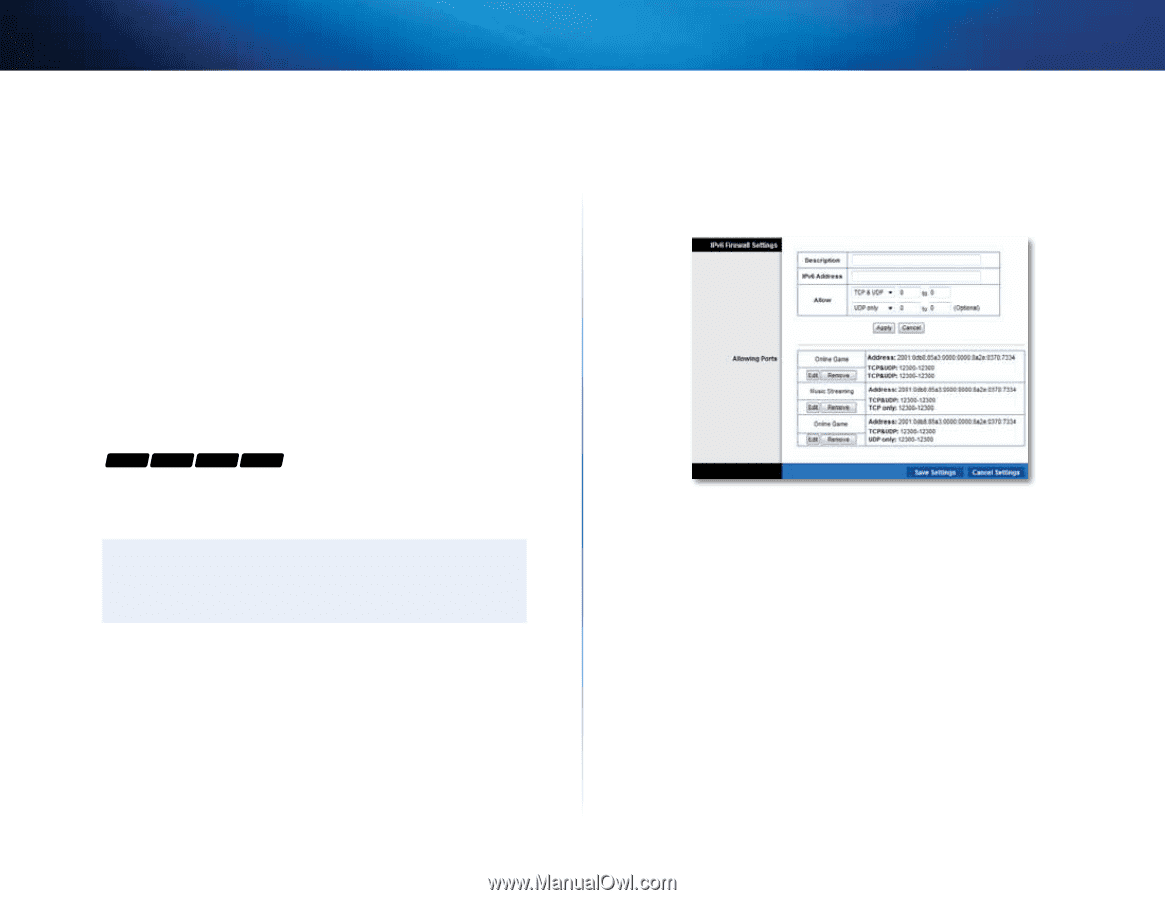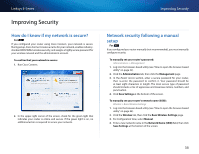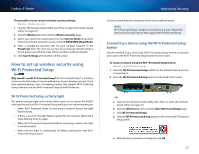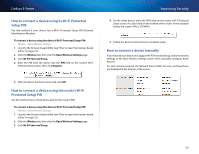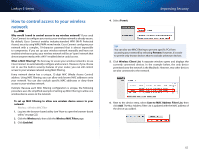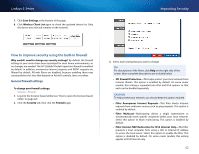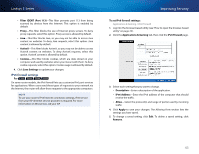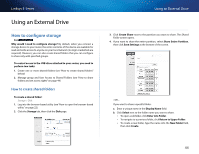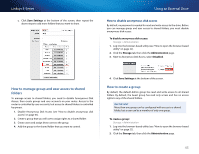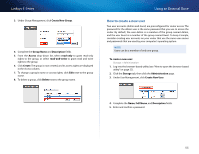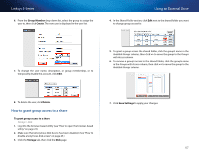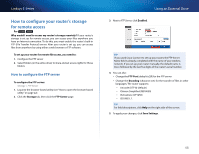Cisco E4200V2 User Manual - Page 53
Improving Security, Linksys E-Series, IPv6 firewall settings
 |
View all Cisco E4200V2 manuals
Add to My Manuals
Save this manual to your list of manuals |
Page 53 highlights
Linksys E-Series •• Filter IDENT (Port 113)-This filter prevents port 113 from being scanned by devices from the Internet. This option is enabled by default. •• Proxy-This filter blocks the use of Internet proxy servers. To deny proxy requests, select this option. Proxy access is allowed by default. •• Java-This filter blocks Java, so you may not be able to access Java content on websites. To deny Java requests, select this option. Java content is allowed by default. •• ActiveX-This filter blocks ActiveX, so you may not be able to access ActiveX content on websites. To deny ActiveX requests, select this option. ActiveX content is allowed by default. •• Cookies-This filter blocks cookies, which are data stored on your computer and used by websites when you interact with them. To deny cookie requests, select this option. Cookie usage is allowed by default. 4. Click Save Settings to update your changes. IPv6 firewall settings For E1500 E2500 E3200 E4200 On some router models, the IPv6 firewall lets you customize IPv6 port services for applications. When users send these types of requests to your network via the Internet, the router will allow those requests to the appropriate computers. Note To use your router's IPv6 Internet connectino settings, IPv6 service from your ISP (Internet service provider) is required. For more information on this service, ask your ISP. Improving Security To set IPv6 firewall settings: Applications & Gaming->IPv6 Firewall 1. Log into the browser-based utility (see "How to open the browser-based utility" on page 22). 2. Click the Applications & Gaming tab, then click the IPv6 Firewall page. 3. Select each setting that you want to change. •• Description-Enter a description of the application. •• IPv6 Address-Enter the IPv6 address of the computer that should receive the traffic. •• Allow-Select the protocol(s) and range of port(s) used by incoming traffic. 4. Click Apply to save your changes. The Allowing Ports section lists the settings you have saved. 5. To change a saved setting, click Edit. To delete a saved setting, click Remove. 43