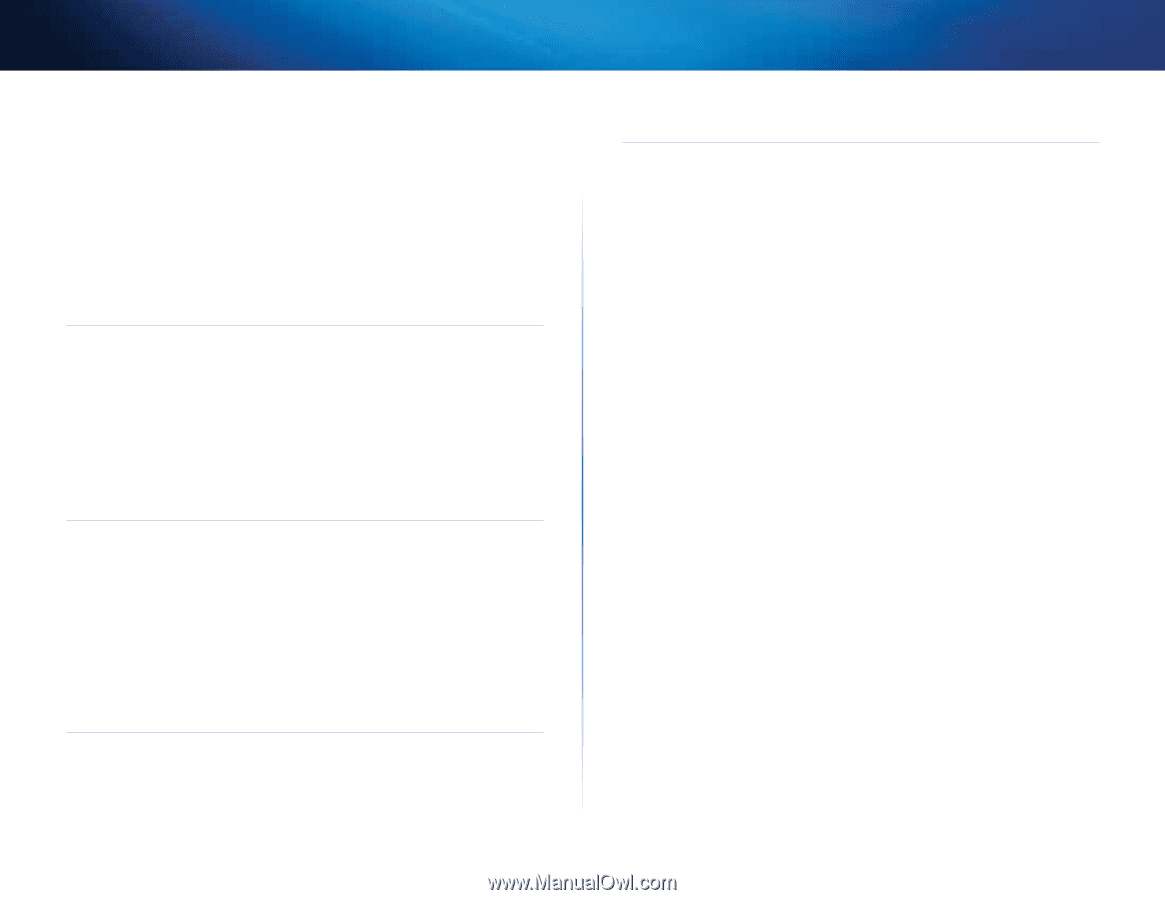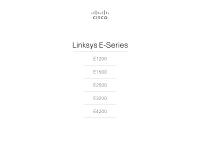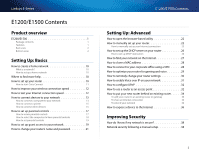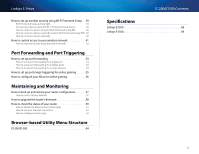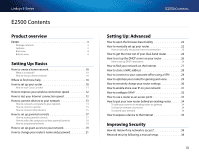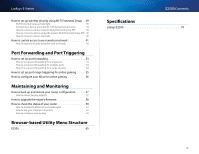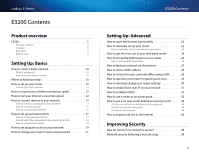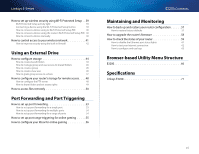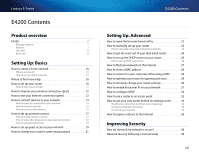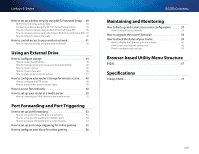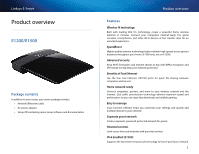Cisco E4200V2 User Manual - Page 6
E2500 Contents, Linksys E-Series, Linksys E2500°° °70
 |
View all Cisco E4200V2 manuals
Add to My Manuals
Save this manual to your list of manuals |
Page 6 highlights
Linksys E-Series How to set up wireless security using Wi‑Fi Protected Setup . . 39 Wi-Fi Protected Setup activity light 39 Connecting a device using the Wi-Fi Protected Setup button 39 How to connect a device using its Wi-Fi Protected Setup PIN 40 How to connect a device using the router's Wi-Fi Protected Setup PIN 40 How to connect a device manually 40 How to control access to your wireless network 41 How to improve security using the built-in firewall 42 Port Forwarding and Port Triggering How to set up port forwarding 53 How to set up port forwarding for a single port 53 How to set up port forwarding for multiple ports 54 How to set up port forwarding for a range of ports 54 How to set up port range triggering for online gaming 55 How to configure your Xbox for online gaming 56 Maintaining and Monitoring How to back up and restore your router configuration 57 How to restore factory defaults 57 How to upgrade the router's firmware 58 How to check the status of your router 59 How to disable the Ethernet port status lights 61 How to test your Internet connection 62 How to configure and use logs 63 Browser-based Utility Menu Structure E2500 65 E2500 Contents Specifications Linksys E2500 70 iv