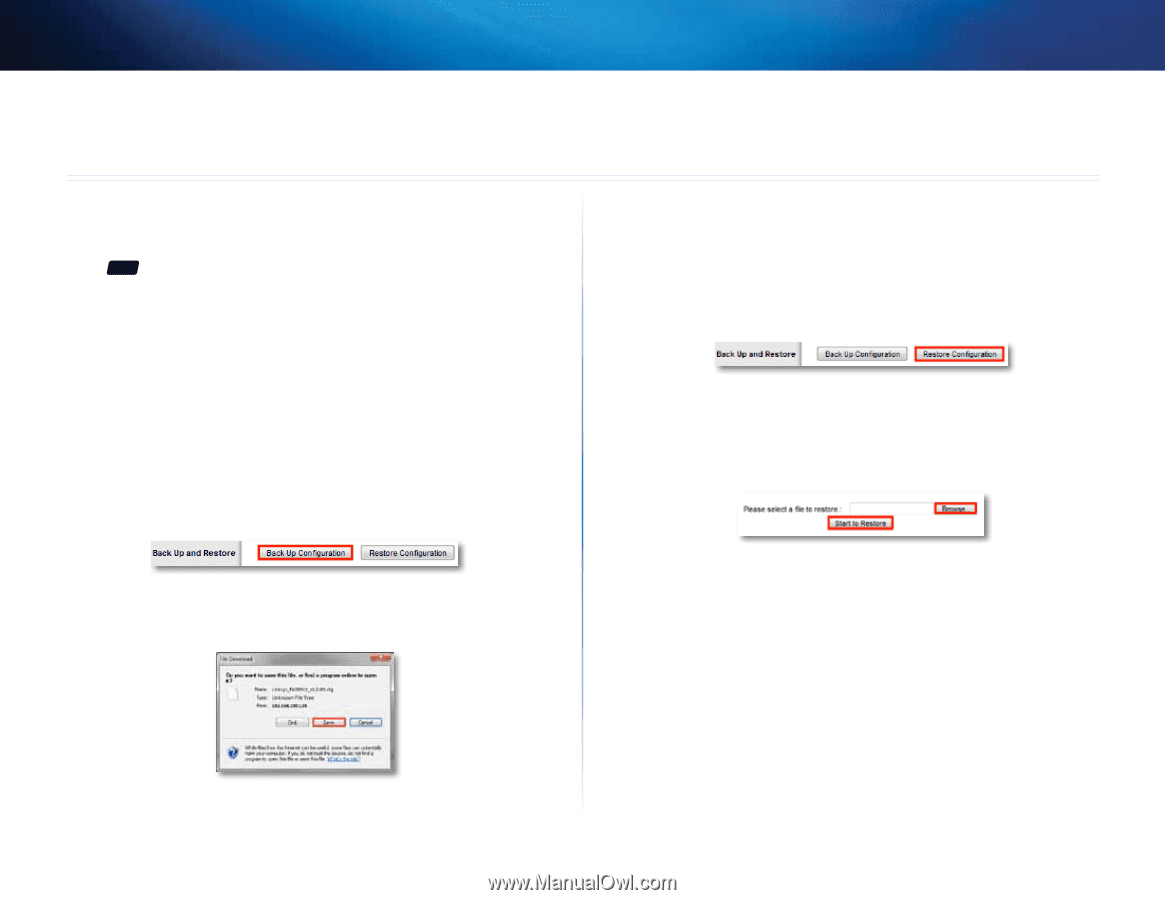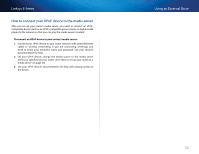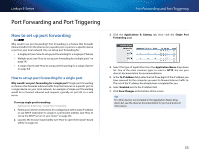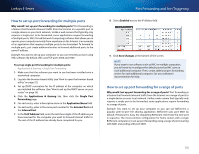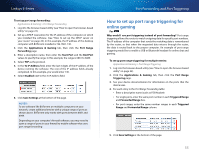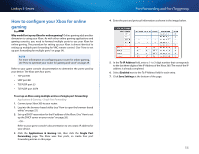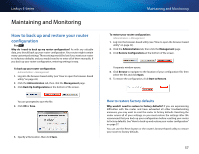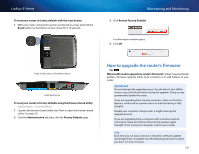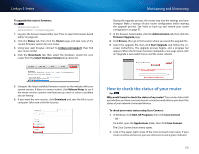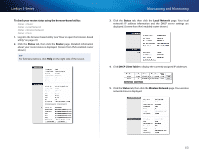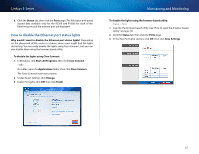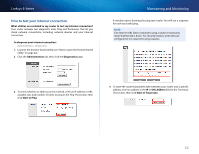Cisco E4200V2 User Manual - Page 67
Maintaining and Monitoring, How to back up and restore your router configuration - reset
 |
View all Cisco E4200V2 manuals
Add to My Manuals
Save this manual to your list of manuals |
Page 67 highlights
Linksys E-Series Maintaining and Monitoring How to back up and restore your router configuration For ALL Why do I need to back up my router configuration? As with any valuable data, you should back up your router configuration. Your router might contain many customized settings. Those settings would be lost if you reset your router to its factory defaults, and you would need to re-enter all of them manually. If you back up your router configuration, restoring settings is easy. To back up your router configuration: Administration > Management 1. Log into the browser-based utility (see "How to open the browser-based utility" on page 22). 2. Click the Administration tab, then click the Management page. 3. Click Back Up Configurations at the bottom of the screen. You are prompted to save the file. 4. Click OK or Save. 5. Specify a file location, then click Save. Maintaining and Monitoring To restore your router configuration: Administration > Management 1. Log into the browser-based utility (see "How to open the browser-based utility" on page 22). 2. Click the Administration tab, then click the Management page. 3. Click Restore Configurations at the bottom of the screen. A separate window opens. 4. Click Browse to navigate to the location of your configuration file, then select the file and click Open. 5. To restore the configuration, click Start to Restore. How to restore factory defaults Why would I need to restore to factory defaults? If you are experiencing difficulties with the router and have exhausted all other troubleshooting measures, you may want to reset the router to factory defaults. Resetting the router erases all of your settings, so you must restore the settings after. We recommend that you back up your configuration before resetting your router to factory defaults. See "How to back up and restore your router configuration" on page 57. You can use the Reset button or the router's browser-based utility to restore your router to factory defaults. 57