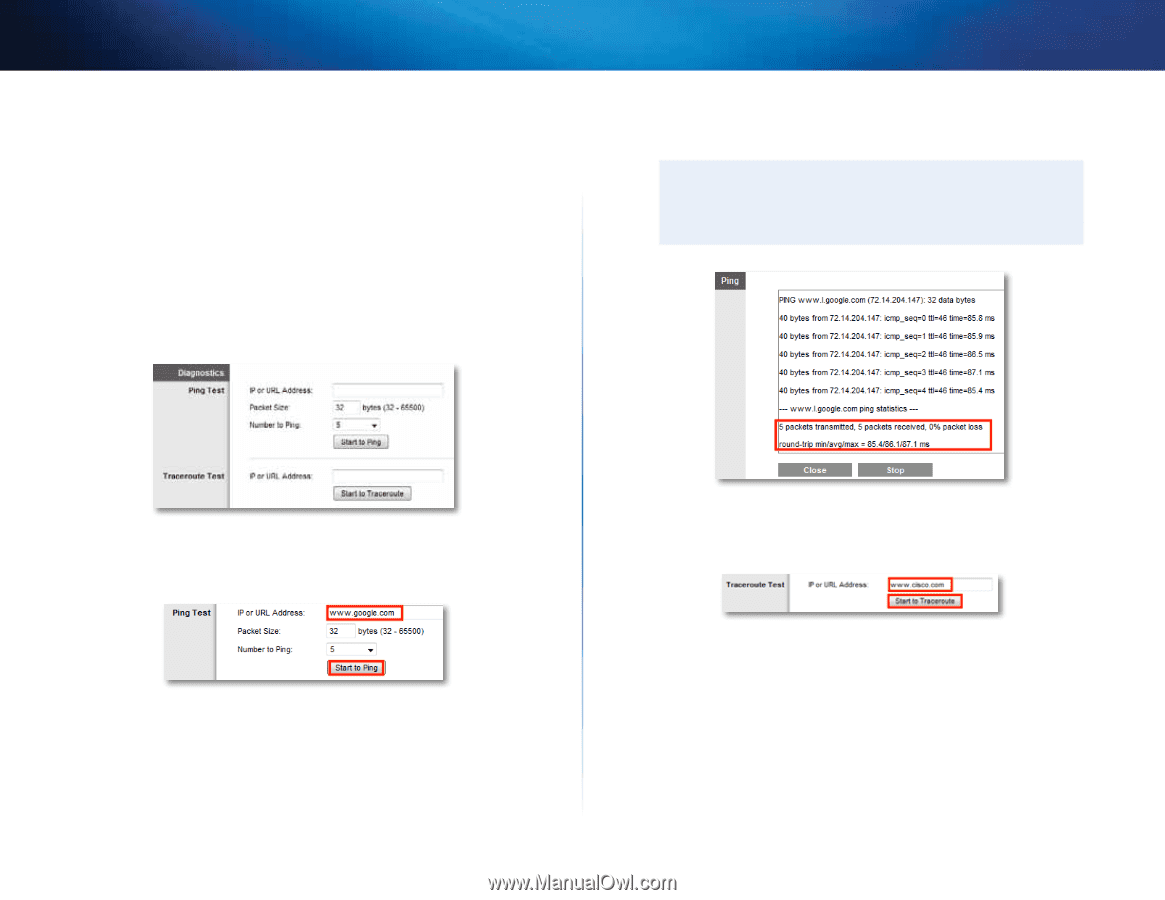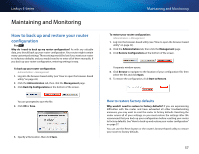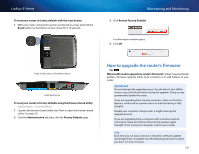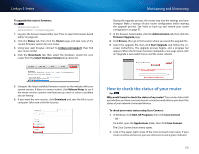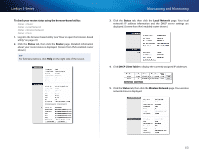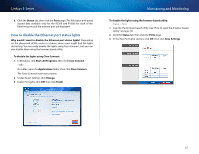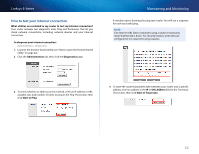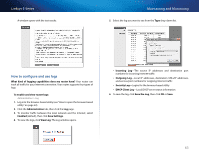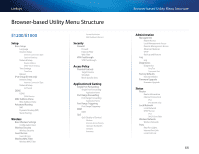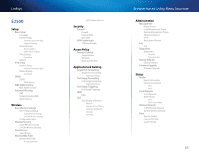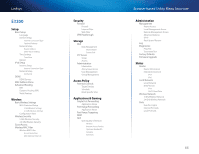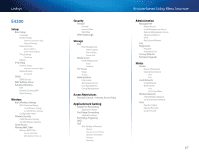Cisco E4200V2 User Manual - Page 72
How to test your Internet connection, Start to Traceroute
 |
View all Cisco E4200V2 manuals
Add to My Manuals
Save this manual to your list of manuals |
Page 72 highlights
Linksys E-Series How to test your Internet connection What utilities are included in my router to test my Internet connection? Your router includes two diagnostic tests, Ping and Traceroute, that let you check network connections, including network devices and your Internet connection. To diagnose your Internet connection: Administration > Diagnostics 1. Log into the browser-based utility (see "How to open the browser-based utility" on page 22). 2. Click the Administration tab, then click the Diagnostics page. Maintaining and Monitoring A window opens showing the ping test results. You will see a response for each successful ping. Note If an Internet URL fails to respond to ping, it doesn't necessarily mean that the site is down. For security reasons, some sites are configured to not respond to ping requests. 3. To check whether an address can be reached, enter an IP address or URL, a packet size, and number of times to ping in the Ping Test section, then click Start to Ping. 4. To trace the route that packets take between your router and a specific address, enter an address in the IP or URL Address field of the Traceroute Test section, then click Start to Traceroute. 62