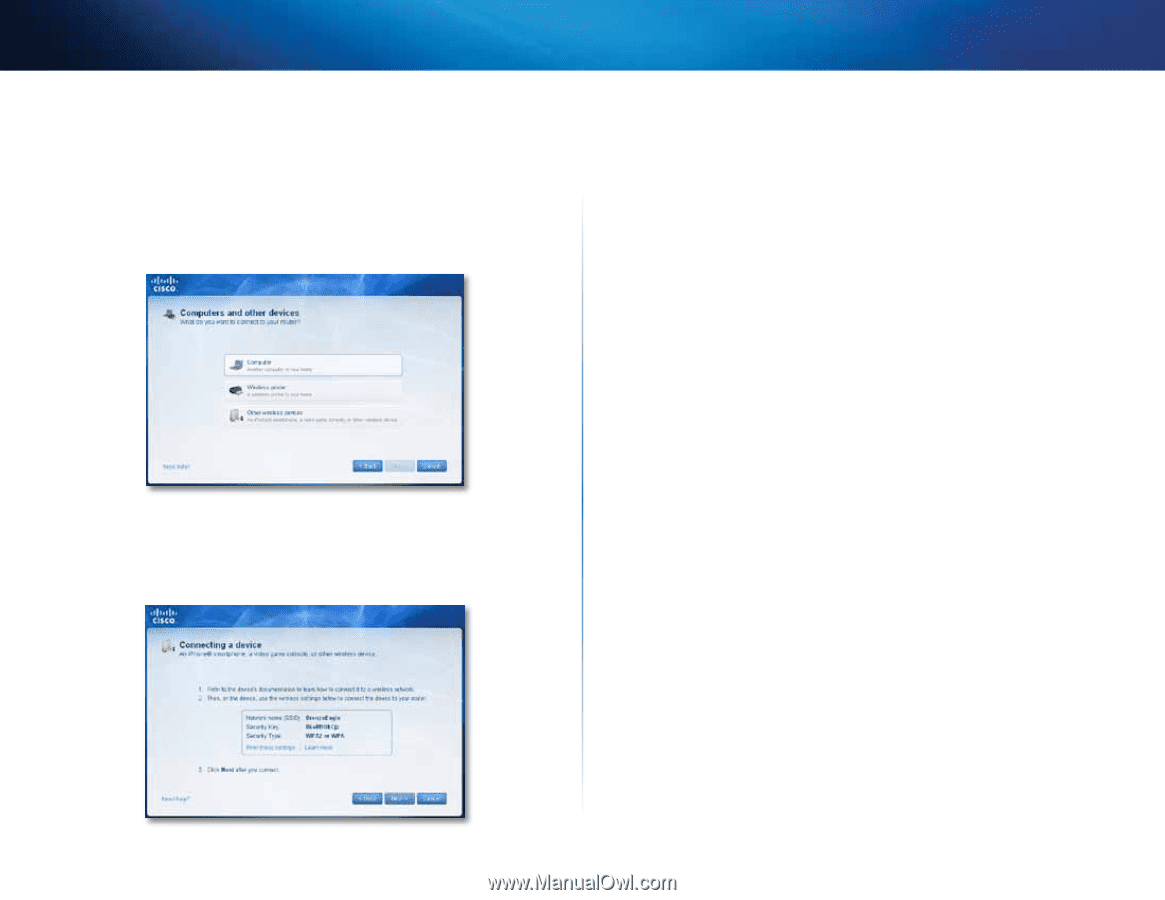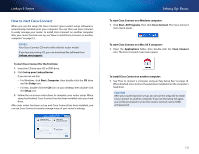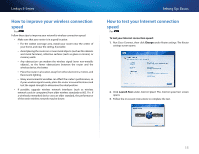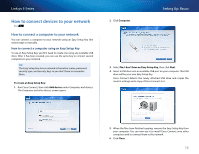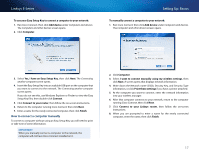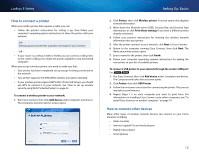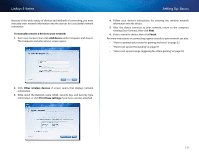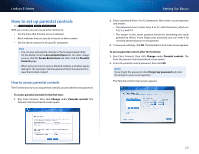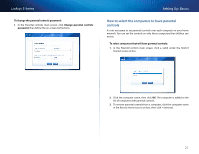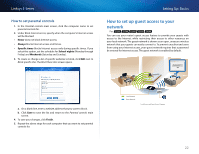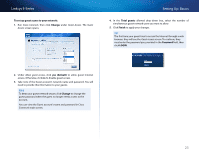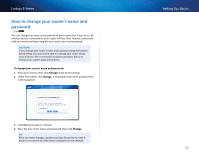Cisco E900 User Manual - Page 31
Write down the Network name SSID, Security Key, and Security Type - port forwarding
 |
View all Cisco E900 manuals
Add to My Manuals
Save this manual to your list of manuals |
Page 31 highlights
Linksys E-Series Because of the wide variety of devices and methods of connecting, you must manually enter network information into the devices for a successful network connection. To manually connect a device to your network: 1. Run Cisco Connect, then click Add device under Computers and devices. The Computers and other devices screen opens. Setting Up: Basics 4. Follow your device's instructions for entering the wireless network information into the device. 5. After the device connects to your network, return to the computer running Cisco Connect, then click Next. 6. Enter a name for device, then click Finish. For more instructions on connecting a game console to your network, see also: •• "How to optimize your router for gaming and voice" on page 32 •• "How to set up port forwarding" on page 57 •• "How to set up port range triggering for online gaming" on page 59 2. Click Other wireless devices. A screen opens that displays network information. 3. Write down the Network name (SSID), Security Key, and Security Type information, or click Print these settings if you have a printer attached. 19