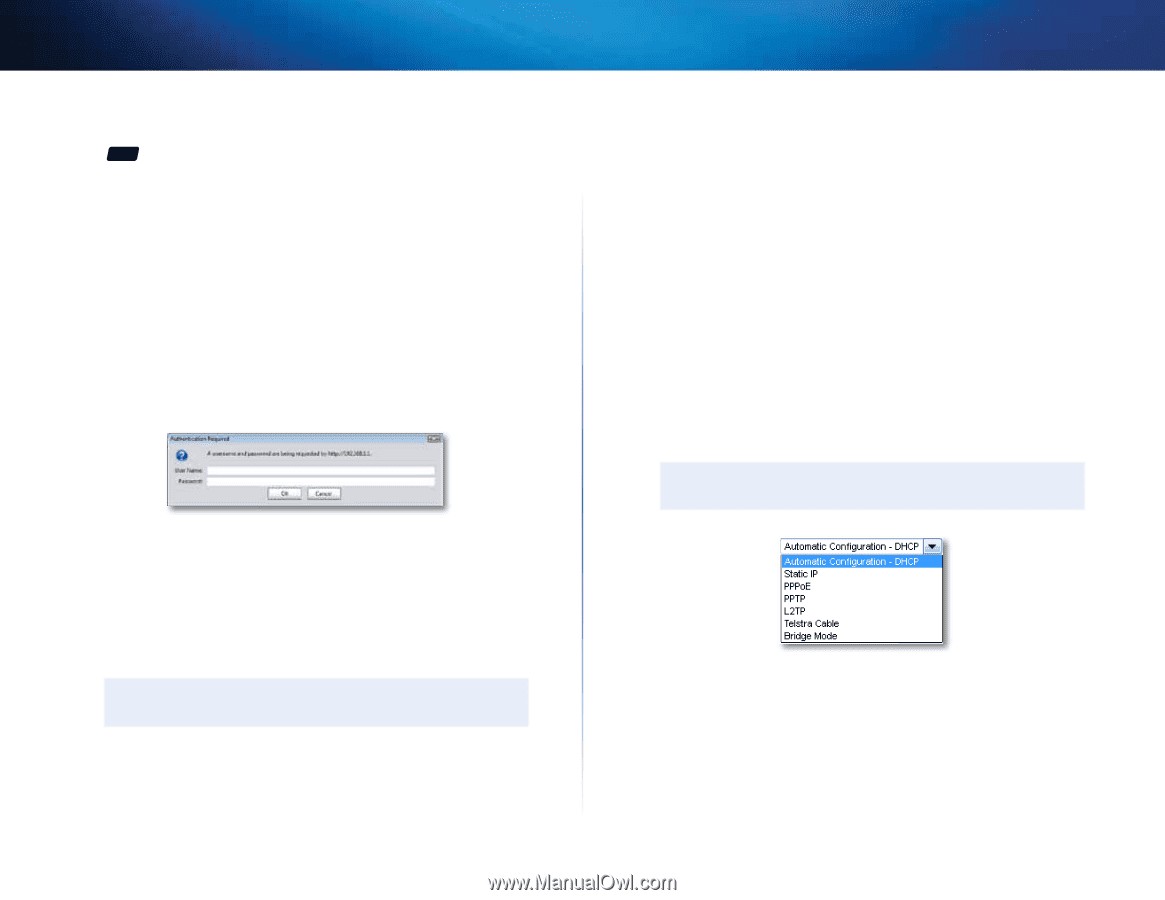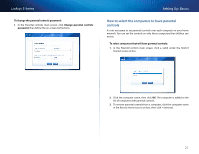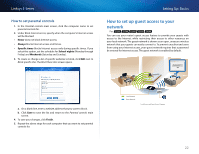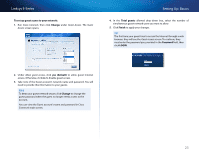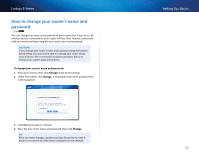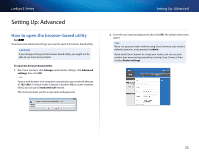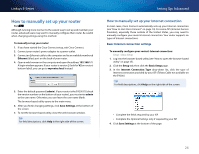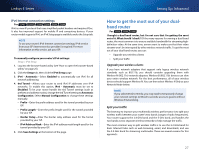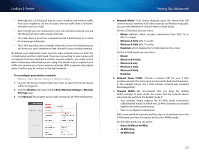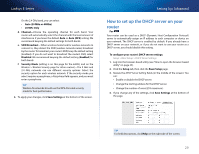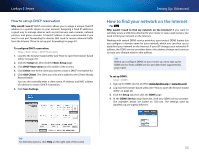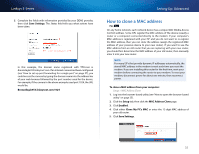Cisco E900 User Manual - Page 38
How to manually set up your router, How to manually set up your Internet connection
 |
View all Cisco E900 manuals
Add to My Manuals
Save this manual to your list of manuals |
Page 38 highlights
Linksys E-Series How to manually set up your router For ALL Although running Cisco Connect is the easiest way to set up and maintain your router, advanced users may want to manually configure their router. Be careful when changing settings using this method. To manually set up your router: 1. If you have started the Cisco Connect setup, exit Cisco Connect. 2. Connect your router's power adapter to a power outlet. 3. Connect an Ethernet cable to the computer and to an available numbered Ethernet (blue) port on the back of your router. 4. Open a web browser on the computer and open the address 192.168.1.1. A login window appears. If your router is version 2 (look for V2 on router's bottom label), you can go to myrouter.local instead. 5. Enter the default password (admin). If your router is the E4200 V2 (check the version number on the bottom of your router), you must enter admin as the user name. Otherwise, you can leave the user name blank. The browser-based utility opens to the main menu. 6. After you finish changing settings, click Save Settings at the bottom of the screen. 7. To exit the browser-based utility, close the web browser window. Tip For field descriptions, click Help in the right side of the screen. Setting Up: Advanced How to manually set up your Internet connection In most cases, Cisco Connect automatically sets up your Internet connection (see "How to start Cisco Connect" on page 14). For some ISPs (Internet Service Providers), especially those outside of the United States, you may need to manually configure your router's Internet connection. Your router supports six types of Internet connections. Basic Internet connection settings To manually configure your router's Internet connection: Setup > Basic Setup 1. Log into the browser-based utility (see "How to open the browser-based utility" on page 25). 2. Click the Setup tab, then click the Basic Setup page. 3. In the Internet Connection Type drop-down list, click the type of Internet connection provided by your ISP. (Telstra Cable not available on the E4200.) Tip For field descriptions, click Help on the right side of the screen. •• Complete the fields required by your ISP. •• Complete the Optional Settings only if required by your ISP. 4. Click Save Settings at the bottom of the page. 26