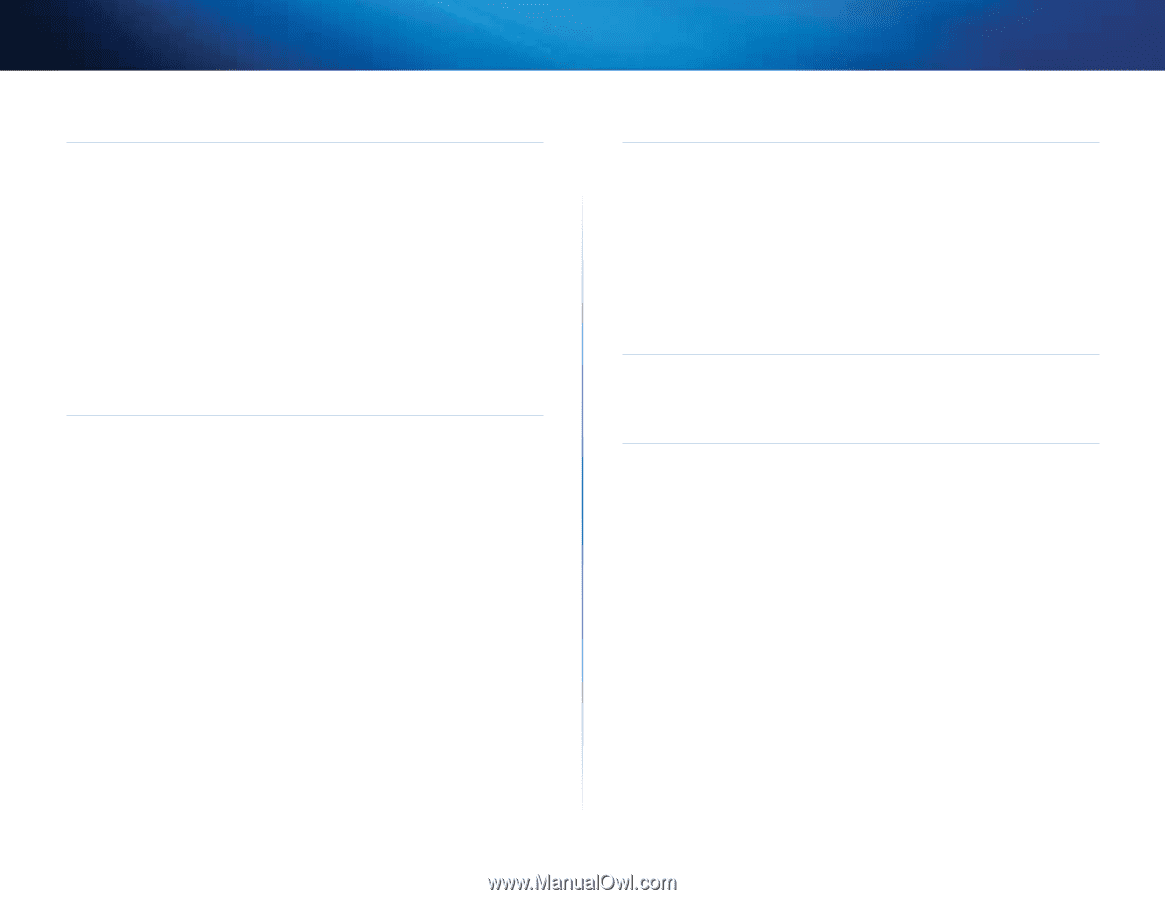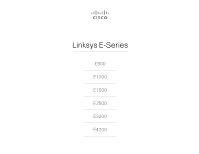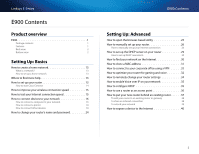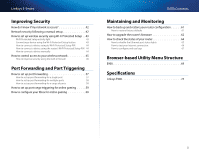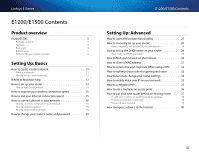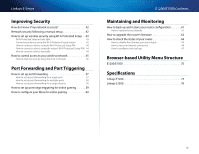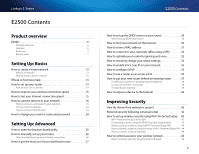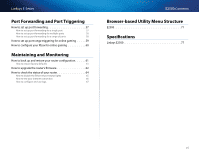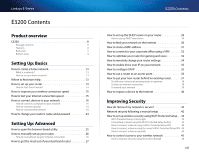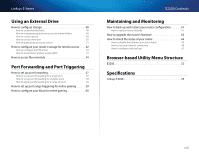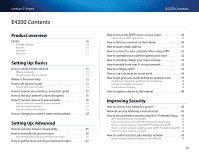Cisco E900 User Manual - Page 6
E1200/E1500 Contents, Linksys E-Series, Linksys E1500°° °76 - manual
 |
View all Cisco E900 manuals
Add to My Manuals
Save this manual to your list of manuals |
Page 6 highlights
Linksys E-Series Improving Security How do I know if my network is secure 42 Network security following a manual setup 42 How to set up wireless security using Wi‑Fi Protected Setup . . 43 Wi-Fi Protected Setup activity light 43 Connecting a device using the Wi-Fi Protected Setup button 43 How to connect a device using its Wi-Fi Protected Setup PIN 44 How to connect a device using the router's Wi-Fi Protected Setup PIN 44 How to connect a device manually 44 How to control access to your wireless network 45 How to improve security using the built-in firewall 46 Port Forwarding and Port Triggering How to set up port forwarding 57 How to set up port forwarding for a single port 57 How to set up port forwarding for multiple ports 58 How to set up port forwarding for a range of ports 58 How to set up port range triggering for online gaming 59 How to configure your Xbox for online gaming 60 E1200/E1500 Contents Maintaining and Monitoring How to back up and restore your router configuration 61 How to restore factory defaults 61 How to upgrade the router's firmware 62 How to check the status of your router 64 How to disable the Ethernet port status lights 65 How to test your Internet connection 66 How to configure and use logs 67 Browser-based Utility Menu Structure E1200/E1500 70 Specifications Linksys E1200 75 Linksys E1500 76 iv