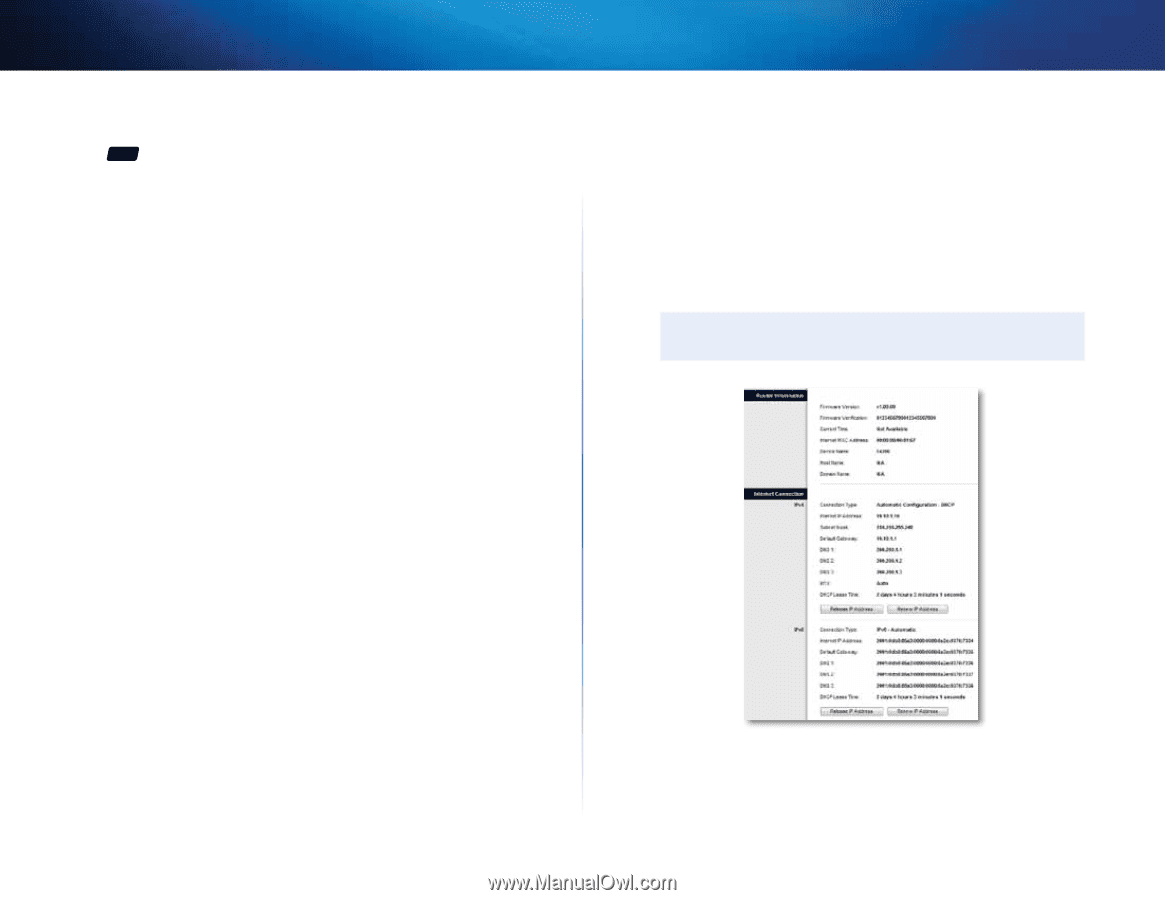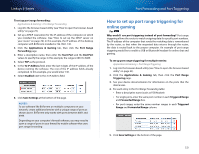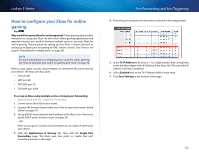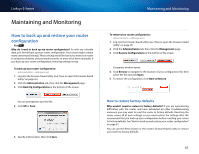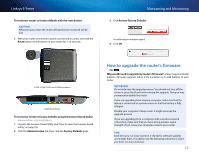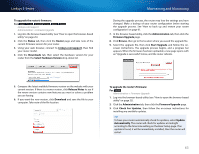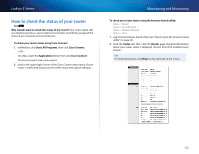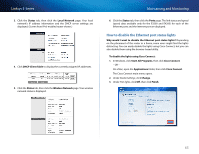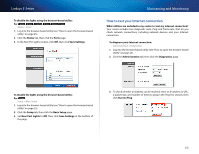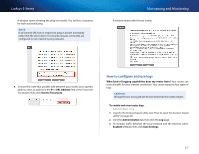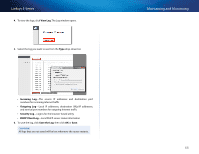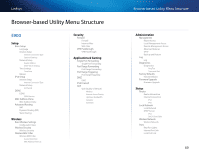Cisco E900 User Manual - Page 76
How to check the status of your router, All Programs
 |
View all Cisco E900 manuals
Add to My Manuals
Save this manual to your list of manuals |
Page 76 highlights
Linksys E-Series How to check the status of your router For ALL Why would I want to check the status of my router? Your router status tells you whether you have a secure Internet connection and informs you about the status of your network-connected devices. To check your router status using Cisco Connect: 1. In Windows, click Start, All Programs, then click Cisco Connect. - OR - On a Mac, open the Applications folder, then click Cisco Connect. The Cisco Connect main menu opens. 2. Look in the upper-right corner of the Cisco Connect main menu. If your router is online and secure, you see online secure and a green indicator. Maintaining and Monitoring To check your router status using the browser-based utility: Status > Router Status > Local Network Status > Wireless Network Status > Ports 1. Log into the browser-based utility (see "How to open the browser-based utility" on page 25). 2. Click the Status tab, then click the Router page. Detailed information about your router status is displayed. (Screen from IPv6-enabled router shown.) Tip For field descriptions, click Help on the right side of the screen. 64