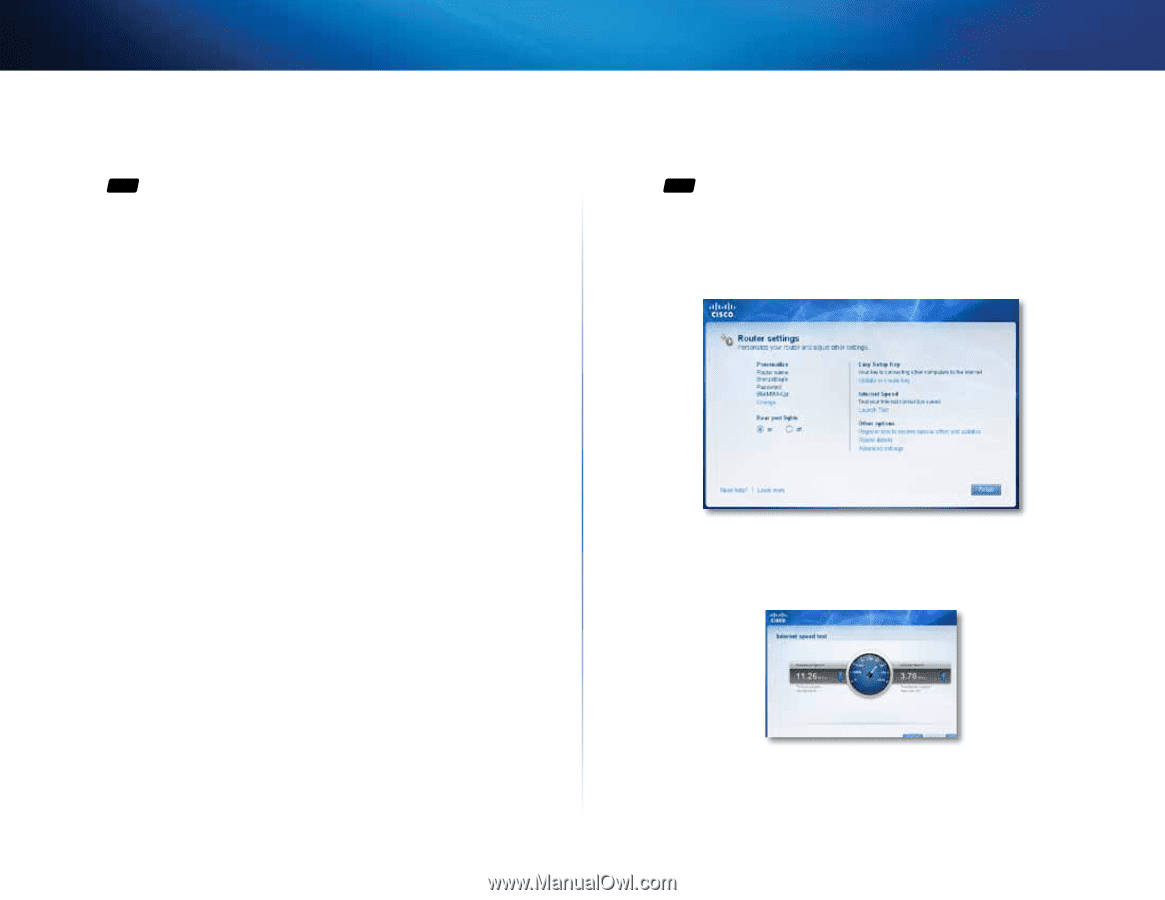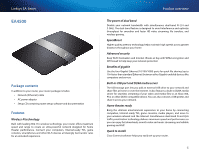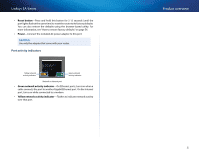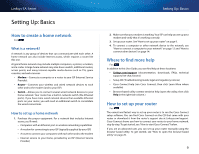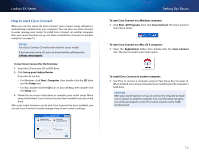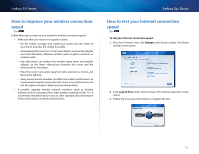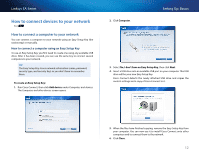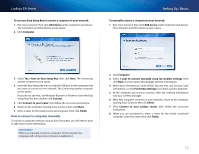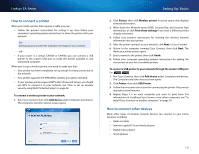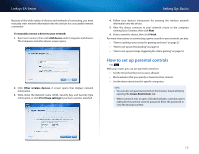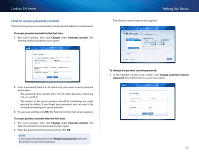Cisco EA2700 User Manual - Page 14
How to improve your wireless connection speed, How to test your Internet connection speed - weak signal
 |
View all Cisco EA2700 manuals
Add to My Manuals
Save this manual to your list of manuals |
Page 14 highlights
Linksys EA-Series How to improve your wireless connection speed For ALL Follow these tips to improve your network's wireless connection speed: •• Make sure that your router is in a good location: •• For the widest coverage area, install your router near the center of your home, and near the ceiling, if possible. •• Avoid placing the router on or near metal objects (such as file cabinets and metal furniture), reflective surfaces (such as glass or mirrors), or masonry walls. •• Any obstruction can weaken the wireless signal (even non-metallic objects), so the fewer obstructions between the router and the wireless device, the better. •• Place the router in a location away from other electronics, motors, and fluorescent lighting. •• Many environmental variables can affect the router's performance, so if your wireless signal is weak, place the router in several locations and test the signal strength to determine the ideal position. •• If possible, upgrade wireless network interfaces (such as wireless network cards in computers) from older wireless standards to 802.11n. If a wirelessly networked device uses an older standard, the performance of the entire wireless network may be slower. Setting Up: Basics How to test your Internet connection speed For ALL To test your Internet connection speed: 1. Run Cisco Connect, then click Change under Router settings. The Router settings screen opens. 2. Click Launch Test under Internet Speed. The Internet speed test screen opens. 3. Follow the on-screen instructions to complete the test. 11