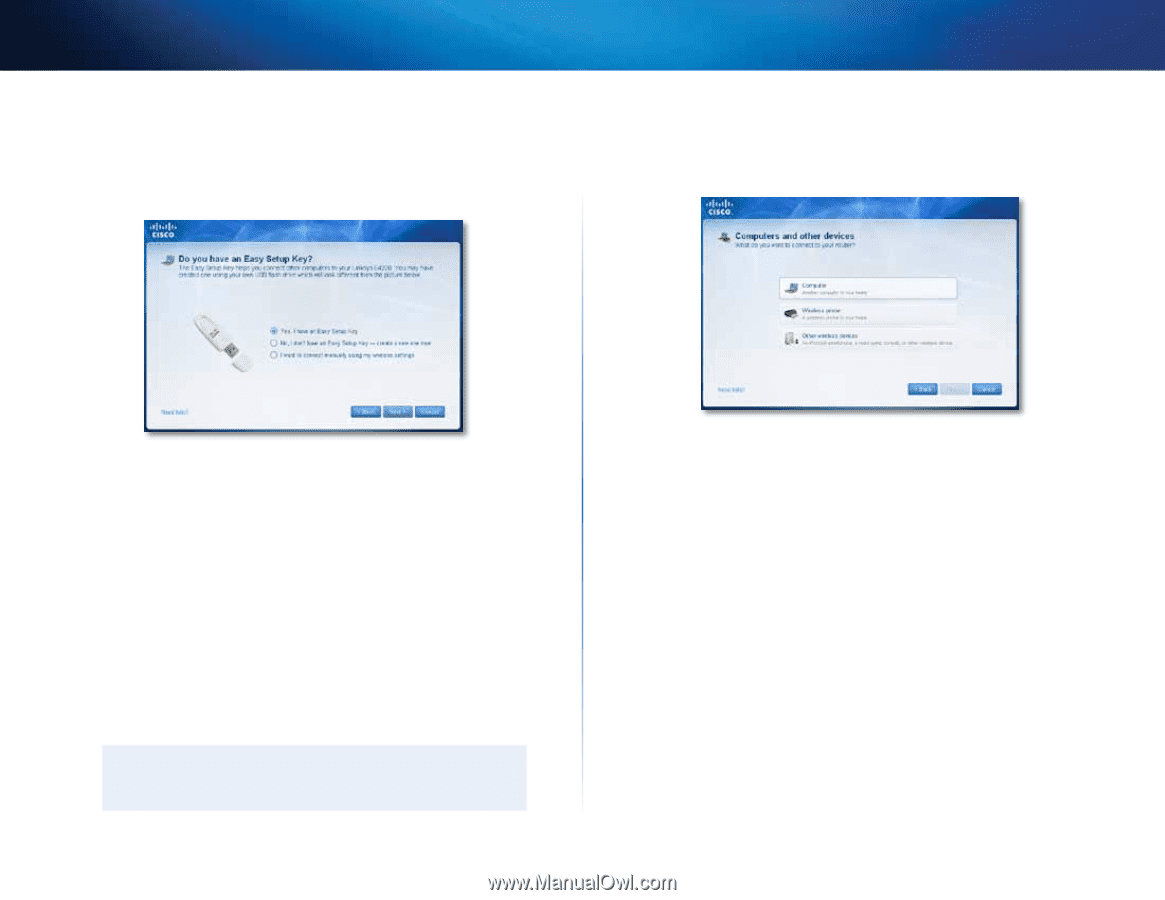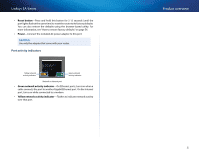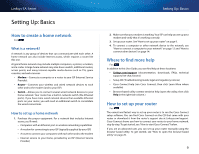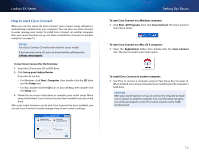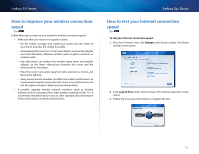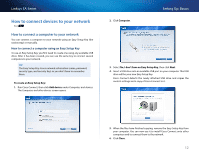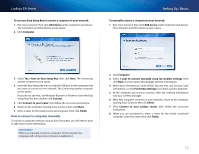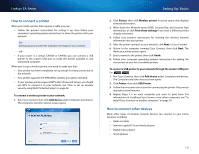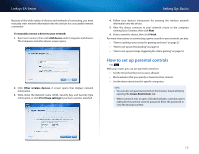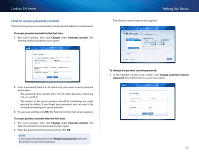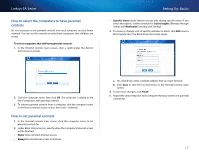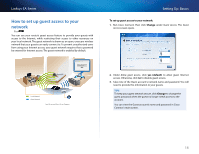Cisco EA2700 User Manual - Page 16
Setting Up: Basics, Linksys EA-Series, How to connect a computer manually - ssid
 |
View all Cisco EA2700 manuals
Add to My Manuals
Save this manual to your list of manuals |
Page 16 highlights
Linksys EA-Series To use your Easy Setup Key to connect a computer to your network: 1. Run Cisco Connect, then click Add device under Computers and devices. The Computers and other devices screen opens. 2. Click Computer. Setting Up: Basics To manually connect a computer to your network: 1. Run Cisco Connect, then click Add device under Computers and devices. The Computers and other devices screen opens. 3. Select Yes, I have an Easy Setup Key, then click Next. The Connecting another computer screen opens. 4. Insert the Easy Setup Key into an available USB port on the computer that you want to connect to the network. The Connecting another computer screen opens. If you do not see this, use Windows Explorer or Finder to view the Easy Setup Key files, then double‑click Connect. 5. Click Connect to your router, then follow the on-screen instructions. 6. Return to the computer running Cisco Connect, then click Next. 7. Enter a name for the newly connected computer, then click Finish. How to connect a computer manually To connect a computer without using an Easy Setup Key, you will need to print or take note of some information. Important When you manually connect a computer to the network, the computer will not have Cisco Connect installed on it. 2. Click Computer. 3. Select I want to connect manually using my wireless settings, then click Next. A screen opens that displays network information. 4. Write down the Network name (SSID), Security Key, and Security Type information, or click Print these settings if you have a printer attached. 5. At the computer you want to connect, enter the network information into your wireless manager. 6. After that computer connects to your network, return to the computer running Cisco Connect, then click Next. 7. Click Connect to your Linksys router, then follow the on-screen instructions. 8. When you are prompted to enter a name for the newly connected computer, enter the name, then click Finish. 13