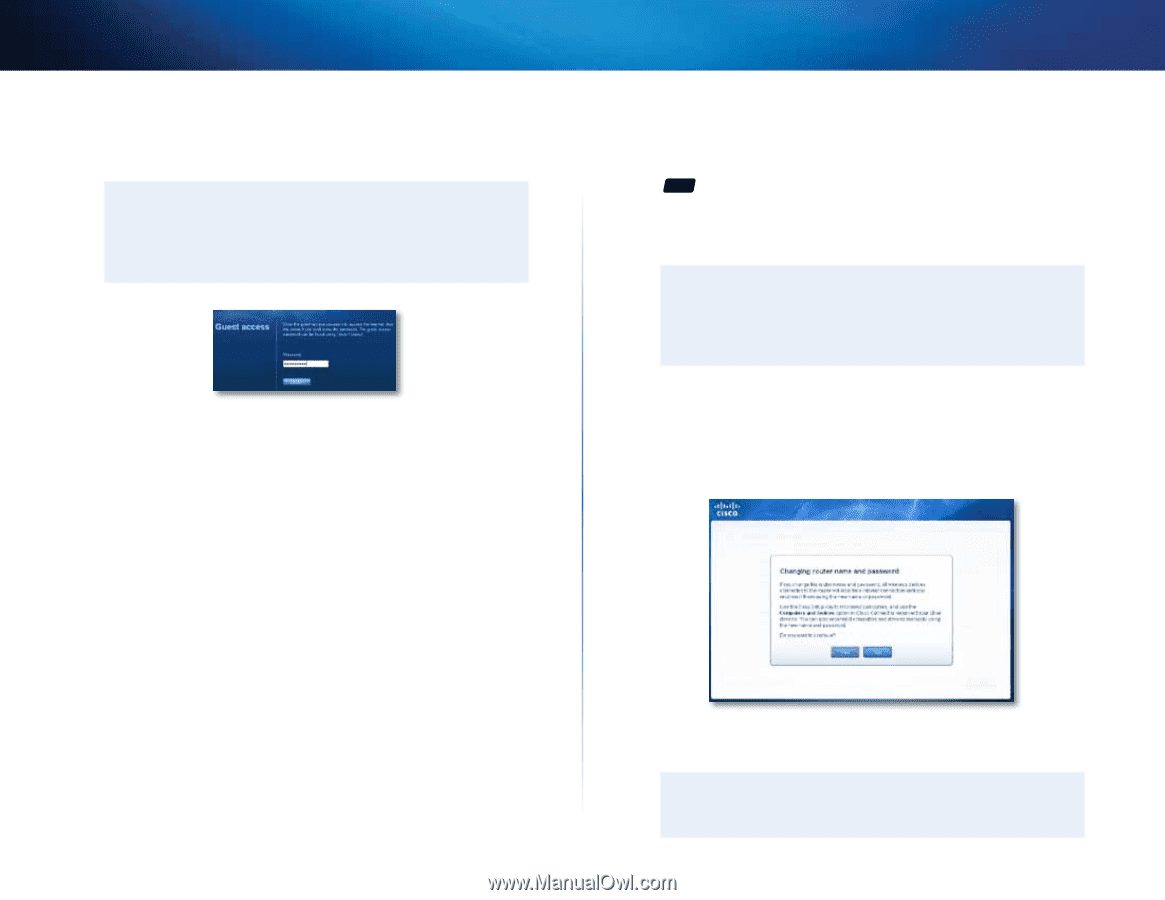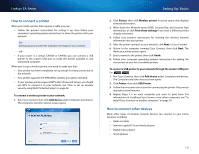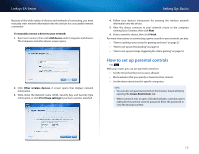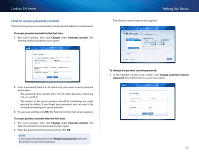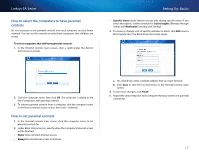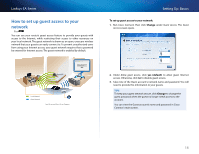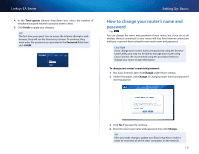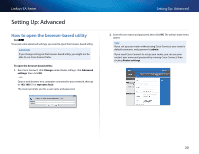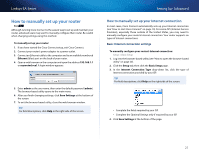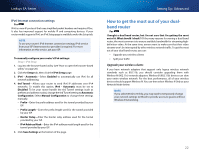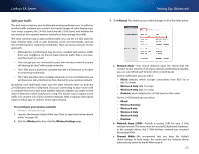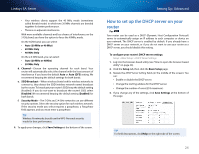Cisco EA2700 User Manual - Page 22
How to change your router’s name and password - login
 |
View all Cisco EA2700 manuals
Add to My Manuals
Save this manual to your list of manuals |
Page 22 highlights
Linksys EA-Series 4. In the Total guests allowed drop-down box, select the number of simultaneous guest network users you want to allow. 5. Click Finish to apply your changes. Tip The first time your guest tries to access the Internet through a web browser, they will see the Guest access screen. To continue, they must enter the password you provided in the Password field, then click LOGIN. Setting Up: Basics How to change your router's name and password For ALL You can change the name and password of your router, but if you do so, all wireless devices connected to your router will lose their Internet connection until you reconnect them using the new router name and password. Caution If you change your router's name and password using the browserbased utility, you may not be able to manage your router using Cisco Connect. We recommend using the procedure below to change your router's login information. To change your router's name and password: 1. Run Cisco Connect, then click Change under Router settings. 2. Under Personalize, click Change. A Changing router name and password warning appears 3. Click Yes if you want to continue. 4. Enter the new router name and password, then click Change. Tip After you make changes, update your Easy Setup Key to make it easier to reconnect all of the other computers on the network. 19