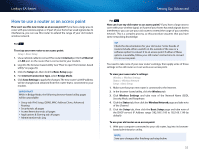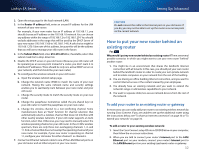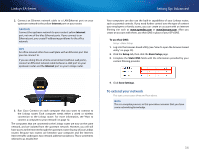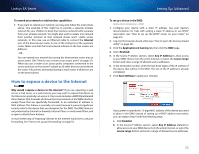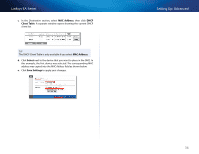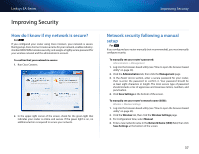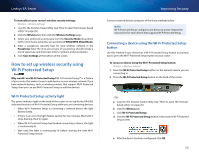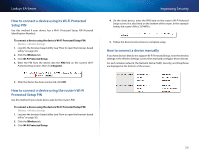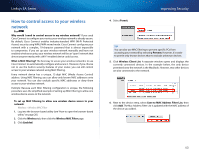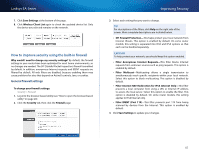Cisco EA2700 User Manual - Page 39
MAC Address, Client Table, Select, Save Settings, Destination
 |
View all Cisco EA2700 manuals
Add to My Manuals
Save this manual to your list of manuals |
Page 39 highlights
Linksys EA-Series c. In the Destination section, select MAC Address, then click DHCP Client Table. A separate window opens showing the current DHCP client list. Tip The DHCP Client Table is only available if you select MAC Address. d. Click Select next to the device that you want to place in the DMZ. In this example, the first device was selected. The corresponding MAC address was copied into the MAC Address field as shown below. e. Click Save Settings to apply your changes. Setting Up: Advanced 36

36
Setting Up: Advanced
Linksys EA-Series
c.
In the
Destination
section, select
MAC Address
, then click
DHCP
Client Table
. A separate window opens showing the current DHCP
client list.
TIP
The DHCP Client Table is only available if you select
MAC Address
.
d.
Click
Select
next to the device that you want to place in the DMZ. In
this example, the first device was selected. The corresponding MAC
address was copied into the
MAC Address
field as shown below.
e.
Click
Save Settings
to apply your changes.